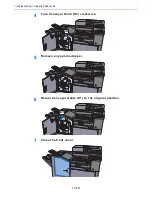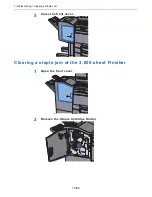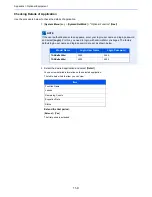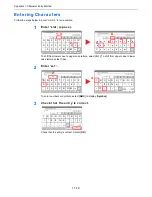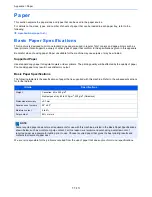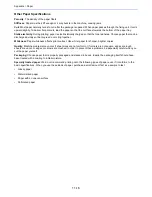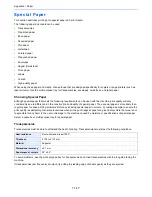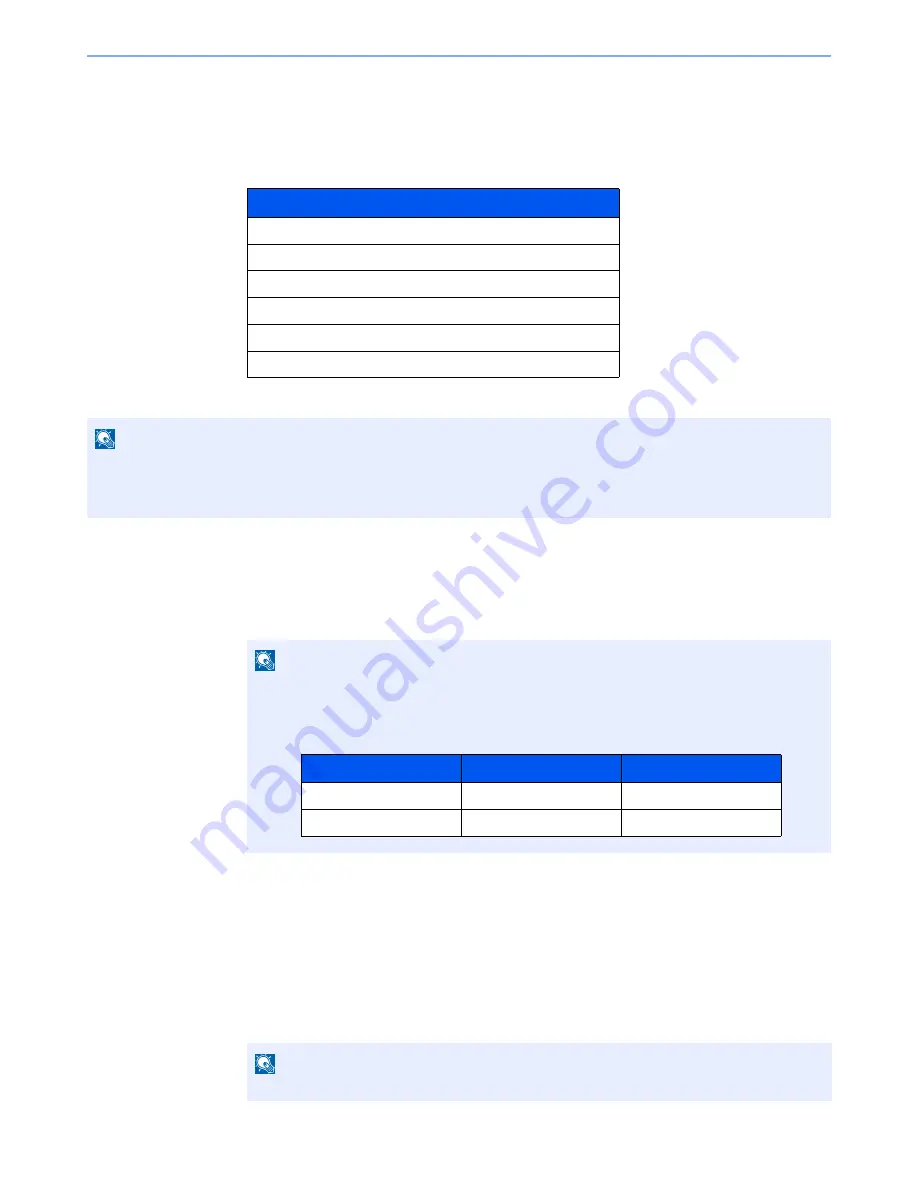
11-8
Appendix > Optional Equipment
Optional Applications
Overview of the Applications
The applications listed below are installed on this machine.
*
This can be used on a trial basis for a limited time.
Starting Application Use
Use the procedure below to start using an application.
1
[
System Menu
] key > [
System/Network
] > "Optional Function" [
Next
]
2
Select the desired application > [
Activate
]
You can view detailed information on the selected application by selecting [
Detail
].
3
Select [
Official
] in the license key entry screen.
Some applications do not require you to enter a license key. If the license key entry screen does not
appear, go to Step 5.
To use the application as a trial, select [
Trial
] without entering the license key.
4
Select [
Yes
] in the confirmation screen.
Application
Data Security Kit
Internet FAX Kit
Card Authentication Kit
ThinPrint Option*
Emulation Upgrade Kit
OCR Scan Activation Kit*
NOTE
Restrictions such as the number of times the application can be used during the trial period differ depending on the
application.
If you change the date/time while using the trial version of an application, you will no longer be able to use the application.
NOTE
If the user authentication screen appears, enter your login user name and login password
and select [
Login
]. For this, you need to login with administrator privileges. The factory
default login user name and login password are set as shown below.
NOTE
Icons of activated application are displayed in the Home screen.
Model Name
Login User Name
Login Password
TASKalfa 356ci
3500
3500
TASKalfa 406ci
4000
4000
Summary of Contents for TASKalfa 356ci
Page 1: ...OPERATION GUIDE q PRINT q COPY q SCAN q FAX TASKalfa 356ci TASKalfa 406ci ...
Page 463: ...10 22 Troubleshooting Regular Maintenance 4 Install the Punch Waste Box 5 Close the cover ...
Page 504: ...10 63 Troubleshooting Clearing Paper Jams 8 Remove any jammed paper 9 Push Right Cover 1 ...
Page 564: ......