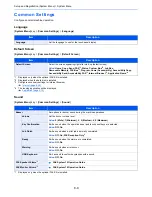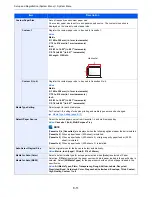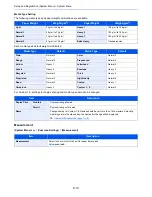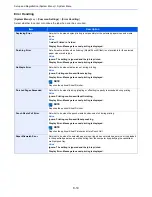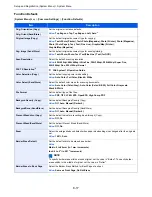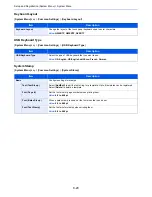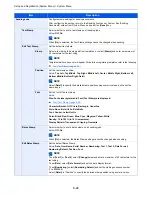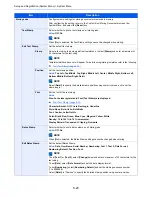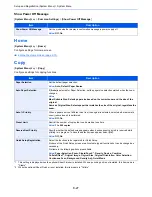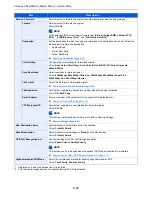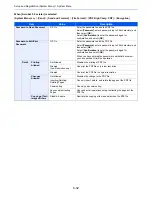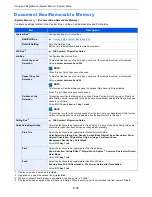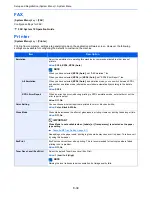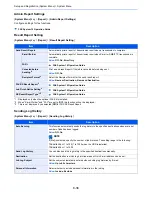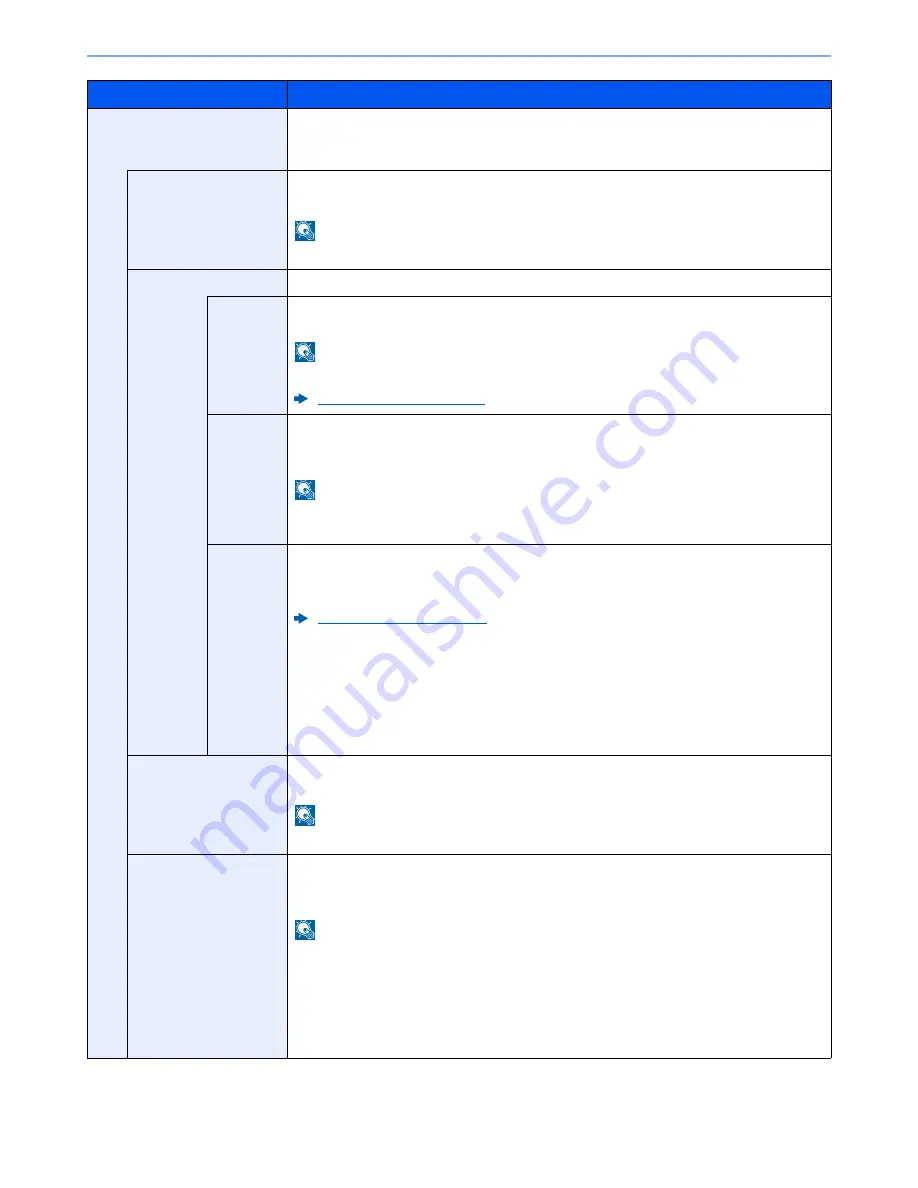
8-23
Setup and Registration (System Menu) > System Menu
Storing Jobs
Configure stamp settings for storing documents in removable memory.
After configuring the setting, return to the Custom Box (Storing Documents) screen from
System Menu, and select the [
Reset
] key.
Text Stamp
Select whether to print a text stamp on all storing jobs.
Value
: Off, On
NOTE
When [
On
] is selected, the Text Stamp settings cannot be changed when storing.
Edit Text Stamp
Set the default text stamp.
Stamp
Select a text string to be stamped from templates, or select [
Stamp
] and enter a maximum of
32 characters for the text string.
NOTE
Templates that have been set will appear. For details on registering templates, refer to the following:
Text (Text Stamp) (page 8-20)
Position
Set the text stamp position.
Value
: Top Left, Top Middle, Top Right, Middle Left, Center, Middle Right, Bottom Left,
Bottom Middle, Bottom Right, Detail
NOTE
Select [
Detail
] to specify the detailed stamp position using numeric values, and to set the
stamp angle.
Font
Set the font of the text stamp.
Value
Size: Font sizes registered in Font (Text Stamp) are displayed.
Font (Text Stamp) (page 8-20)
Character Border: Off, Circle, Rectangle, Underline
Style: None, Bold, Italic, Bold/Italic
Font: Courier, Letter Gothic
Color: Black, Red, Green, Blue, Cyan, Magenta, Yellow, White
Density: 10 to 100% (in 10% increments)
Display Pattern: Transparent, Clipping, Overwrite
Bates Stamp
Select whether to print a bates stamp on all storing jobs.
Value
: Off, On
NOTE
When [
On
] is selected, the Bates Stamp settings cannot be changed when storing.
Edit Bates Stamp
Set the default Bates Stamp.
Value
: Date, User Name, Serial Number, Numbering, Text 1, Text 2, Date Format,
Numbering Default, Position, Font
NOTE
To set [
Text 1
] or [
Text 2
], select [
Change
] below and enter a maximum of 32 characters for the
text string.
To set [
Date
], select [
Date Format
] and set the date display format.
To set [
Numbering
], select [
Numbering Default
] and set the starting sequence number
(1 to 9999999).
Select [
Detail
] in "Position" to specify the detailed stamp position using numeric values.
Item
Description
Summary of Contents for TASKalfa 356ci
Page 1: ...OPERATION GUIDE q PRINT q COPY q SCAN q FAX TASKalfa 356ci TASKalfa 406ci ...
Page 463: ...10 22 Troubleshooting Regular Maintenance 4 Install the Punch Waste Box 5 Close the cover ...
Page 504: ...10 63 Troubleshooting Clearing Paper Jams 8 Remove any jammed paper 9 Push Right Cover 1 ...
Page 564: ......