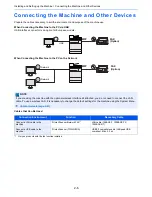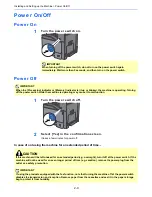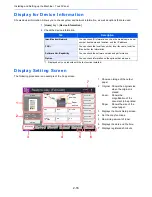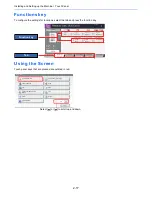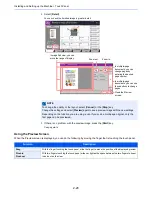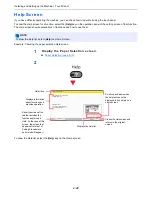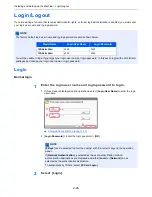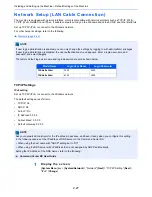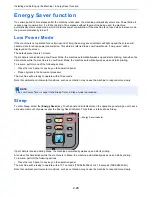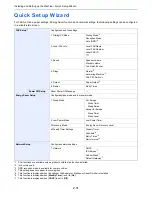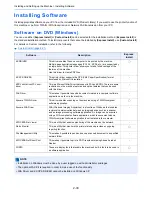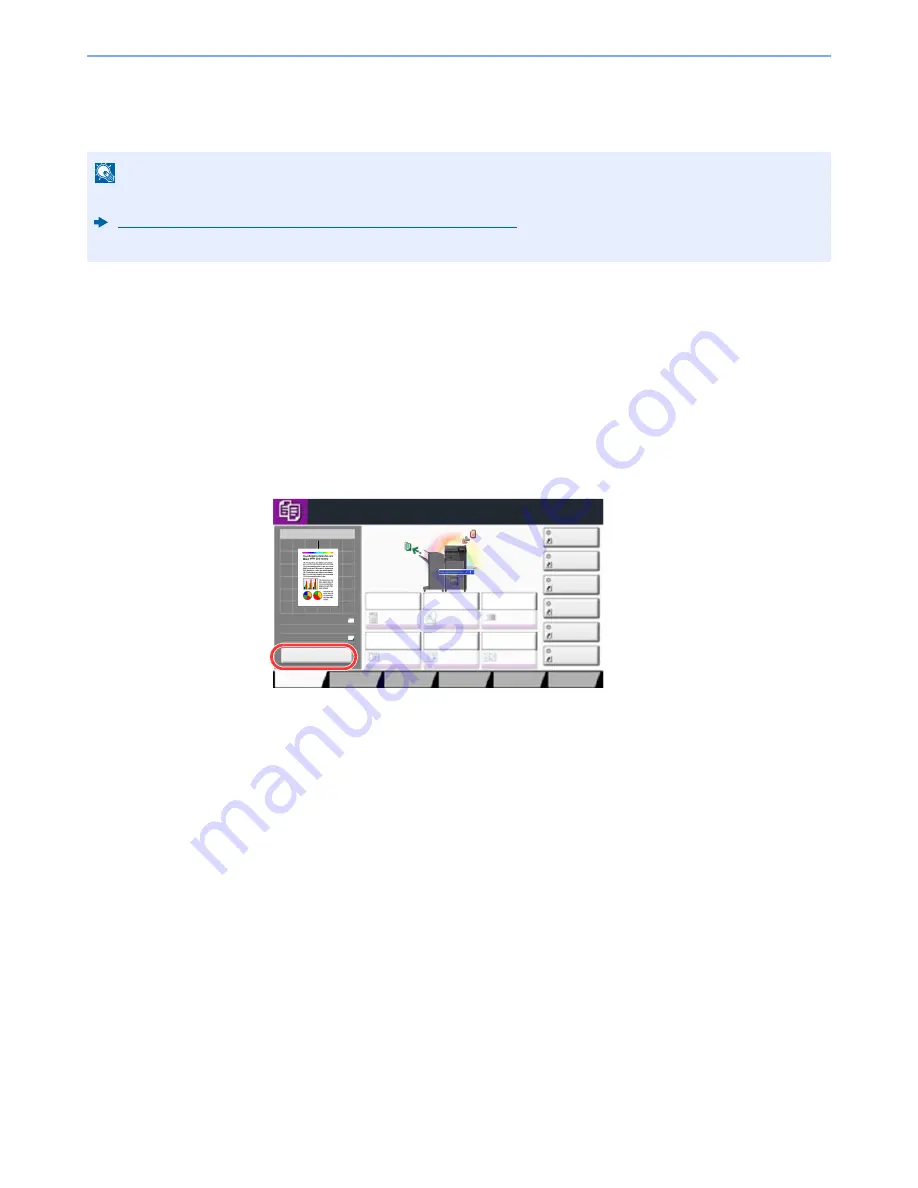
2-19
Installing and Setting up the Machine > Touch Panel
Original Preview
You can display a preview image of the scanned document on the panel.
1
Display the screen.
[
Home
] key > [
Copy
] key or [
Send
] key
2
Place the originals.
3
Display a preview image.
1
Select [
Preview
].
The machine starts scanning the original. When scanning is completed, the preview image appears
on the panel.
NOTE
To view a preview of an image stored in a Custom Box, refer to the following:
Previewing Documents/Checking Document Details (page 5-49)
The procedure described here is for copying a single-page original.
Copies
1
Color/
Image Quality
Org./Paper/
Finishing
Quick Setup
Layout/Edit
Advanced
Setup
Shortcut 1
Shortcut 4
Shortcut 3
Shortcut 2
Shortcut 6
Shortcut 5
Place original.
Program
:
:
:
Staple
/Punch
Normal 0
Density
Paper
Selection
Auto
Zoom
100%
Off
1-sided
>>1-sided
Duplex
Off
Combine
Ready to copy. (Full Color)
100%
A4
A4
Preview
Original
Zoom
Paper
Preview
Summary of Contents for TASKalfa 356ci
Page 1: ...OPERATION GUIDE q PRINT q COPY q SCAN q FAX TASKalfa 356ci TASKalfa 406ci ...
Page 463: ...10 22 Troubleshooting Regular Maintenance 4 Install the Punch Waste Box 5 Close the cover ...
Page 504: ...10 63 Troubleshooting Clearing Paper Jams 8 Remove any jammed paper 9 Push Right Cover 1 ...
Page 564: ......