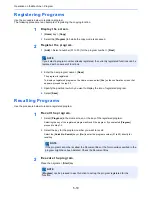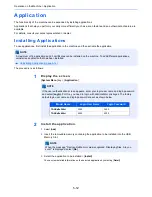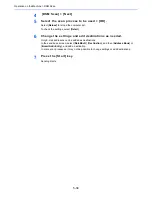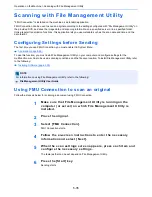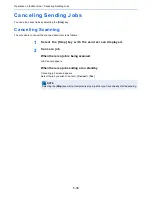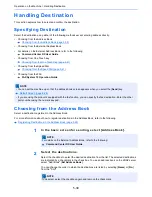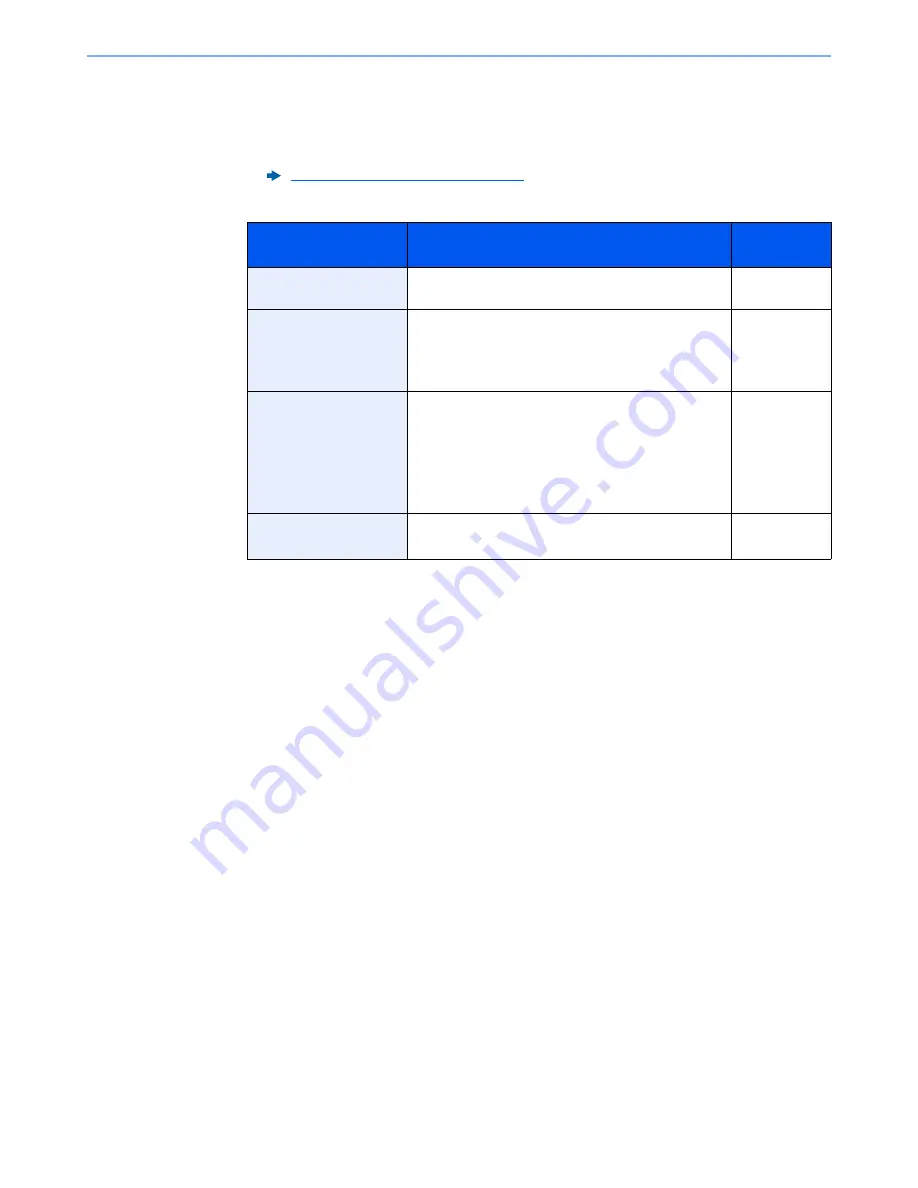
5-24
Operation on the Machine > Sending Document to Desired Shared Folder on a Computer (Scan to PC)
4
Enter the destination information.
1
Select [
SMB
].
2
Select the key of each item > enter the destination data > [
OK
].
The table below lists the items to be set.
To search for a folder on a PC on the network, select "Search Folder from Network" or "Search
Folder by Host Name" [
Next
].
If you selected "Search Folder from Network" [
Next
], you can enter the "Domain/Workgroup",
and "Host Name" to search PCs on the network for the destination.
If you pressed "Search Folder by Host Name"[
Next
], you can search all PCs on the network
for a destination.
Up to 500 addresses can be displayed. Select the host name (PC name) that you want to
specify in the screen that appears, and select [
Next
]. The login user name and login password
entry screen appears.
After you enter the login user name and login password name of the destination PC, the
shared folders appear. Select the folder that you want to specify and select [
Next
]. The
address of the selected shared folder is set.
Select the folder from the Search Results list.
Character Entry Method (page 11-10)
Item
Detail
Max.
characters
Host Name
*1
*1 You can also specify the port number. Enter the following format separated by a colon.
"Host name: port number" or "IP address: port number"
To enter the IPv6 address, enclose the address in brackets [ ].
(Example: [2001:db8:a0b:12f0::10]:445)
If the port number is not specified, the default port number is 445.
Computer name
Up to
64 characters
Path
Share name
For example: scannerdata
If saving in a folder in the shared folder:
share name\folder name in shared folder
Up to
128 characters
Login User Name
If the computer name and domain name are the same:
User Name
For example: james.smith
If the computer name and domain name are different:
Domain name\User name
For example: abcdnet\james.smith
Up to
64 characters
Login Password
Windows logon password
(Case sensitive.)
Up to
64 characters
Summary of Contents for TASKalfa 356ci
Page 1: ...OPERATION GUIDE q PRINT q COPY q SCAN q FAX TASKalfa 356ci TASKalfa 406ci ...
Page 463: ...10 22 Troubleshooting Regular Maintenance 4 Install the Punch Waste Box 5 Close the cover ...
Page 504: ...10 63 Troubleshooting Clearing Paper Jams 8 Remove any jammed paper 9 Push Right Cover 1 ...
Page 564: ......