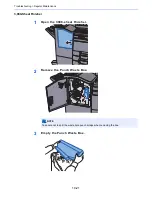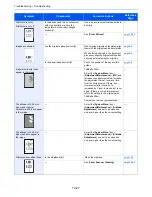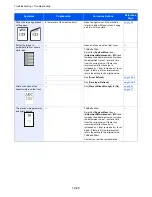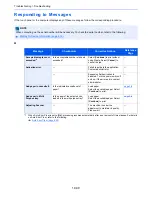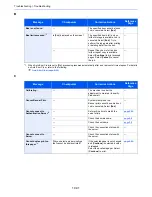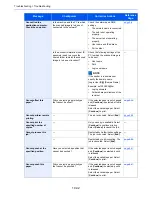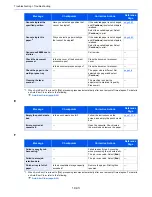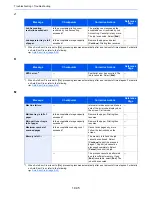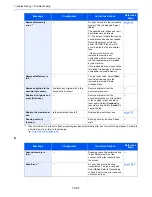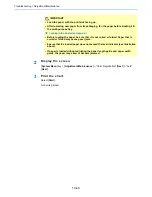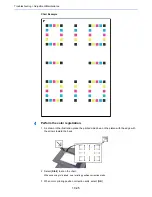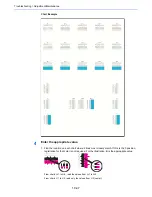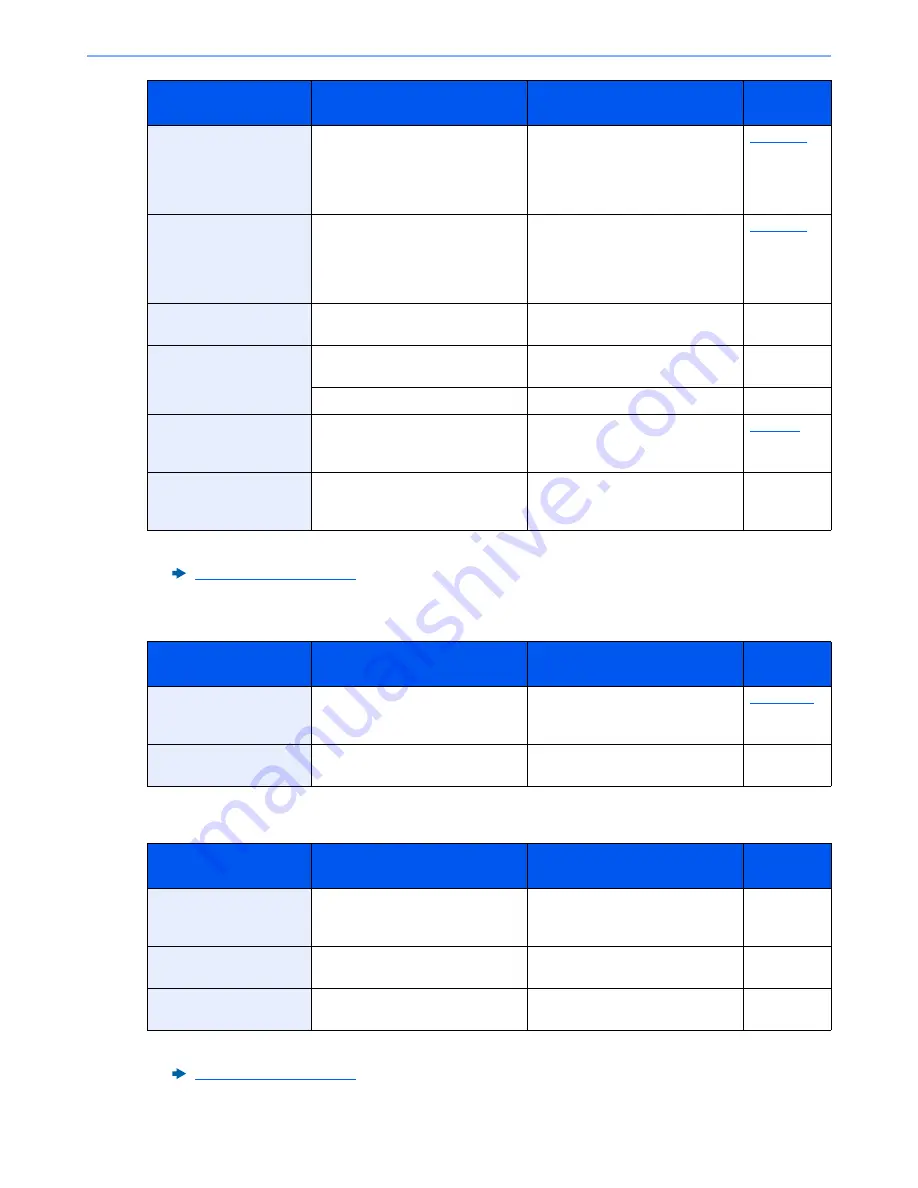
10-33
Troubleshooting > Troubleshooting
E
F
Cannot staple at the
specified position.
Have you selected a position that
cannot be stapled?
If the selected paper is not changed
and [
Continue
] is selected, staple is
released.
Select the available paper. Select
[
Continue
] to print.
page 6-20
Cannot staple this
paper.
*1
Did you select a paper size/type
that cannot be stapled?
If the selected paper is not changed
and [
Continue
] is selected, staple is
released.
Select the available paper. Select
[
Continue
] to print.
page 6-20
Cannot use ##### due to
a failure.
―
Call service.
―
Check the document
processor.
Is the top cover of the document
processor open?
Close the document processor
cover.
―
Is the document processor open?
Close the document processor.
―
Check the paper in the
multi purpose tray.
—
The paper size is different. Set
selected size paper and select
[
Continue
].
page 5-6
Cleaning the laser
scanner…
—
The machine is under the
adjustment to maintain its quality.
Please wait.
—
*1 When Auto Error Clear is set to [
On
], processing resumes automatically after a set amount of time elapses. For details
on Auto Error Clear, refer to the following:
Auto Error Clear (page 8-53)
Message
Checkpoints
Corrective Actions
Reference
Page
Empty the punch waste
box.
Is the punch waste box full?
Follow the instructions on the
screen. and empty the punch waste
box.
page 10-19
Error occurred at
cassette #.
―
Open the cassette. Check inside
the machine and remove the paper.
―
Message
Checkpoints
Corrective Actions
Reference
Page
Failed to specify Job
Accounting.
*1
*1 When Auto Error Clear is set to [
On
], processing resumes automatically after a set amount of time elapses. For details
on Auto Error Clear, refer to the following:
Auto Error Clear (page 8-53)
—
Failed to specify Job Accounting
when processing the job externally.
The job is canceled. Select [
End
].
—
Failed to store job
retention data.
—
The job is canceled. Select [
End
].
—
Finisher tray is full of
paper.
Is the acceptable storage capacity
exceeded?
Remove the paper. Printing then
resumes.
—
Message
Checkpoints
Corrective Actions
Reference
Page
Summary of Contents for TASKalfa 356ci
Page 1: ...OPERATION GUIDE q PRINT q COPY q SCAN q FAX TASKalfa 356ci TASKalfa 406ci ...
Page 463: ...10 22 Troubleshooting Regular Maintenance 4 Install the Punch Waste Box 5 Close the cover ...
Page 504: ...10 63 Troubleshooting Clearing Paper Jams 8 Remove any jammed paper 9 Push Right Cover 1 ...
Page 564: ......