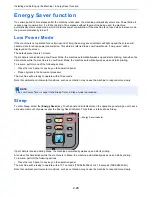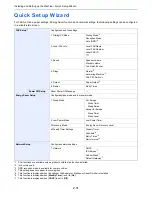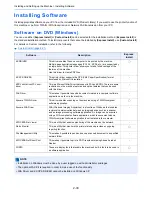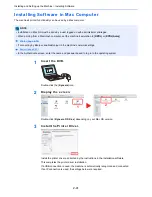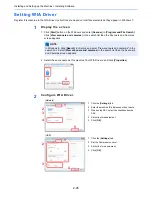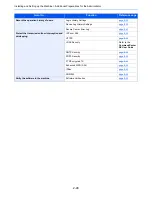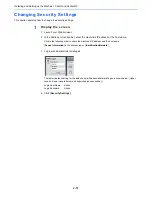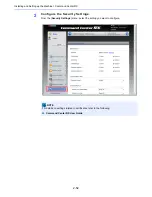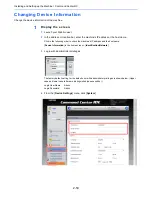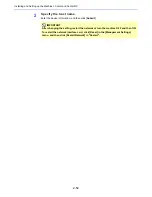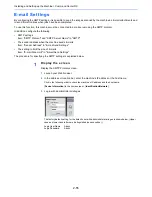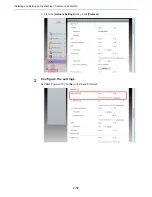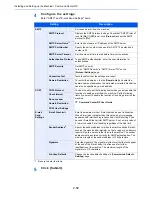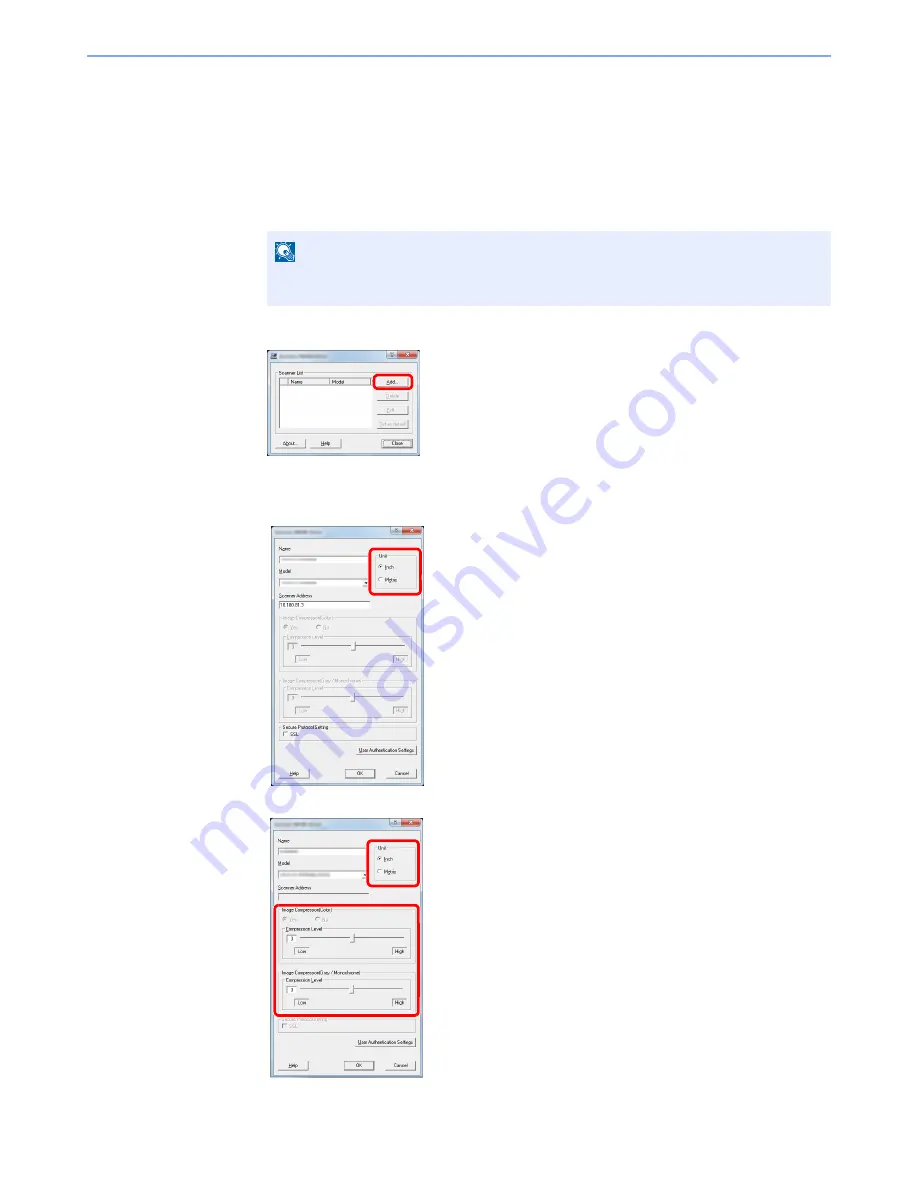
2-43
Installing and Setting up the Machine > Installing Software
Setting TWAIN Driver
Register this machine to the TWAIN Driver. Instructions are based on interface elements as they appear in Windows 7.
1
Display the screen.
1
Select [
Start
] button on the Windows, [
All Programs
], [
Kyocera
] and then [
TWAIN Driver
Setting
]. TWAIN Driver screen appears.
2
Click [
Add
].
2
Configure TWAIN Driver.
NOTE
In Windows 8, click [
Search
] in charms, and enter "TWAIN Driver Setting" in the search
box. Select [
TWAIN Driver Setting
] in the search list.
3
2
1
5
4
(Network)
1 Enter the machine name.
2 Select this machine from the list.
3 Enter the machine's IP address or host name.
4 Set units of measurement.
5 When using SSL, select the checkbox beside SSL.
(USB)
2
1
3
4
1 Enter the machine name.
2 Select this machine from the list.
3 Set units of measurement.
4 Set the Compression Level.
Summary of Contents for TASKalfa 356ci
Page 1: ...OPERATION GUIDE q PRINT q COPY q SCAN q FAX TASKalfa 356ci TASKalfa 406ci ...
Page 463: ...10 22 Troubleshooting Regular Maintenance 4 Install the Punch Waste Box 5 Close the cover ...
Page 504: ...10 63 Troubleshooting Clearing Paper Jams 8 Remove any jammed paper 9 Push Right Cover 1 ...
Page 564: ......