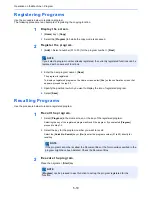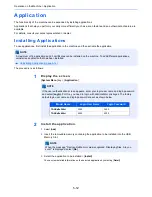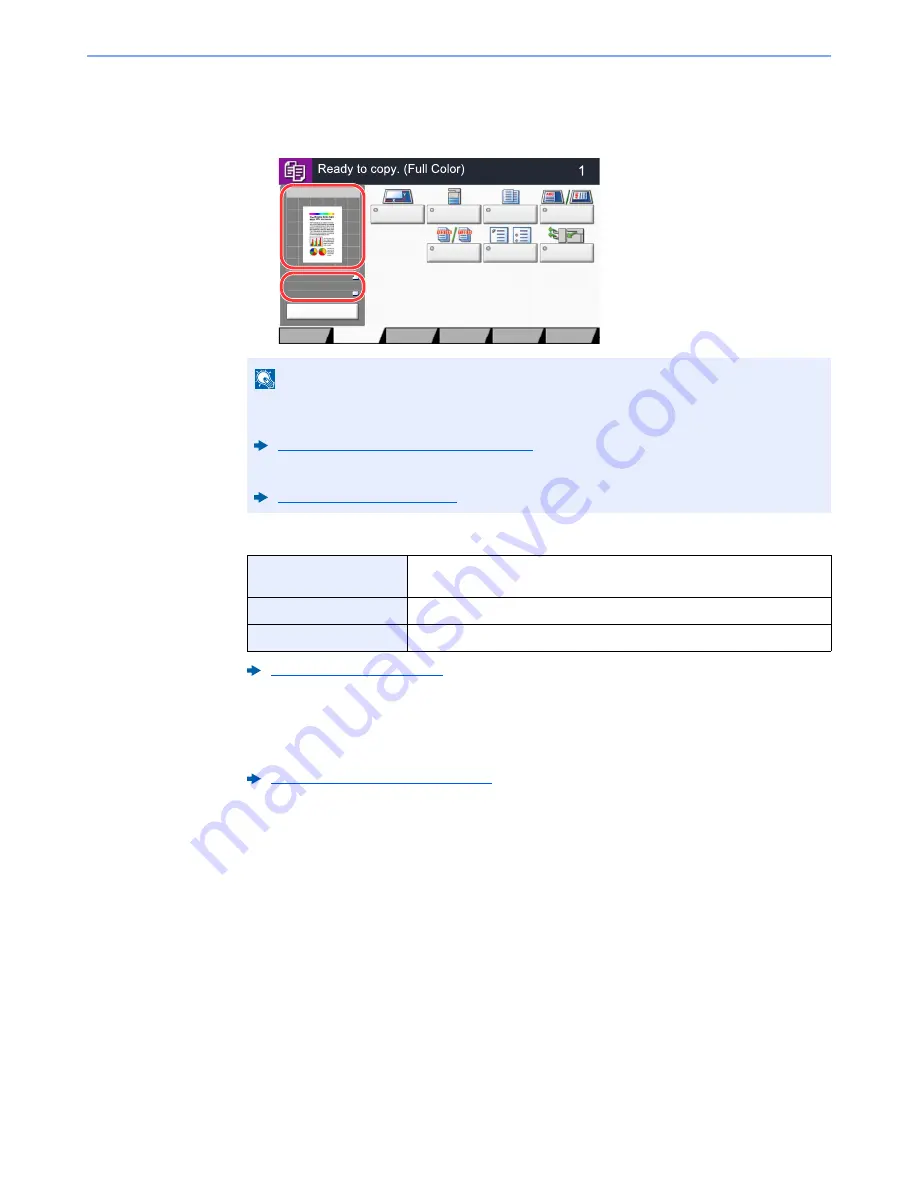
5-18
Operation on the Machine > Copying
Platen
Specify the original size to be scanned.
[
Org./Paper/Finishing
] > [
Original Size
] > Specify the original size > [
OK
]
3
Select the color mode.
4
Select the functions.
To configure the settings for functions, select the function key. By selecting [
tabs
], other
selectable functions will be shown as a list.
5
Use the numeric keys to enter the copy quantity.
Specify the desired number up to 999.
6
Press the [Start] key.
Copying begins.
NOTE
When the original size is set in the system menu, the actual original size is ignored, and the
set size is displayed.
Default Original Size(Platen) (page 8-10)
Select [
Preview
] to show a preview image.
Original Preview (page 2-19)
[
Auto Color
] key
Automatically recognizes whether a document is color or black & white
and then scans the document.
[
Full Color
] key
Scans all documents in full color.
[
Black & White
] key
Scans all documents in black & white.
Color Selection (page 6-25)
How to Select Functions (page 6-2)
Original
Size
Paper
Selection
Mixed Size
Originals
Original
Orientation
Collate/
Offset
Staple
/Punch
Paper Output
Quick Setup
Advanced
Setup
Program
Preview
100%
A4
A4
Original
Zoom
:
:
:
Paper
Copies
Preview
Color/
Image Quality
Org./Paper/
Finishing
Layout/Edit
Summary of Contents for TASKalfa 356ci
Page 1: ...OPERATION GUIDE q PRINT q COPY q SCAN q FAX TASKalfa 356ci TASKalfa 406ci ...
Page 463: ...10 22 Troubleshooting Regular Maintenance 4 Install the Punch Waste Box 5 Close the cover ...
Page 504: ...10 63 Troubleshooting Clearing Paper Jams 8 Remove any jammed paper 9 Push Right Cover 1 ...
Page 564: ......