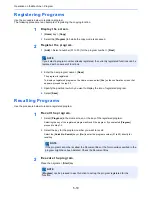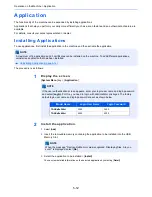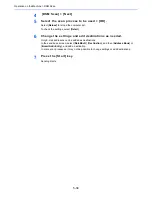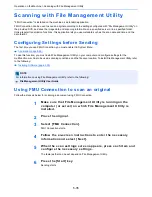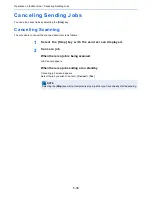5-23
Operation on the Machine > Sending Document to Desired Shared Folder on a Computer (Scan to PC)
Sending Document to Desired Shared
Folder on a Computer (Scan to PC)
You can store the scanned document into the desired shared folder on a computer.
Configuring Settings before Sending
Before sending a document, configure the following settings.
• Make a note of the computer name and full computer name
• Make a note of the user name and domain name
• Create a shared folder and make a note of a shared folder
• Configure the Windows firewall
Sending Document to Desired Shared Folder on a
Computer
Follow the steps as below for sending a document to the desired shared folder on a computer.
1
[Home] key > [Send]
2
Place the originals.
3
In the basic screen for sending, select [Folder Path Entry].
Making a note of the computer name and full computer name (page 3-12)
Making a note of the user name and domain name (page 3-13)
Creating a Shared Folder, Making a Note of a Shared Folder (page 3-14)
Configuring Windows Firewall (page 3-18)
Loading Originals (page 5-2)
Summary of Contents for TASKalfa 356ci
Page 1: ...OPERATION GUIDE q PRINT q COPY q SCAN q FAX TASKalfa 356ci TASKalfa 406ci ...
Page 463: ...10 22 Troubleshooting Regular Maintenance 4 Install the Punch Waste Box 5 Close the cover ...
Page 504: ...10 63 Troubleshooting Clearing Paper Jams 8 Remove any jammed paper 9 Push Right Cover 1 ...
Page 564: ......