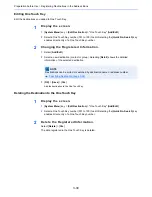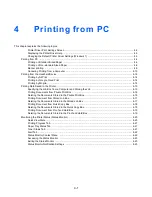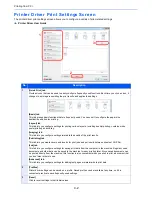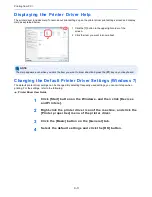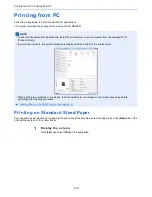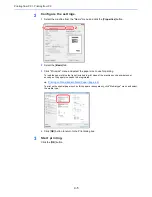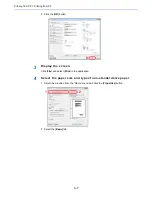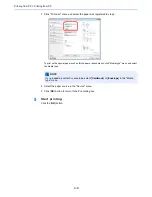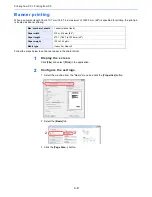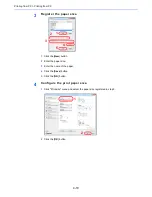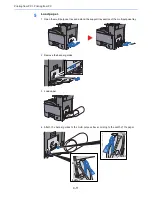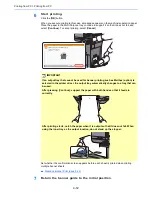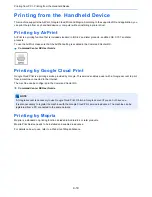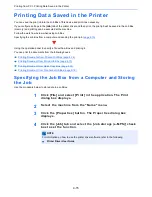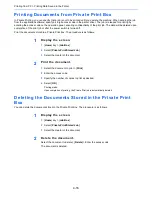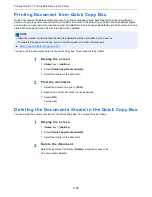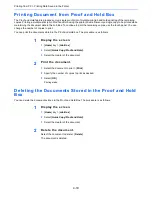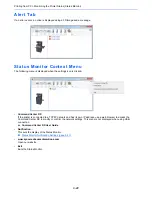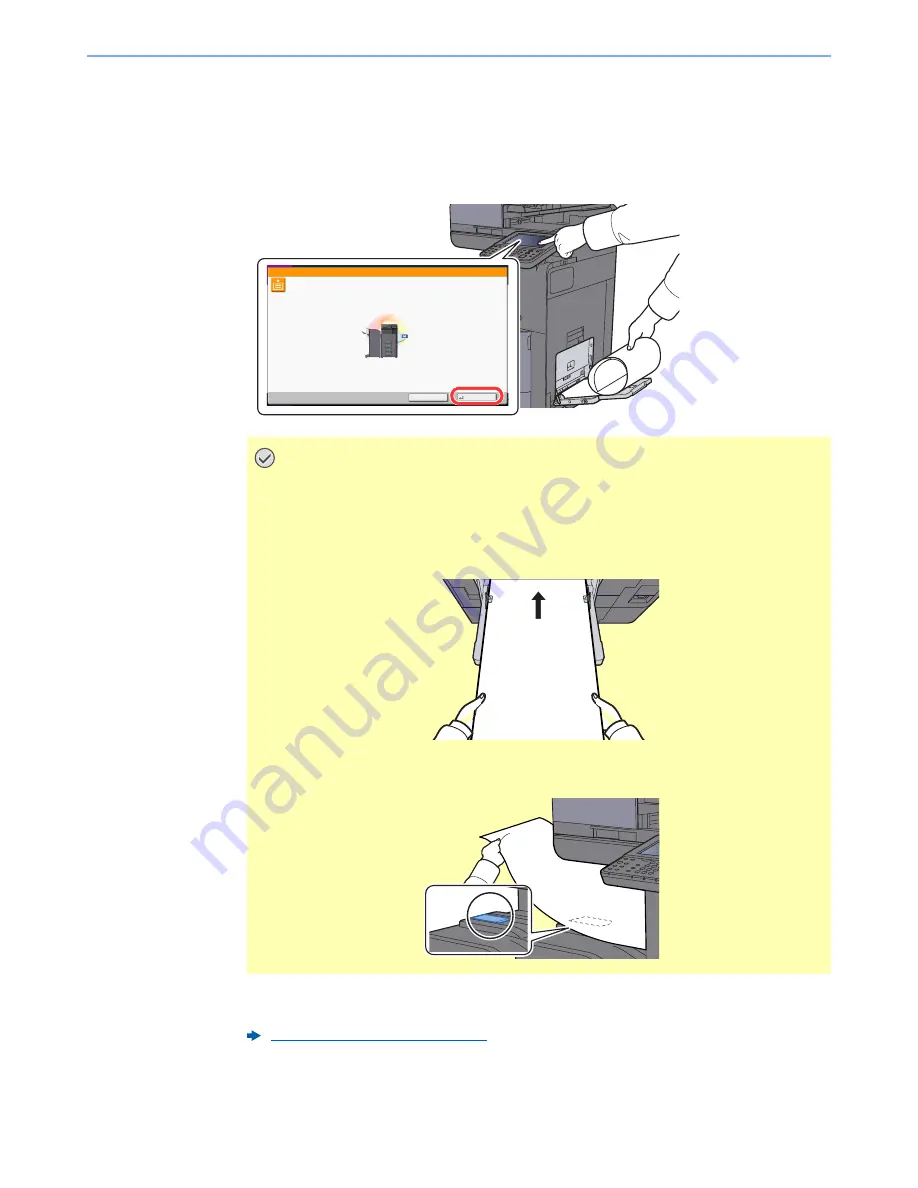
4-12
Printing from PC > Printing from PC
6
Start printing.
Click the [
OK
] button.
When you execute printing in this case, a message appears on the machine's operation panel.
Place the paper in the Multi Purpose tray, continue to support it so that it does not fall, and
select [
Continue
]. To cancel printing, select [
Cancel
].
Set whether the confirmation screen appears before each sheet is printed when printing
multiple banner sheets.
7
Return the banner guide to the initial position.
IMPORTANT
If an output tray that cannot be used for banner printing such as Mailbox (option) is
selected in the printer driver, the output tray automatically changes to a tray that can
be used.
After pressing [Continue], support the paper with both hands so that it feeds in
correctly.
After printing starts, catch the paper when it is output so that it does not fall. When
using the inner tray as the output location, do not stand up the stopper.
Message Banner Print (page 8-25)
Use MP tray to print on the following paper.
Continue
Cancel
Custom 1
210x800mm
Set paper and press [Continue].
Job No.:
Job Name:
User Name:
Summary of Contents for TASKalfa 356ci
Page 1: ...OPERATION GUIDE q PRINT q COPY q SCAN q FAX TASKalfa 356ci TASKalfa 406ci ...
Page 463: ...10 22 Troubleshooting Regular Maintenance 4 Install the Punch Waste Box 5 Close the cover ...
Page 504: ...10 63 Troubleshooting Clearing Paper Jams 8 Remove any jammed paper 9 Push Right Cover 1 ...
Page 564: ......