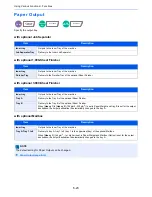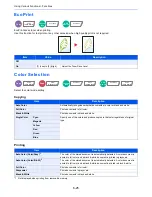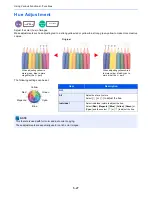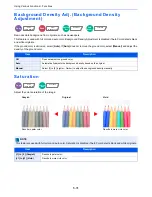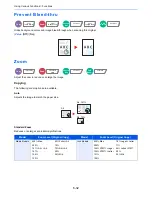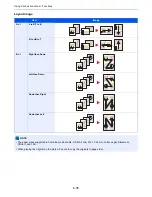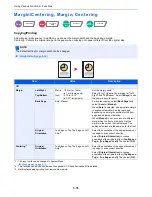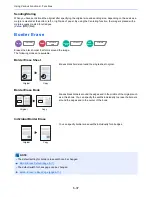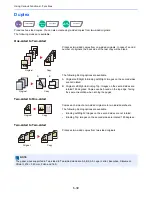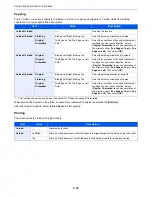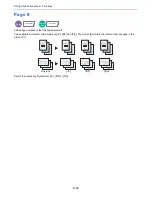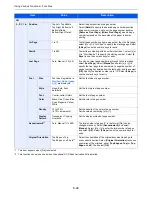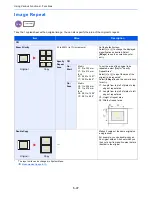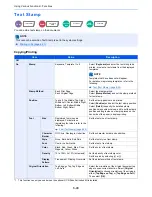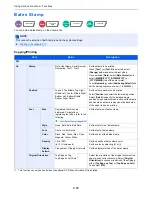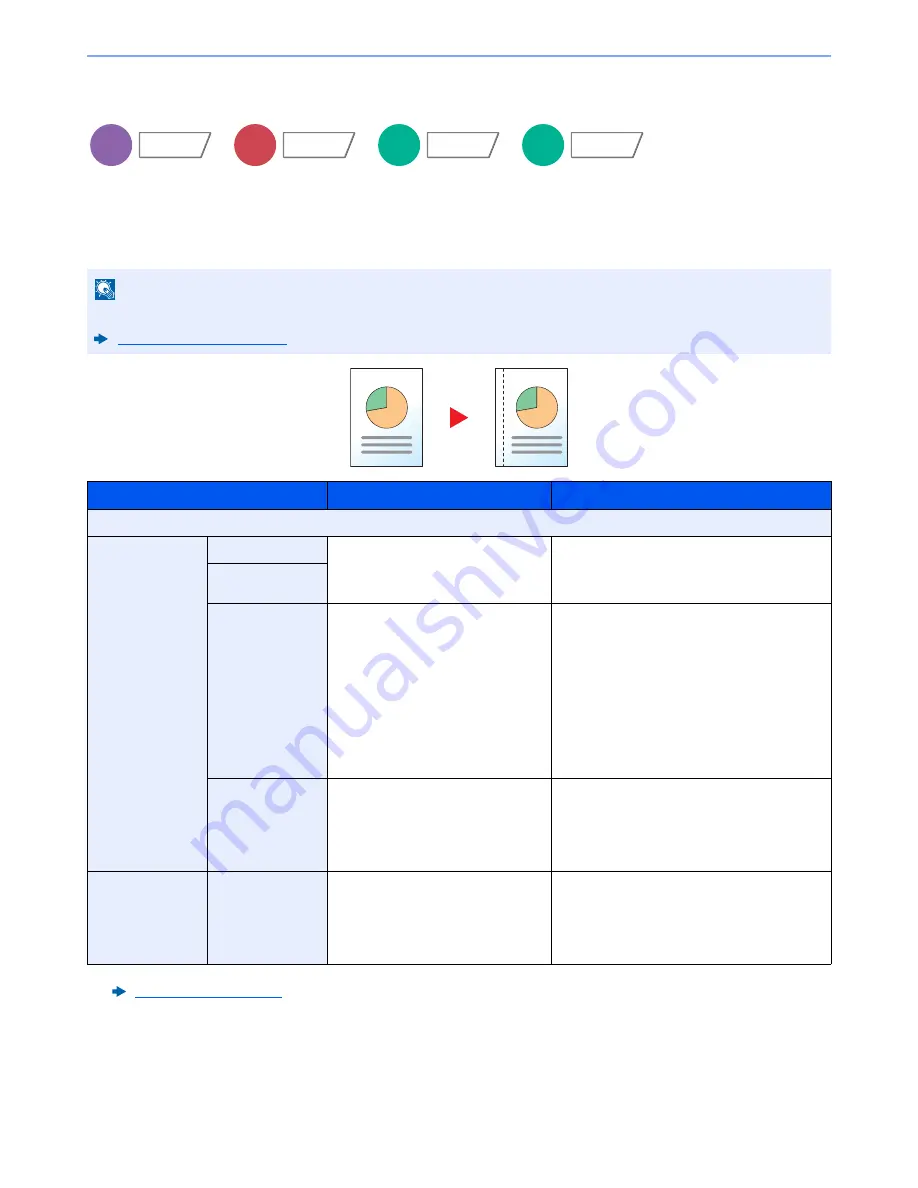
6-36
Using Various Functions > Functions
Margin/Centering, Margin, Centering
Copying/Printing
Add margins (white space). In addition, you can set the margin width and the back page margin.
Centering: Centers the original image on the paper when copying onto paper different from the original size.
NOTE
The default setting for margin width can be changed.
Margin Default (page 8-18)
Item
Value
Description
Off
Margin
Left/Right
Metric: -18 mm to +18 mm
(in 1 mm increments)
Inch:
-0.75 to +0.75"
(in 0.01" increments)
Set the margin width.
*1
Select [
+
] or [
-
] to enter the margins for "Left/
Right" and "Top/Bottom". Select [
# Keys
] to use
the numeric keys for entry.
*1 The input units can be changed in System Menu.
Measurement (page 8-13)
Top/Bottom
Back Page
Auto, Manual
For duplex copying, select [
Back Page
] and
select [
Auto
] or [
Manual
].
When [
Auto
] is selected, an appropriate margin
is applied automatically on the rear page
depending on a margin specified for the front
page and a binding orientation.
When [
Manual
] is set, you can set a different
margin than the front on the back. Set the
margin in the screen that is displayed. The
setting selections are the same as for the front.
Original
Orientation
Top Edge on Top, Top Edge on Left,
Auto
*2
*2 This function can only be used when the optional OCR Scan Activation Kit is installed.
Select the orientation of the original document
top edge to scan correct direction.
Select [
Original Orientation
] to choose
orientation of the originals, either [
Top Edge on
Top
] or [
Top Edge on Left
]. Then select [
OK
].
Centering
*3
*3 Not displayed when printing from removable memory.
Original
Orientation
Top Edge on Top, Top Edge on Left,
Auto
*2
Select the orientation of the original document
top edge to scan correct direction.
Select [
Original Orientation
] to choose
orientation of the originals, either [
Top Edge on
Top
] or [
Top Edge on Left
]. Then select [
OK
].
Copy
Layout/Edit
Send
Advanced
Setup
Custom
Box
Functions
USB
Memory
Functions
Summary of Contents for TASKalfa 356ci
Page 1: ...OPERATION GUIDE q PRINT q COPY q SCAN q FAX TASKalfa 356ci TASKalfa 406ci ...
Page 463: ...10 22 Troubleshooting Regular Maintenance 4 Install the Punch Waste Box 5 Close the cover ...
Page 504: ...10 63 Troubleshooting Clearing Paper Jams 8 Remove any jammed paper 9 Push Right Cover 1 ...
Page 564: ......