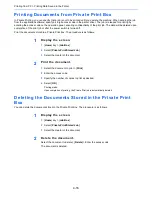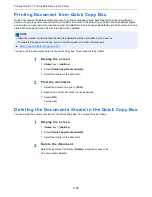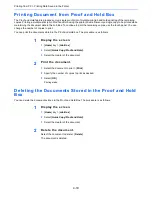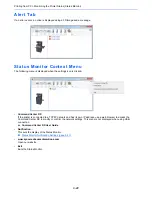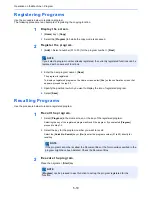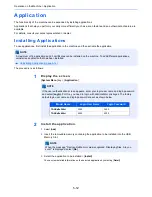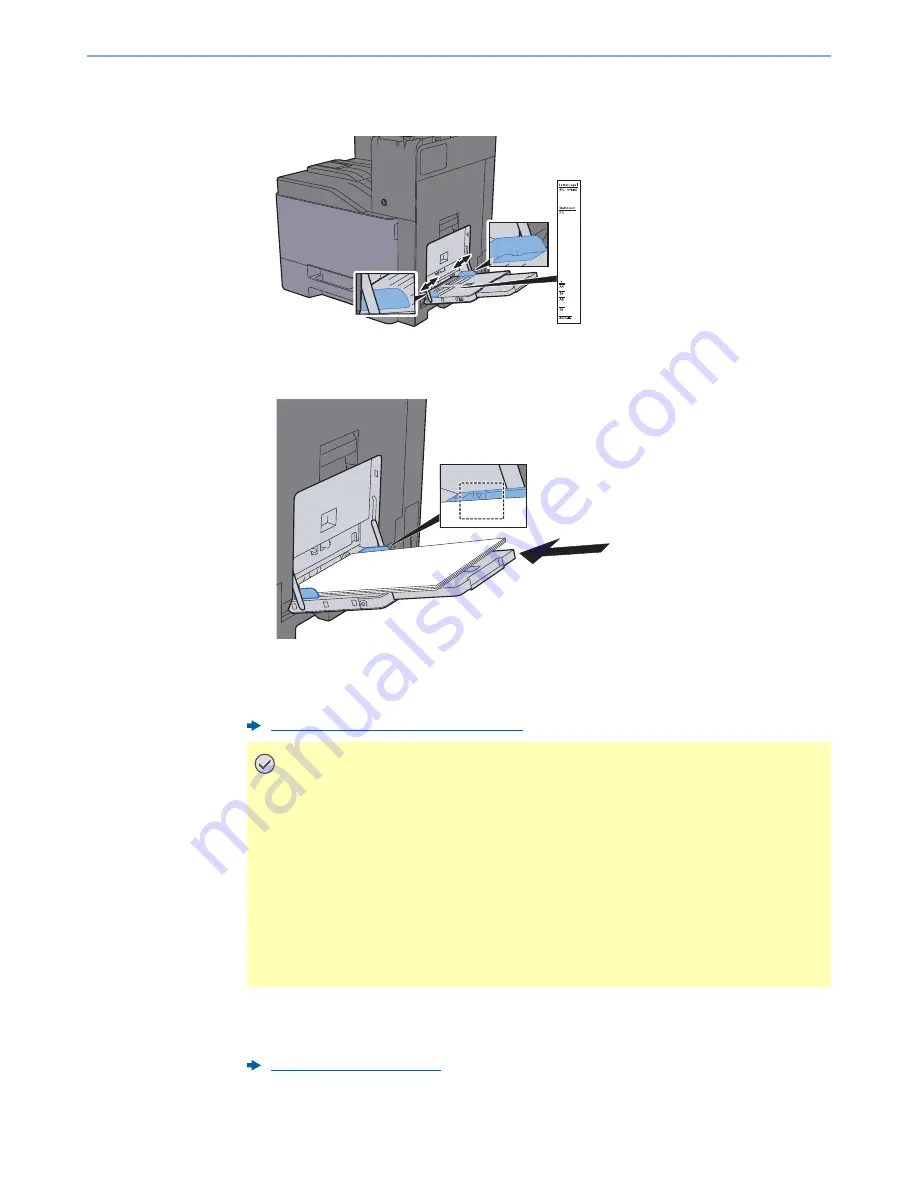
5-7
Operation on the Machine > Loading Paper in the Multi Purpose Tray
2
Adjust the multi purpose tray size.
Paper sizes are marked on the multi purpose tray.
3
Load paper.
Insert the paper along the paper width guides into the tray until it stops.
After removing new paper from its packaging, fan the paper before loading it in the multi
purpose tray.
4
Specify the type of paper loaded in the multi purpose tray using
the operation panel.
Precaution for Loading Paper (page 3-2)
IMPORTANT
• When loading the paper, keep the print side facing down.
• Curled paper must be uncurled before use.
• When loading paper into the multi purpose tray, check that there is no paper left
over in the tray from a previous job before loading the paper. If there is just a small
amount of paper left over in the multi purpose tray and you want to add more, first
remove the left-over paper from the tray and include it with the new paper before
loading the paper back into the tray.
• If there is a gap between the paper and the paper width guides, readjust the guides
to fit the paper in order to prevent skewed feeding and paper jams.
• Ensure that the loaded paper does not exceed the load limits.
MP Tray Setting (page 8-8)
Summary of Contents for TASKalfa 356ci
Page 1: ...OPERATION GUIDE q PRINT q COPY q SCAN q FAX TASKalfa 356ci TASKalfa 406ci ...
Page 463: ...10 22 Troubleshooting Regular Maintenance 4 Install the Punch Waste Box 5 Close the cover ...
Page 504: ...10 63 Troubleshooting Clearing Paper Jams 8 Remove any jammed paper 9 Push Right Cover 1 ...
Page 564: ......