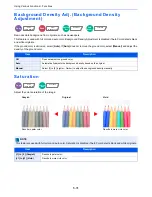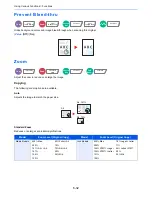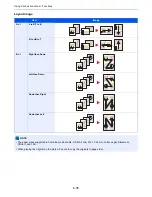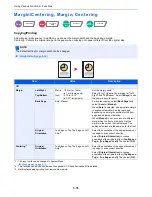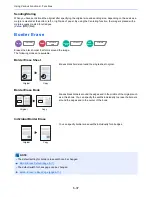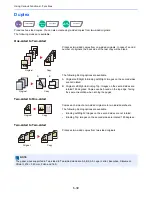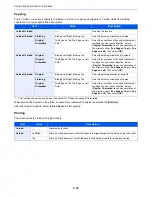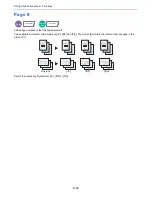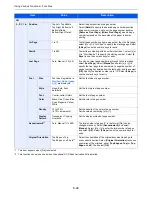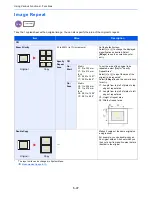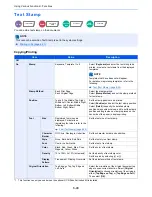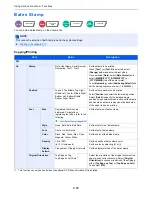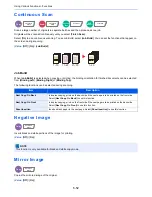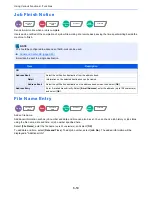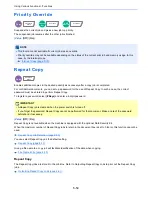6-42
Using Various Functions > Functions
Form Overlay
Prints the original document overlaid with a form or image.
Once you scan and register the form, the form is overlaid onto the original. You can also use a form that is already
registered in the Job Box.
Place the original for the form on top of the other originals. When using the optional document processor, the first page
of the originals should be placed on the top.
*
Form must be previously registered in Job Box.
Form for Form Overlay (page 5-62)
Item
Value
Description
Off
Select Stored
Form
Density
10% to 100%
Specify the density of the form to be overlaid.
Select [
+
] or [
-
] in "Density".
Finishing Image
Transparent
The form is overlaid on the document.
Form on Original Image
The form is placed on top of the document.
Original Image on Form
The form is placed under the document.
Select Form*
―
Select the form to be overlaid from Job Box.
Select [
Select Form
] to display the job boxes
that store documents which can be used as a
form. Select the desired form from the list and
select [
OK
].
Scan New Form
Density
10% to 100%
Specify the density of the form to be overlaid.
Select [
+
] or [
-
] in "Density".
Finishing Image
Transparent
The form is overlaid on the document.
Form on Original Image
The form is placed on top of the document.
Original Image on Form
The form is placed under the document.
Copy
Layout/Edit
Custom
Box
Functions
Original
Copy
Form
Density:
30%
Density:
100%
Summary of Contents for TASKalfa 356ci
Page 1: ...OPERATION GUIDE q PRINT q COPY q SCAN q FAX TASKalfa 356ci TASKalfa 406ci ...
Page 463: ...10 22 Troubleshooting Regular Maintenance 4 Install the Punch Waste Box 5 Close the cover ...
Page 504: ...10 63 Troubleshooting Clearing Paper Jams 8 Remove any jammed paper 9 Push Right Cover 1 ...
Page 564: ......