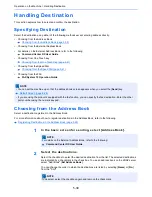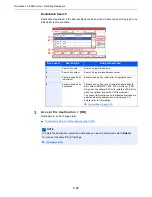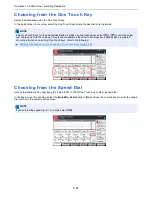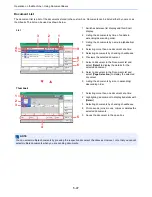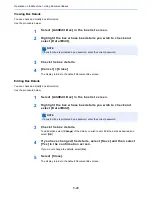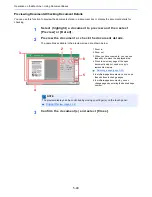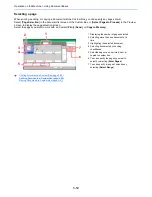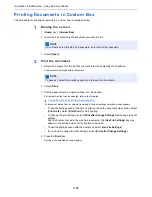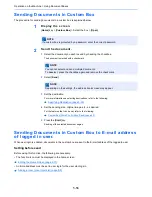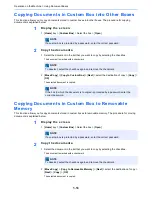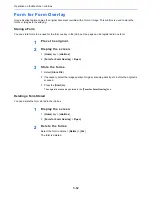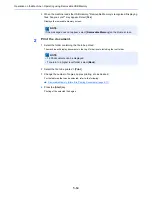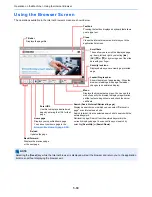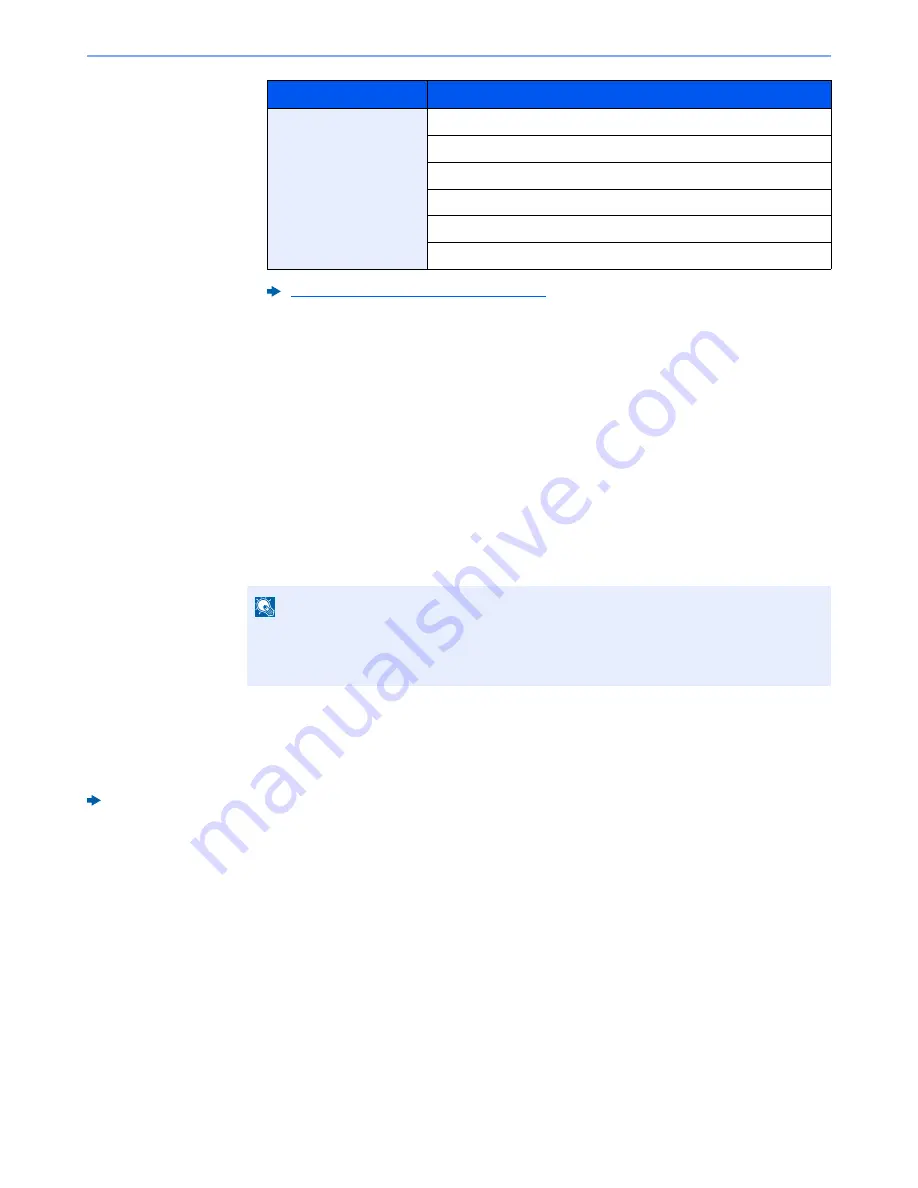
5-53
Operation on the Machine > Using Document Boxes
2
Select [
Save
].
3
Select [
Close
].
The display returns to the default Document Box screen.
Deleting Custom Box
1
Display the screen.
[
Home
] key > [
Custom Box
] > [
Detail/Edit
]
2
Delete the custom box.
Select the box > [
Delete
] > [
Yes
]
Storing Documents to a Custom Box
Custom box stores the print data which is sent from a PC. For the operation of the printing from the PC, refer to the
following:
Printer Driver User Guide
User
Box Name
Box Password
Permission
Auto File Deletion
Overwrite Setting
Delete after Printed
Creating a New Custom Box (page 5-51)
NOTE
• When you have logged in as a user, you can only delete a box whose owner is set to that
user.
• When you have logged in as administrator, you can edit all boxes.
Privileges
Settings that can be changed
Summary of Contents for TASKalfa 356ci
Page 1: ...OPERATION GUIDE q PRINT q COPY q SCAN q FAX TASKalfa 356ci TASKalfa 406ci ...
Page 463: ...10 22 Troubleshooting Regular Maintenance 4 Install the Punch Waste Box 5 Close the cover ...
Page 504: ...10 63 Troubleshooting Clearing Paper Jams 8 Remove any jammed paper 9 Push Right Cover 1 ...
Page 564: ......