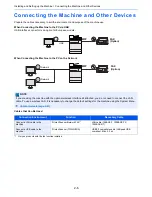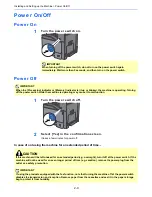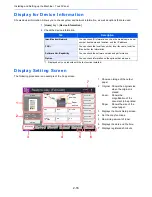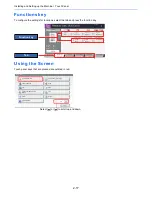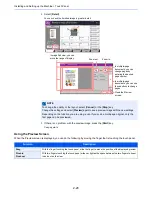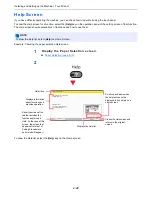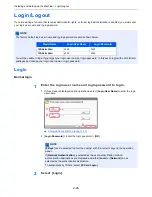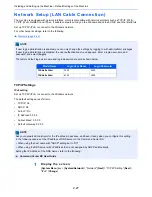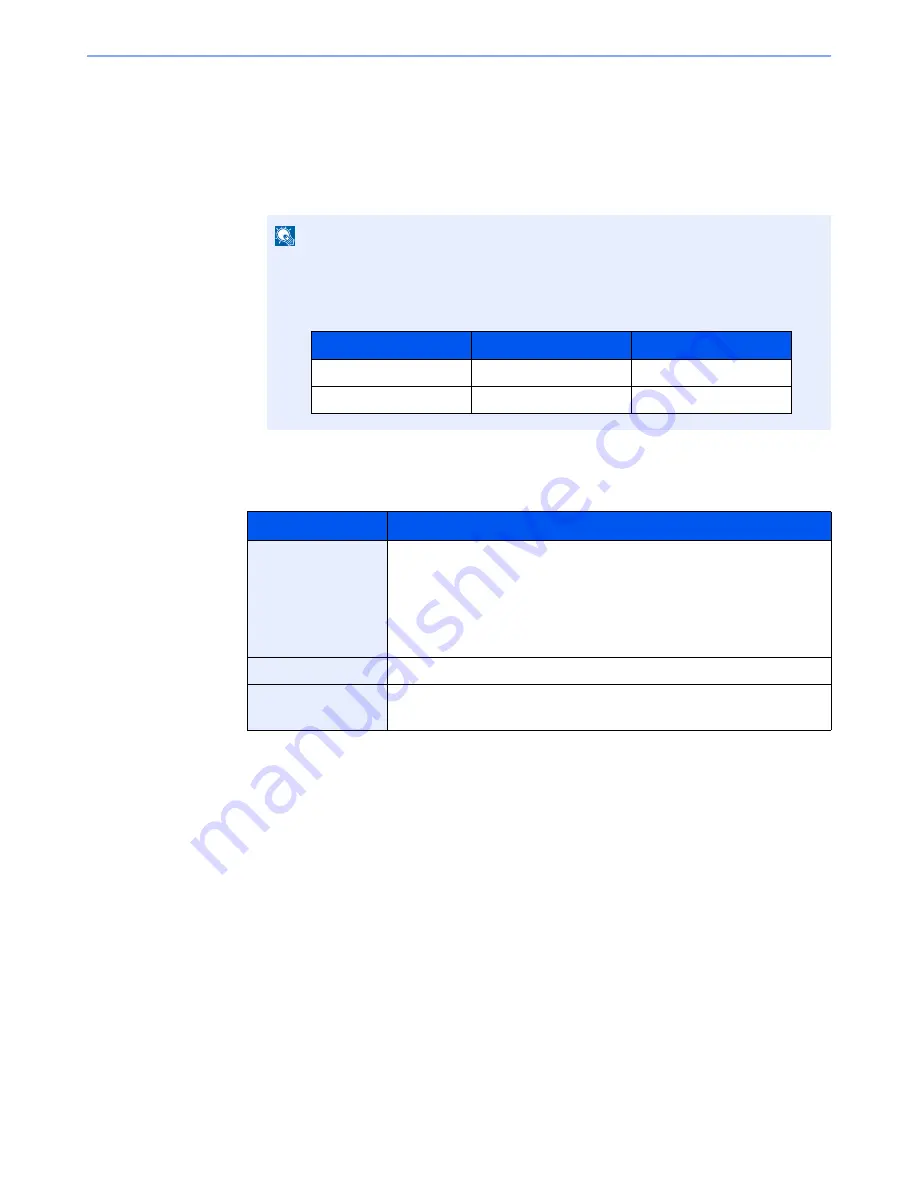
2-13
Installing and Setting up the Machine > Touch Panel
Editing the Home Screen
You can change the background of the Home screen as well as which icons are displayed.
1
Display the screen.
1
[
System Menu
] key > [
Home
]
2
Configure the settings.
The available settings are shown below.
*1 Displays a maximum of 58 function icons including the installed applications and the
functions that can be used when options are installed.
*2 8 task icons can be displayed.
NOTE
If the user authentication screen appears, enter your login user name and login
password and select [
Login
]. For this, you need to login with administrator privileges.
The factory default login user name and login password are set as shown below.
Item
Description
Customize Desktop
Specify the function icons to display on the desktop.*
1
Select [
Add
] to display the screen for selecting the function to display. Select
the function to display and [
OK
].
Select an icon and [
Previous
] or [
After
] to change the display position of the
selected icon on the Desktop.
To delete an icon from desktop, select the desired one and select [
Delete
].
Customize Taskbar
Specify the task icons to display on the taskbar.*
2
Wallpaper
Configure the wallpaper of the Home screen.
Value
: Images 1 to 8
Model Name
Login User Name
Login Password
TASKalfa 356ci
3500
3500
TASKalfa 406ci
4000
4000
Summary of Contents for TASKalfa 356ci
Page 1: ...OPERATION GUIDE q PRINT q COPY q SCAN q FAX TASKalfa 356ci TASKalfa 406ci ...
Page 463: ...10 22 Troubleshooting Regular Maintenance 4 Install the Punch Waste Box 5 Close the cover ...
Page 504: ...10 63 Troubleshooting Clearing Paper Jams 8 Remove any jammed paper 9 Push Right Cover 1 ...
Page 564: ......