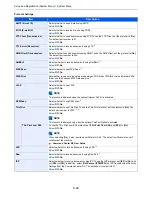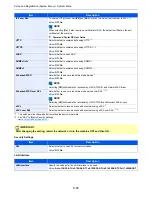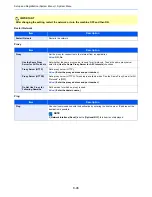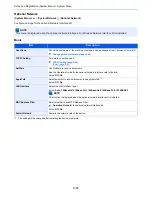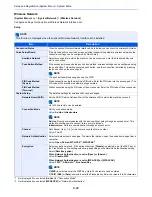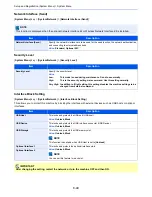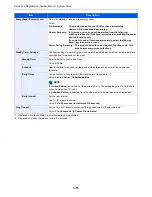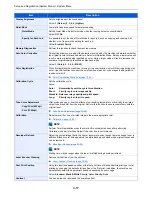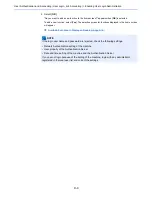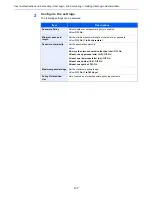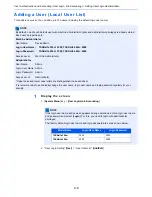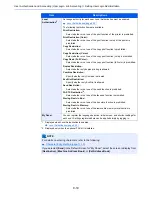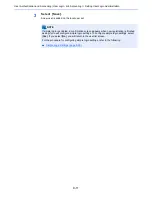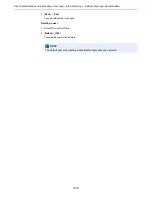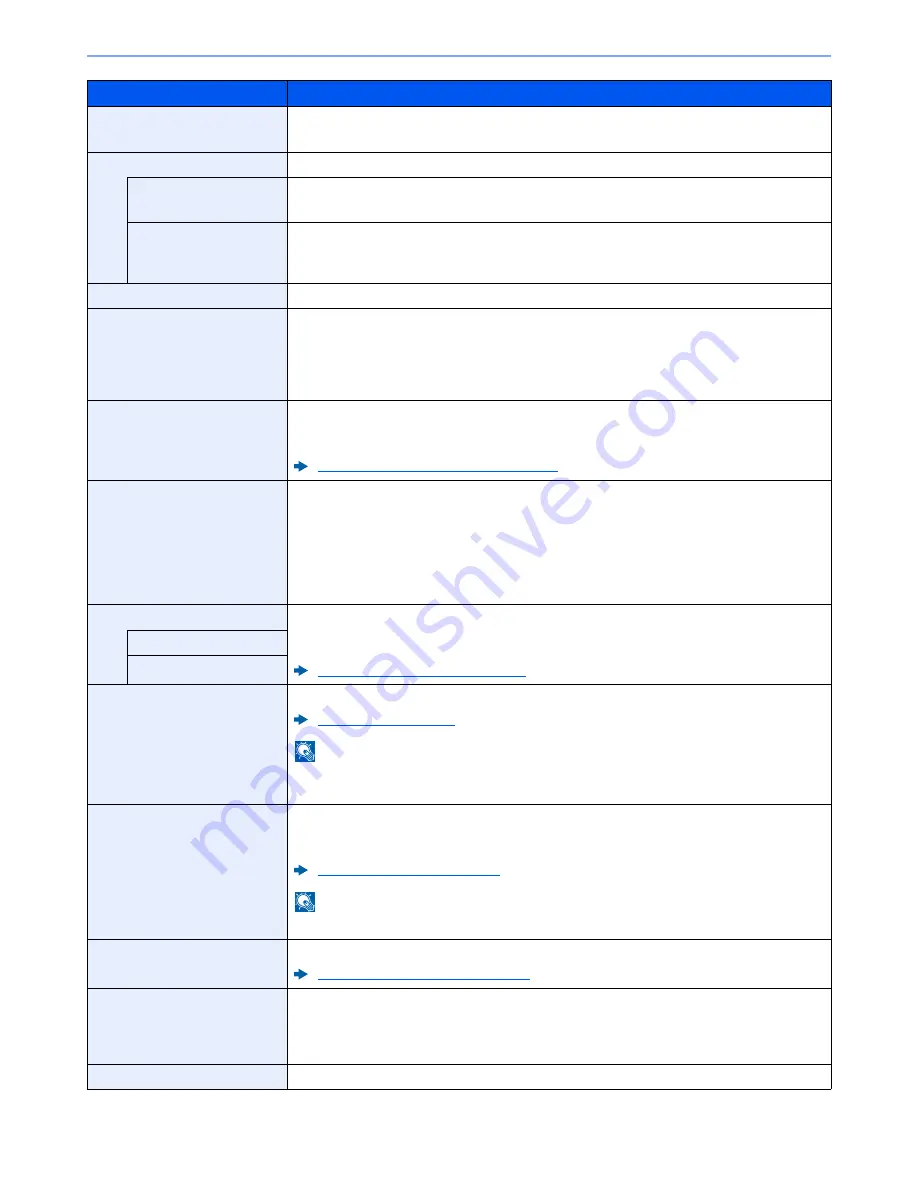
8-57
Setup and Registration (System Menu) > System Menu
Display Brightness
Set the brightness of the touch panel.
Value
: 1 (Darker), 2, 3, 4, 5 (Lighter)
Quiet Mode
Lower print and scan speed for quiet processing.
Quiet Mode
Set the Quiet Mode. Select this mode when the running noise is uncomfortable.
Value
: Off, On
Specify for Each Job
It is possible to set the use of Quiet Mode for each job, such as copying and sending. Set
whether or not to permit the setting for each job.
Value
: Prohibit, Permit
Memory Diagnostics
Perform this function to check the machine memory.
Auto Color Correction
This setting allows you to adjust the detection level used by the machine to determine whether
the original is color or black and white in Auto Color Selection Mode. Setting a lower value will
result in more originals being identified as color, while a larger value will tend to increase the
number of originals being identified as black and white.
Value
: 1 (Color), 2, 3, 4, 5 (B & W)
Color Registration
When first installing the machine or moving it to a new location, color drift during printing may
occur. Use this function to correct the color position of each of cyan, magenta and yellow to
resolve color drift.
Color Registration Procedure (page 10-43)
Calibration Cycle
Set the calibration cycle.
Value:
Auto:
Automatically sets the cycle for calibration.
Short:
Priority is given to image quality.
Standard: Balances image quality and print speed.
Long:
Priority is given to print speed.
Tone Curve Adjustment
After prolonged use, or from the effects of surrounding temperature or humidity, the printed
output tone may differ from the original. Perform this function to ensure consistency with the
original tone.
Tone Curve Adjustment (page 10-48)
Copy/Print (600dpi)
Print (1200dpi)
Calibration
Adjust color drift or hue of printed image in the most appropriate color.
Calibration (page 10-50)
NOTE
Perform Color Registration when the color drift is not adjusted even after performing
Calibration, and perform Gray Adjust if the color hue is not improved.
Developer Refresh
Adjust the printed image that is too light or incomplete, even though there is enough toner. In
addition, Black or color dots appear on the white background when white original is scanned
can be removed.
Developer Refresh (page 10-50)
NOTE
Waiting time may be longer when the toner is refilled during developer refresh.
Laser Scanner Cleaning
Remove vertical lines from the printout.
Laser Scanner Cleaning (page 10-50)
First Print Position
Using this function speeds up either of the first print time of black and white printing or color
printing by changing the default start position of the first print. In addition, the machine can
automatically detect the appropriate position depending on your usage.
Value
: Standard, Black & White Priority, Color Priority, Auto
Contrast
You can increase or decrease the overall contrast.
Item
Description
Summary of Contents for TASKalfa 356ci
Page 1: ...OPERATION GUIDE q PRINT q COPY q SCAN q FAX TASKalfa 356ci TASKalfa 406ci ...
Page 463: ...10 22 Troubleshooting Regular Maintenance 4 Install the Punch Waste Box 5 Close the cover ...
Page 504: ...10 63 Troubleshooting Clearing Paper Jams 8 Remove any jammed paper 9 Push Right Cover 1 ...
Page 564: ......