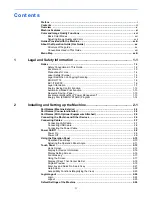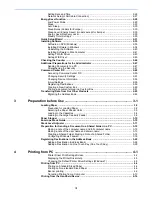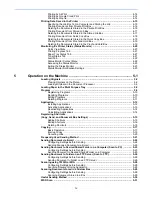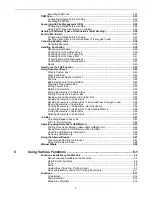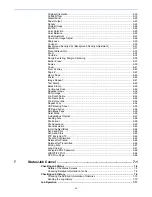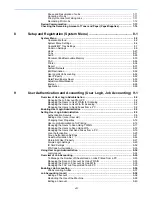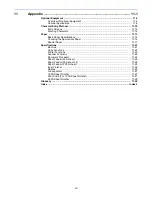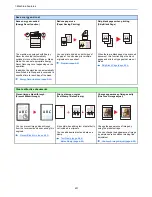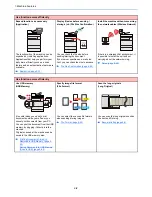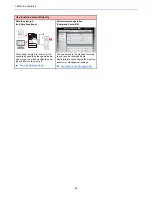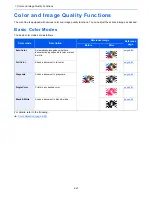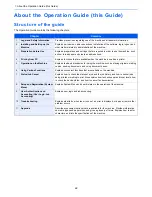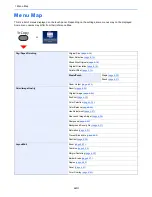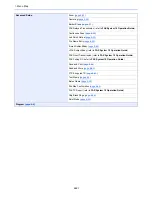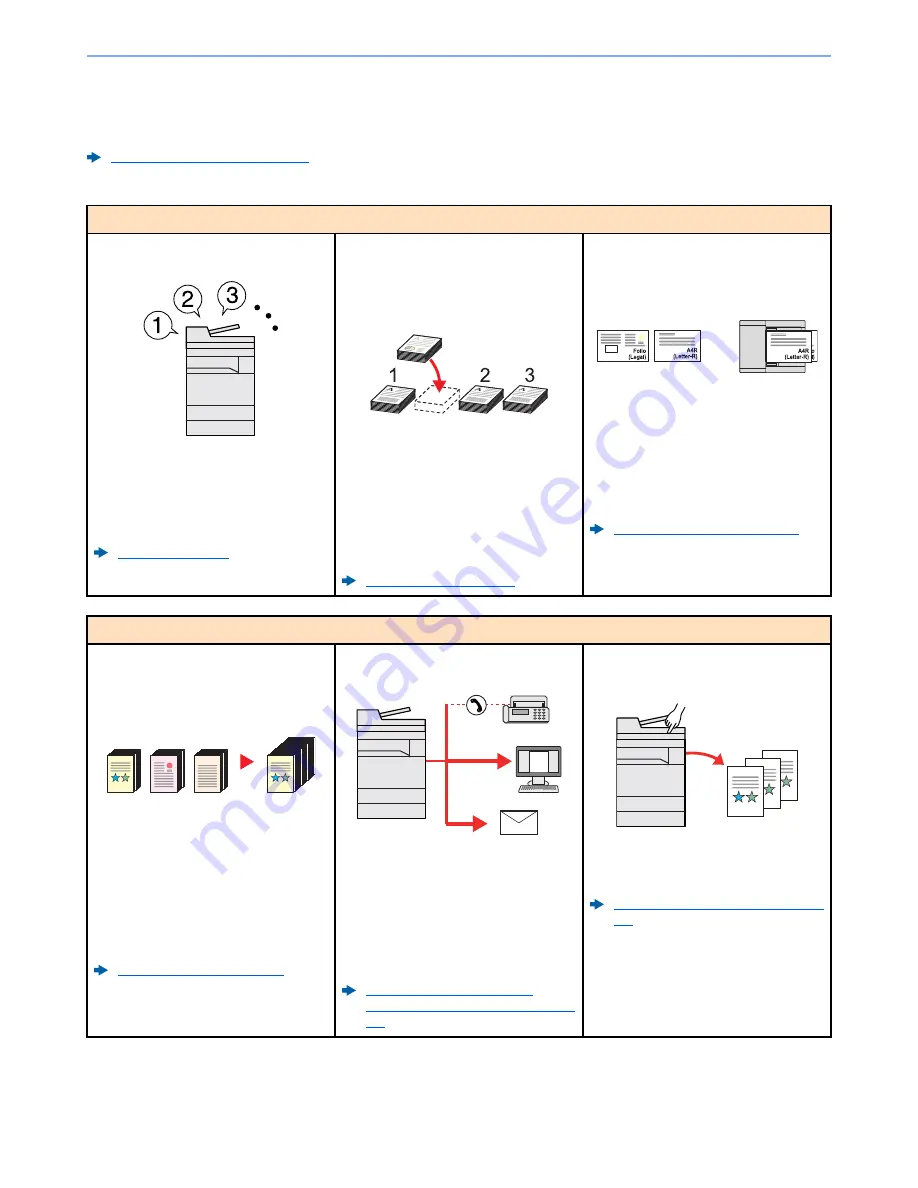
xi
> Machine Features
Machine Features
The machine is equipped with many useful functions.
Using Various Functions (page 6-1)
Here are some examples.
Optimize your office workflow
Access to frequently used functions
with just one touch (Favorites)
You can preset frequently used functions.
Once you register frequently used
settings as favorite, you can call up the
settings easily. Using this favorite brings
the same results even if operated by
another person.
Program (page 5-9)
Interrupt other running jobs and
execute your copy job immediately
(Interrupt Copy)
You can interrupt other running jobs and
execute your copy job immediately. When
other users are copying a large number of
sheets, this function allows you to
interrupt those jobs and make your copies
immediately.
When the interruption copy ends, the
machine resumes the paused print jobs.
Interrupt Copy (page 5-19)
Scan originals of different sizes at a
time (Mixed Size Originals)
It is useful when preparing conference
materials.
You can set the different sized originals at
one time so you don't need to reset the
originals regardless of size.
Mixed Size Originals (page 6-16)
Optimize your office workflow
Scan a large number of originals in
separate batches and produce as one
job (Continuous Scan)
It is useful when preparing many-page
handouts.
When a large number of originals cannot
be placed in the document processor at
one time, the originals can be scanned in
separate batches and then copied or sent
as one job.
Continuous Scan (page 6-52)
Send one time with multiple sending
options (Multi Sending)
You can send a same document to the
multiple destinations using a different
method.
You can specify multiple destinations of
different send methods such as E-mail,
SMB, and Fax.
You can reduce your workflow by sending
a job at once.
Sending to Different Types of
Destinations (Multi Sending) (page 5-
36)
Save frequently used documents in
the machine (Custom Box)
You can save the frequently used
document in the machine and print it
when needed.
Creating a New Custom Box (page 5-
51)
1~10
1
1~30
1
11~20
11
21~30
21
Summary of Contents for TASKalfa 356ci
Page 1: ...OPERATION GUIDE q PRINT q COPY q SCAN q FAX TASKalfa 356ci TASKalfa 406ci ...
Page 463: ...10 22 Troubleshooting Regular Maintenance 4 Install the Punch Waste Box 5 Close the cover ...
Page 504: ...10 63 Troubleshooting Clearing Paper Jams 8 Remove any jammed paper 9 Push Right Cover 1 ...
Page 564: ......