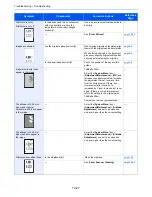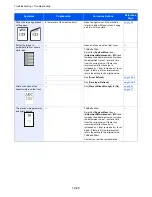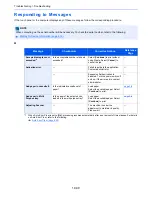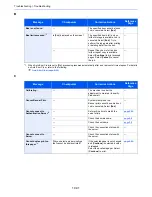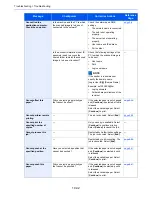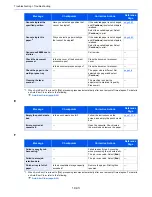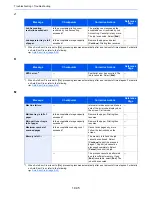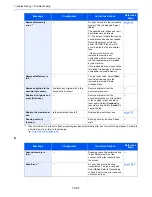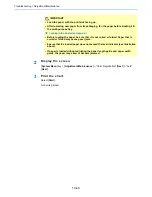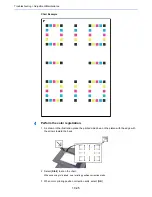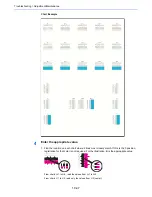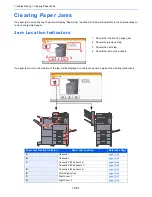10-37
Troubleshooting > Troubleshooting
S
Removable memory
error.
*1
―
An error occurred in the removable
memory. The job stopped. Select
[
End
].
The possible error codes and their
descriptions are as follows.
01: The amount of data that can be
saved at once has been exceeded.
Restart the system or turn the
power OFF/ON. If the error still
occurs, divide the file into smaller
files.
If the error still occurs, the
removable memory is not
compatible with the machine. Use
the removable memory formatted
by this machine.
If the removable memory cannot be
formatted, it is damaged. Connect a
compatible removable memory.
page 5-63
Removable Memory is
full.
*1
―
The job is canceled. Select [
End
].
Insufficient free space in the
removable memory. Delete
unneeded files.
―
Remove originals in the
document processor.
Are there any originals left in the
document processor?
Remove originals from the
document processor.
―
Replace all originals and
press [Continue].
—
Remove originals from the
document processor, put them back
in their original order, and place
them again. Select [
Continue
] to
resume printing. Select [
Cancel
] to
cancel the job.
—
Replace the waste toner
box.
Is the waste toner box full?
Replace the waste toner box.
page 10-7
Running security
function...
—
Running security function. Please
wait.
—
*1 When Auto Error Clear is set to [
On
], processing resumes automatically after a set amount of time elapses. For details
on Auto Error Clear, refer to the following:
Auto Error Clear (page 8-53)
Message
Checkpoints
Corrective Actions
Reference
Page
Scanner memory is
full.
*1
—
Scanning cannot be performed due
to insufficient memory of the
scanner. Follow the instructions on
the screen.
—
Send Error.
*1
—
An error has occurred during
transmission. The job is canceled.
Select [
End
]. Refer to Responding
to Send Error for the error code and
corrective actions.
page 10-40
Message
Checkpoints
Corrective Actions
Reference
Page
Summary of Contents for TASKalfa 356ci
Page 1: ...OPERATION GUIDE q PRINT q COPY q SCAN q FAX TASKalfa 356ci TASKalfa 406ci ...
Page 463: ...10 22 Troubleshooting Regular Maintenance 4 Install the Punch Waste Box 5 Close the cover ...
Page 504: ...10 63 Troubleshooting Clearing Paper Jams 8 Remove any jammed paper 9 Push Right Cover 1 ...
Page 564: ......