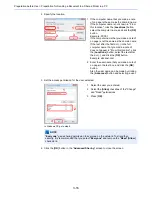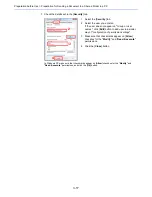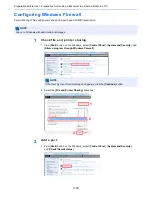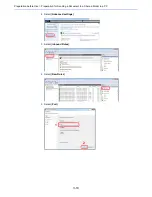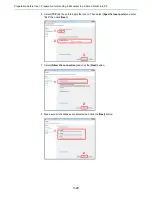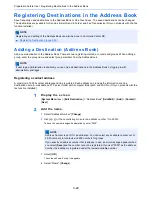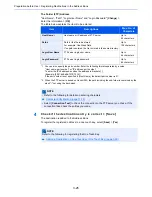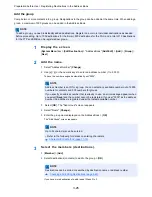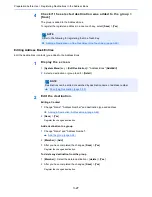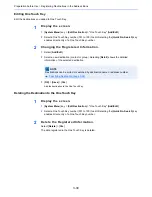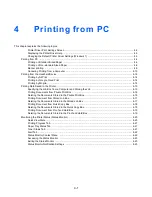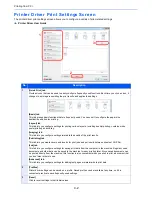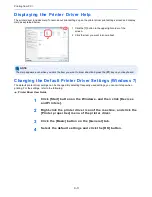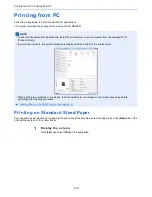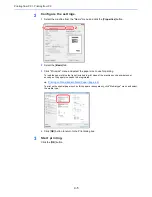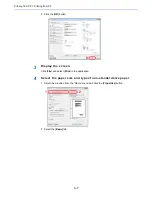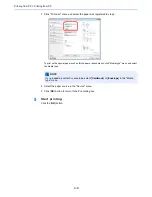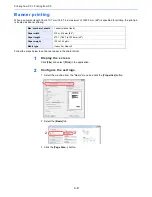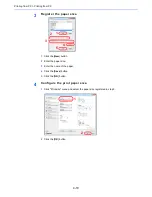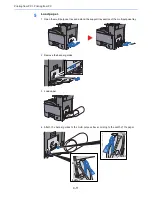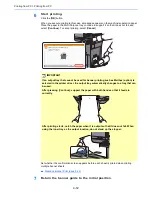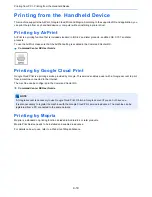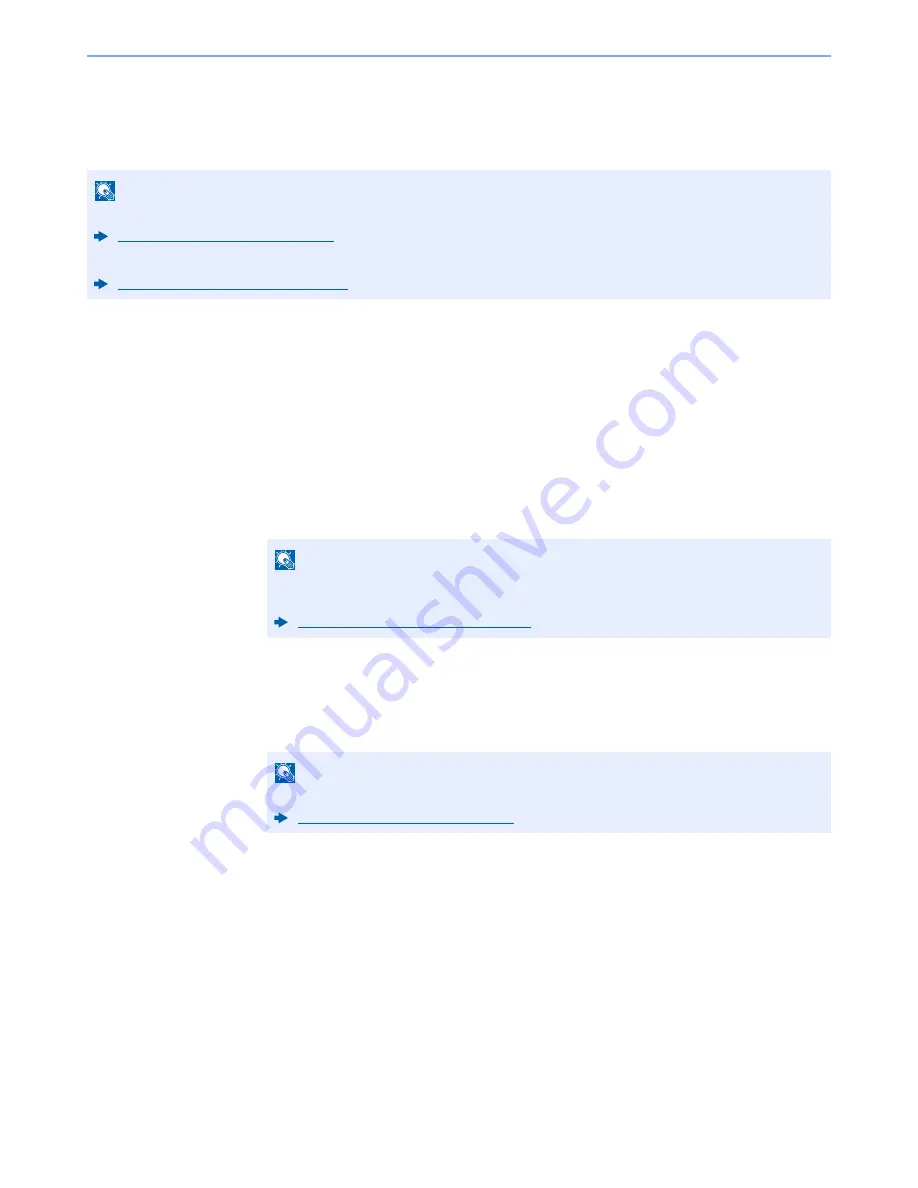
3-29
Preparation before Use > Registering Destinations in the Address Book
Adding a Destination on One Touch Key (One Touch
Key)
Assign a new destination (contact or group) to an one touch key. A maximum of 100 destinations can be registered.
1
Display the screen.
[
System Menu
] key > [
Edit Destination
] > "One Touch Key" [
Add/Edit
]
2
Add One Touch Keys.
1
Select a One Touch Key number (001 to 100) for the destination > [
Add/Edit
]
Selecting the [
Quick No. Search
] key enables direct entry of a One Touch Key number.
Select a One Touch Key with no registered destination.
2
Select "Display Name" [
Change
].
3
Enter the One Touch Key name displayed in the send base screen > [
Next
]
4
Select "Destination" [
Change
].
The Address Book appears.
5
Select a destination (contact or group) to add to the One Touch Key number > [
Next
]
Selecting [
Detail
] shows the detailed information of the selected destination.
6
Select [
Save
].
The destination will be added to the One Touch Key.
NOTE
• Refer to the following for use of One Touch Key.
Specifying Destination (page 5-39)
• You can add One Touch keys and change their settings on Command Center RX.
Registering Destinations (page 2-59)
NOTE
Up to 24 characters can be entered.
Refer to the following for details on entering characters.
Character Entry Method (page 11-10)
NOTE
Destinations can be sorted or searched by destination name or address number.
Specifying Destination (page 5-39)
Summary of Contents for TASKalfa 356ci
Page 1: ...OPERATION GUIDE q PRINT q COPY q SCAN q FAX TASKalfa 356ci TASKalfa 406ci ...
Page 463: ...10 22 Troubleshooting Regular Maintenance 4 Install the Punch Waste Box 5 Close the cover ...
Page 504: ...10 63 Troubleshooting Clearing Paper Jams 8 Remove any jammed paper 9 Push Right Cover 1 ...
Page 564: ......