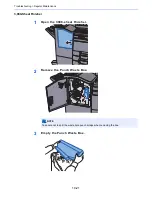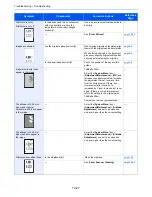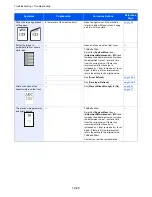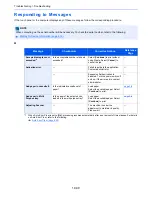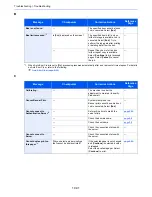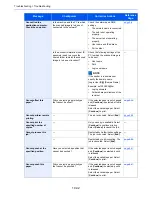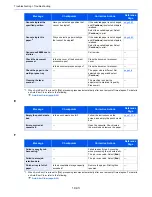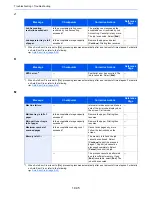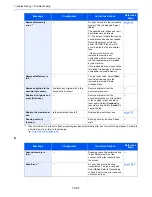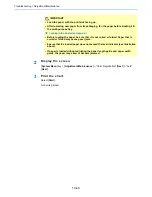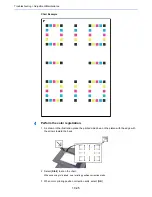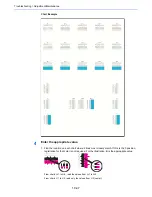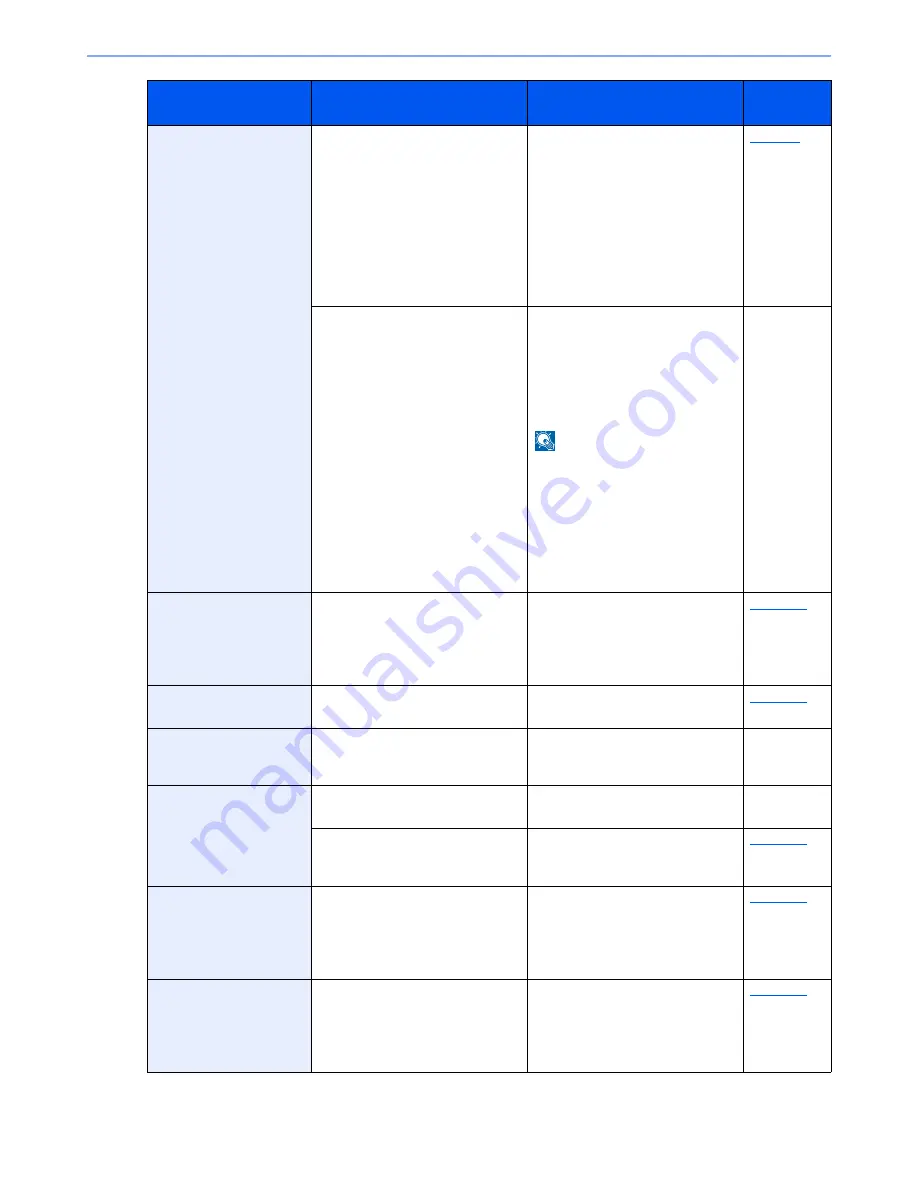
10-32
Troubleshooting > Troubleshooting
Cannot find the
destination computer.
Check the computer.
Is the machine and the PC to which
the scanned image is to be sent
connected to the network?
Check the network and SMB
settings.
•
The network cable is connected.
•
The hub is not operating
properly.
•
The server is not operating
properly.
•
Host name and IP address
•
Port number
page 2-6
Is the account information (user ID,
password) used to access the
shared folder to which the scanned
image is to be sent incorrect?
Check the following settings of the
PC to which the scanned image is
to be sent.
•
Host name
•
Path
•
Login user name
NOTE
If the sender is a domain user,
specify the domain name.
[Login User ID]@[Domain Name]
Example: sa720XXXX@km
•
Login password
•
Folder share permissions of the
recipient
—
Cannot offset this
paper.
*1
Did you select a paper size/type
that cannot be offset?
If the selected paper is not changed
and [
Continue
] is selected, offset is
released.
Select the available paper. Select
[
Continue
] to print.
page 6-19
Cannot perform remote
printing.
—
The job is canceled. Select [
End
].
page 8-26
Cannot print the
specified number of
copies.
*1
—
Only one copy is available. Select
[
Continue
] to continue printing.
Select [
Cancel
] to cancel the job.
—
Cannot process this
job.
*1
―
Restricted by Authorization settings.
The job is canceled. Select [
End
].
―
―
Restricted by Job Accounting. The
job is canceled. Select [
End
].
page 9-36
Cannot punch at the
specified position.
Have you selected a position that
cannot be punched?
If the selected paper is not changed
and [
Continue
] is selected, punch
is released.
Select the available paper. Select
[
Continue
] to print.
page 6-21
Cannot punch this
paper.
Did you select a paper size/type
that cannot be punched?
If the selected paper is not changed
and [
Continue
] is selected, punch
is released.
Select the available paper. Select
[
Continue
] to print.
page 6-21
Message
Checkpoints
Corrective Actions
Reference
Page
Summary of Contents for TASKalfa 356ci
Page 1: ...OPERATION GUIDE q PRINT q COPY q SCAN q FAX TASKalfa 356ci TASKalfa 406ci ...
Page 463: ...10 22 Troubleshooting Regular Maintenance 4 Install the Punch Waste Box 5 Close the cover ...
Page 504: ...10 63 Troubleshooting Clearing Paper Jams 8 Remove any jammed paper 9 Push Right Cover 1 ...
Page 564: ......