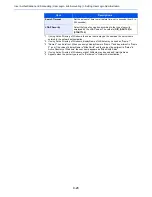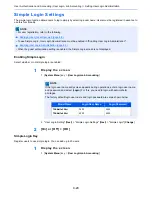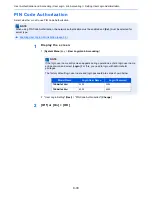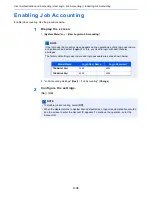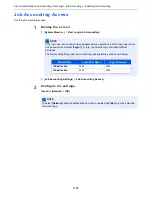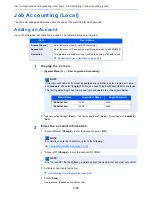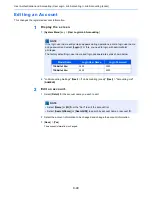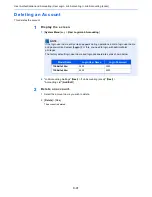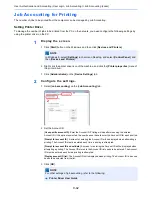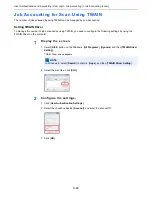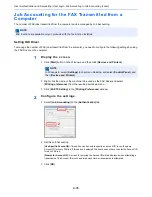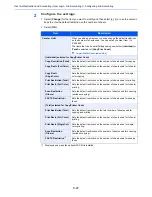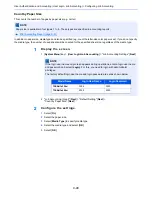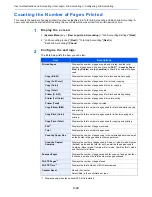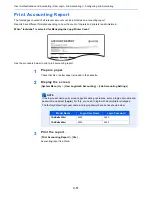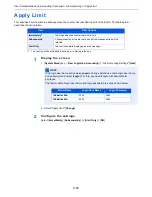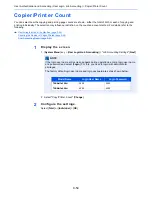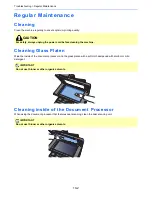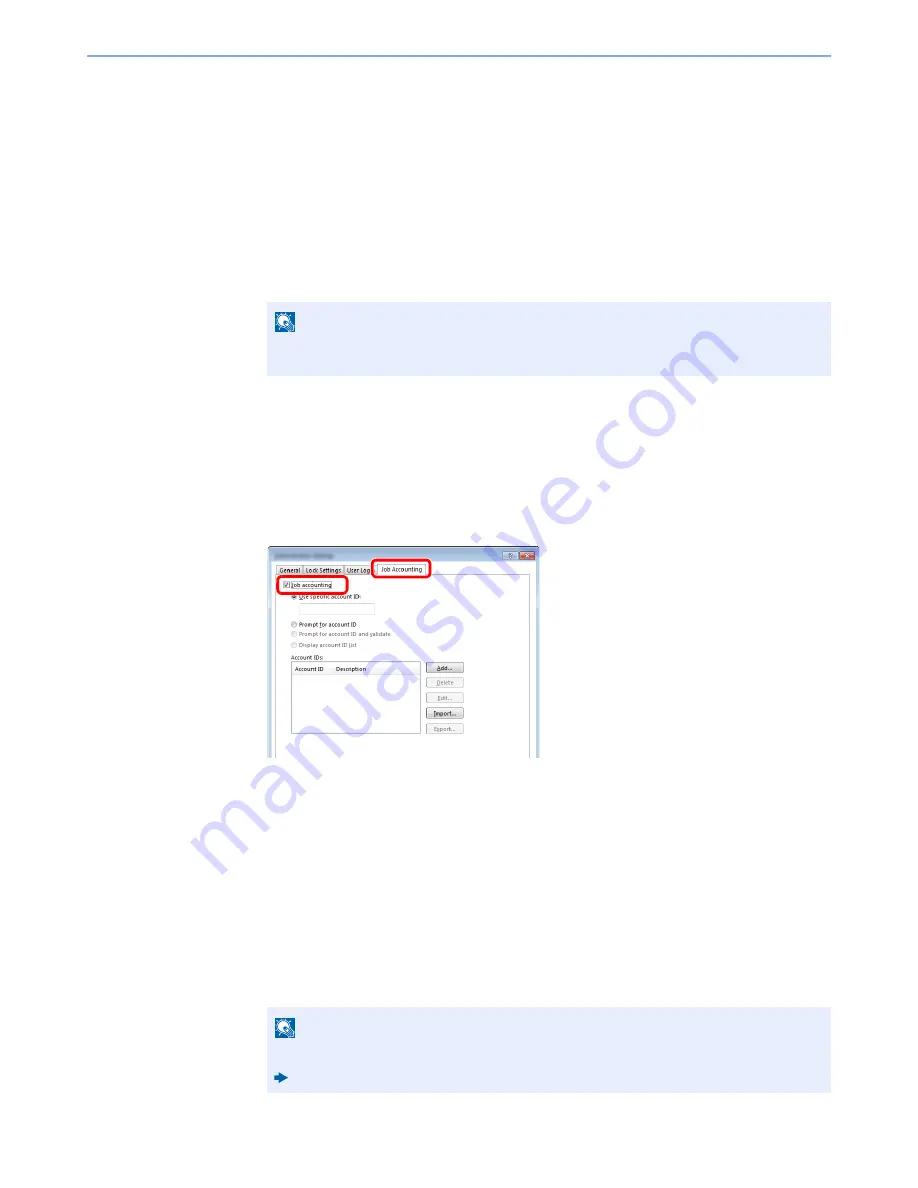
9-42
User Authentication and Accounting (User Login, Job Accounting) > Job Accounting (Local)
Job Accounting for Printing
The number of jobs to be printed from the computer can be managed by Job Accounting.
Setting Printer Driver
To manage the number of jobs to be printed from the PC on the network, you need configure the following settings by
using the printer driver on the PC.
1
Display the screen.
1
Click [
Start
] button on the Windows, and then click [
Devices and Printers
].
2
Right-click the printer driver icon of the machine, and click the [
Printer properties
] menu of
the printer driver.
3
Click [
Administrator
] on the [
Device Settings
] tab.
2
Configure the settings.
1
Select [
Job accounting
] on the [
Job Accounting
] tab.
2
Set the Account ID.
[
Use specific account ID
]: Enter the Account ID. Printing will be performed using the entered
Account ID. If this option is selected, the user does not have to enter the Account ID for each print job.
[
Prompt for account ID
]: A screen for entering the Account ID will be displayed when attempting a
printing. The Account ID must be entered each time a printing is attempted.
[
Prompt for account ID and validate
]: A screen for entering the Account ID will be displayed when
attempting a printing. The Account ID stored in the Account ID list needs to be entered. The Account
ID must be entered each time a printing is attempted.
[
Display account ID list
]: The Account ID list is displayed when printing. The Account ID to be used
needs to be selected from the list.
3
Click [
OK
].
NOTE
In Windows 8, select [
Settings
] in charms on Desktop, and select [
Control Panel
], and
then [
Devices and Printers
].
NOTE
For other settings of job accounting, refer to the following:
Printer Driver User Guide
1
2
Summary of Contents for TASKalfa 356ci
Page 1: ...OPERATION GUIDE q PRINT q COPY q SCAN q FAX TASKalfa 356ci TASKalfa 406ci ...
Page 463: ...10 22 Troubleshooting Regular Maintenance 4 Install the Punch Waste Box 5 Close the cover ...
Page 504: ...10 63 Troubleshooting Clearing Paper Jams 8 Remove any jammed paper 9 Push Right Cover 1 ...
Page 564: ......