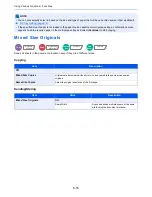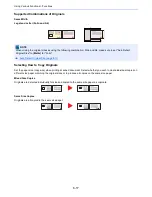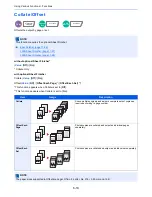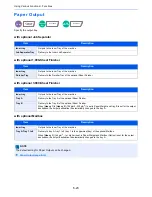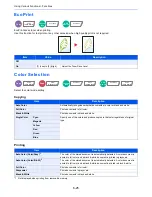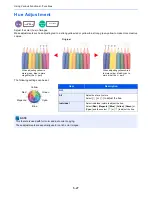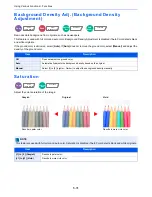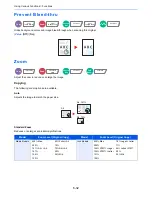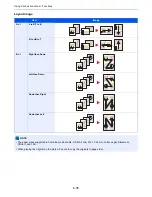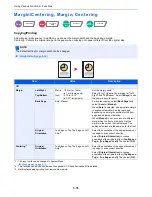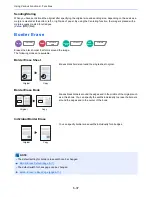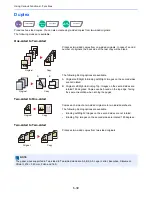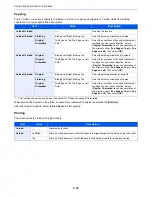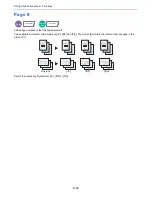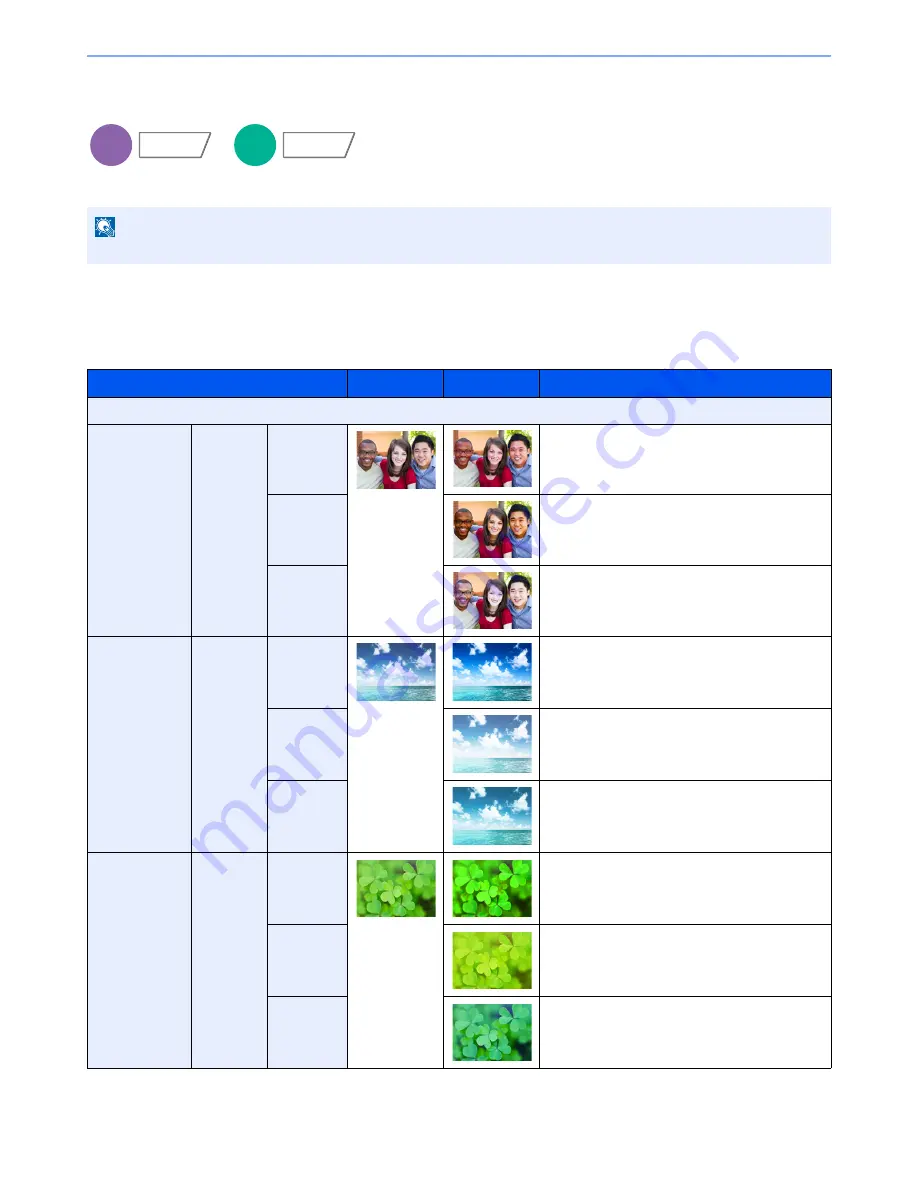
6-28
Using Various Functions > Functions
One-touch Image Adjust
Adjust images as desired to more [
Vivid
] or more [
Muted
] images.
The following settings can be set.
After selecting [
Portrait Photo
], [
Landscape Photo (Blue)
] or [
Landscape Photo (Green)
], select [
Color Shade
],
select from the 3 colors, and select [
OK
].
NOTE
This feature can be used with full color and auto color.
Item
Before
After
Description
Off
[Portrait
Photo]
Color
Shade
[Portrait 1]
Gives skin color a warm, rosy look.
[Portrait 2]
Gives skin color a tanned look.
[Portrait 3]
Gives skin color a whiter look.
[Landscape
Photo (Blue)]
Color
Shade
[Blue 1]
Makes blue more vivid.
[Blue 2]
Makes blue a true blue without any green.
[Blue 3]
Gives blue a greenish (emerald green) tint.
[Landscape
Photo (Green)]
Color
Shade
[Green 1]
Makes green more vivid.
[Green 2]
Gives green a yellowish-green tint.
[Green 3]
Gives green a slightly bluish tint.
Copy
Color/
Image Quality
Custom
Box
Functions
Summary of Contents for TASKalfa 356ci
Page 1: ...OPERATION GUIDE q PRINT q COPY q SCAN q FAX TASKalfa 356ci TASKalfa 406ci ...
Page 463: ...10 22 Troubleshooting Regular Maintenance 4 Install the Punch Waste Box 5 Close the cover ...
Page 504: ...10 63 Troubleshooting Clearing Paper Jams 8 Remove any jammed paper 9 Push Right Cover 1 ...
Page 564: ......