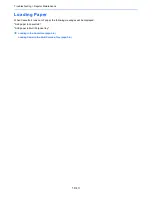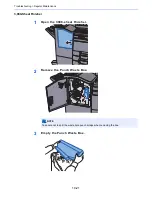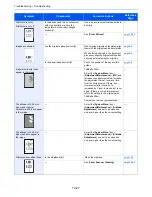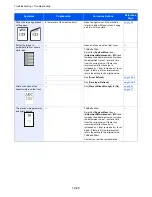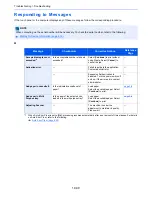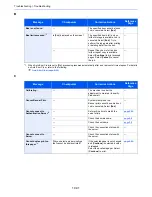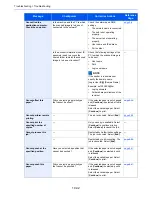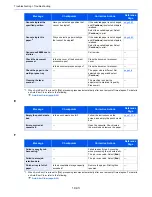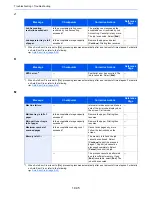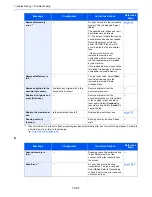10-26
Troubleshooting > Troubleshooting
Printed Image Trouble
When the following printed image trouble occurs, implement appropriate procedures.
Symptom
Checkpoints
Corrective Actions
Reference
Page
Printouts are totally too light. Is the paper damp?
Replace the paper with new paper.
page 3-2
Have you changed the density?
Select appropriate density level.
page 6-24
page 8-56
Is the toner distributed evenly within the
toner container?
Shake the toner container from side to
side several times.
page 10-4
Is EcoPrint mode enabled?
Disable [
EcoPrint
] mode.
page 8-18
―
Run [
Developer Refresh
].
page 10-50
―
Run [
Laser Scanner Cleaning
].
page 10-50
―
Make sure the paper type setting is
correct for the paper being used.
page 8-13
Printouts are too dark even
though the background of
the scanned original is white.
Have you changed the density?
Select appropriate density level.
page 6-24
page 8-56
―
Run [
Calibration
].
page 10-50
Copies have a moire pattern
(dots grouped together in
patterns and not aligned
uniformly).
Is the original a printed photograph?
Set the original image to
[
Printer Output
] or [
Book/Magazine
] in
[
Photo
].
page 6-24
Texts are not clearly printed. Did you choose appropriate image
quality for the original?
Select appropriate image quality.
page 6-24
Black or color dots appear on
the white background when
white original is scanned.
Is the original holder or the glass platen
dirty?
Clean the original holder or the glass
platen.
page 10-2
―
Run [
Developer Refresh
].
page 10-50
Summary of Contents for TASKalfa 356ci
Page 1: ...OPERATION GUIDE q PRINT q COPY q SCAN q FAX TASKalfa 356ci TASKalfa 406ci ...
Page 463: ...10 22 Troubleshooting Regular Maintenance 4 Install the Punch Waste Box 5 Close the cover ...
Page 504: ...10 63 Troubleshooting Clearing Paper Jams 8 Remove any jammed paper 9 Push Right Cover 1 ...
Page 564: ......