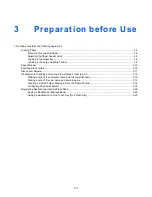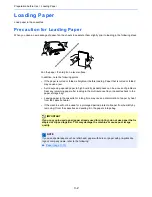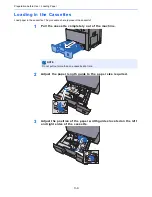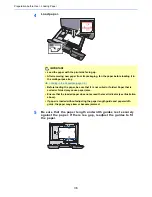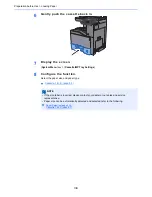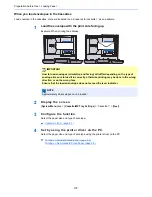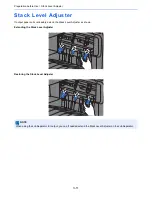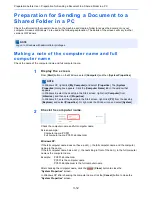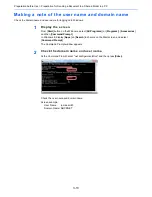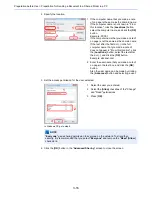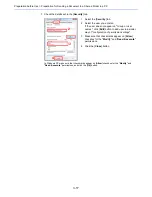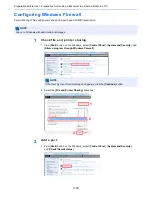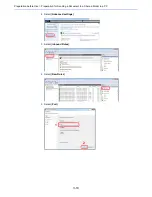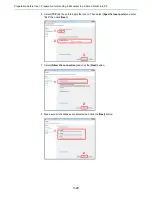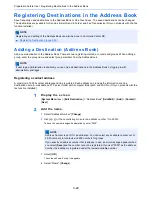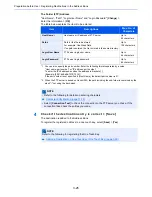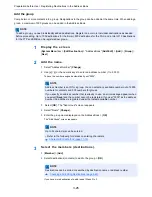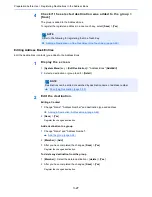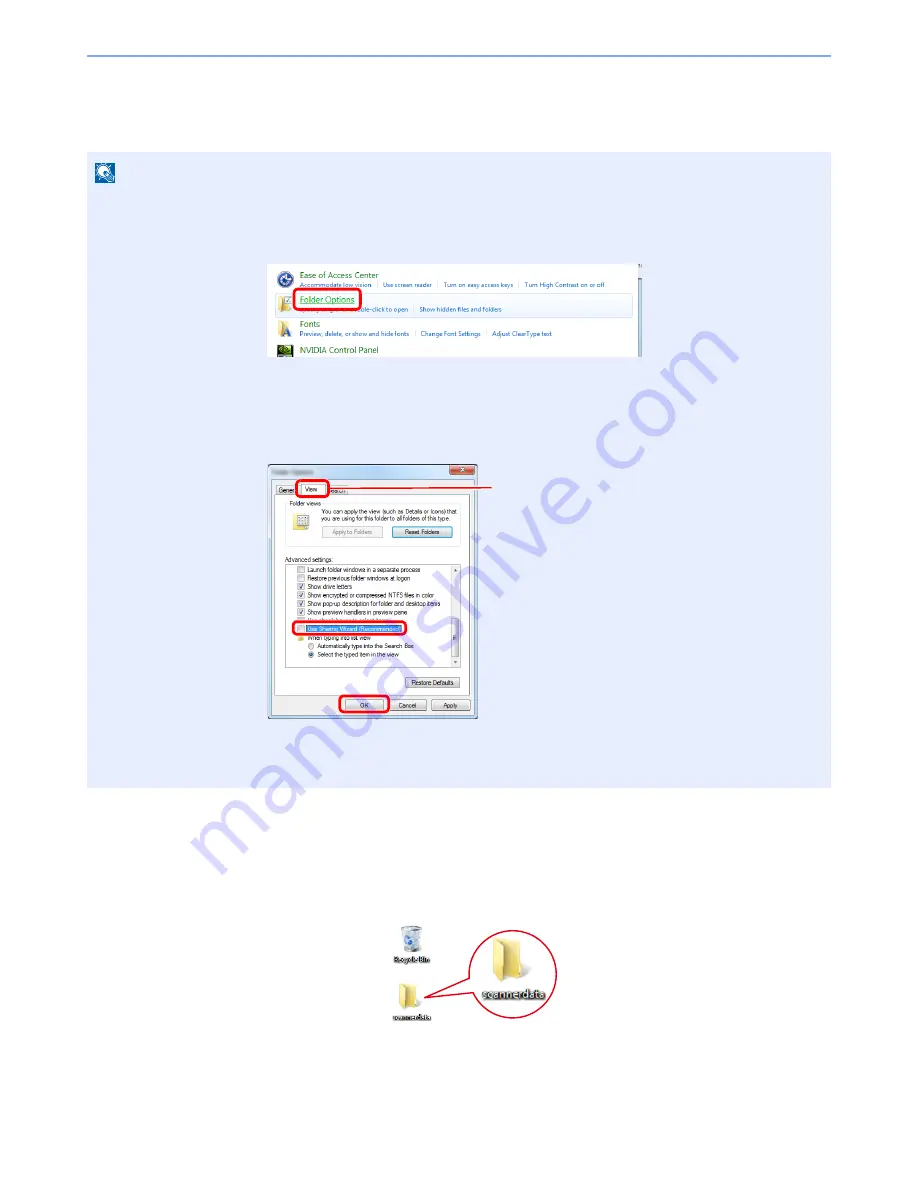
3-14
Preparation before Use > Preparation for Sending a Document to a Shared Folder in a PC
Creating a Shared Folder, Making a Note of a Shared Folder
Create a shared folder to receive the document in the destination computer.
1
Create a folder.
1
Create a folder on your computer.
For example, create a folder with the name
"scannerdata"
on the desktop.
NOTE
If there is a workgroup in System Properties, configure the settings below to limit folder access to a specific user or group.
1
From [
Start
] button on the Windows, select [
Control Panel
], [
Appearance and
Personalization
], and then [
Folder Options
].
In Windows XP, click [
My Computer
] and select [
Folder Options
] in [
Tools
].
In Windows 8, select [
Settings
] in charms on Desktop, and select [
Control Panel
], [
Appearance
and Personalization
], and then [
Folder Options
].
2
Remove the checkmark from [
Use Sharing Wizard (Recommended)
] in "Advanced settings".
In Windows XP, click the [
View
] tab and remove the checkmark from
[
Use Simple File Sharing (Recommended)
] in "Advanced settings".
1
2
3
Make sure that the [
View
] tab is selected.
Summary of Contents for TASKalfa 356ci
Page 1: ...OPERATION GUIDE q PRINT q COPY q SCAN q FAX TASKalfa 356ci TASKalfa 406ci ...
Page 463: ...10 22 Troubleshooting Regular Maintenance 4 Install the Punch Waste Box 5 Close the cover ...
Page 504: ...10 63 Troubleshooting Clearing Paper Jams 8 Remove any jammed paper 9 Push Right Cover 1 ...
Page 564: ......