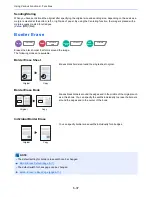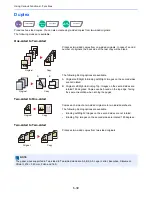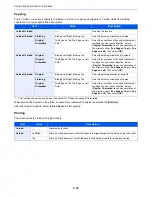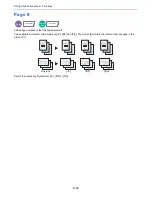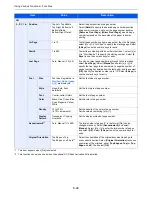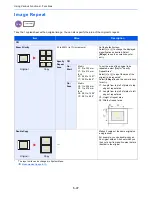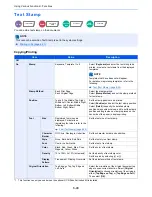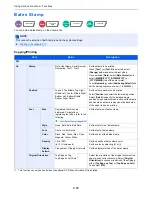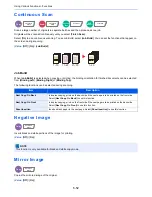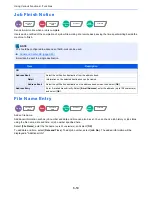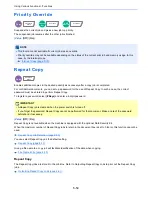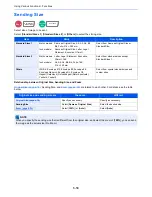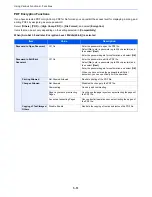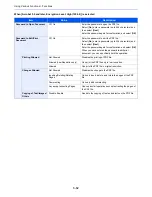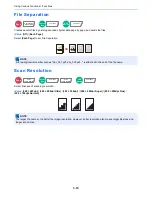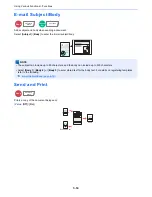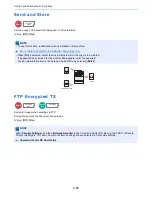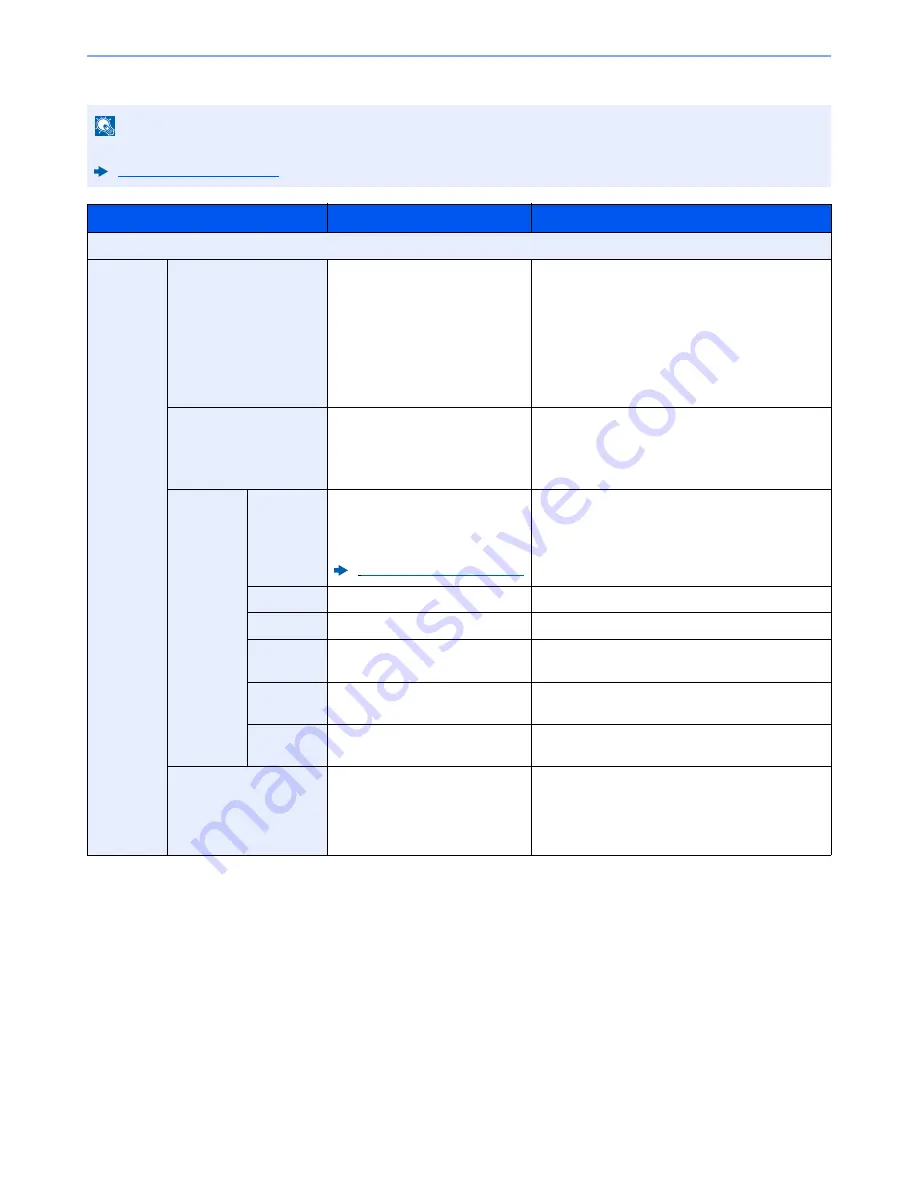
6-51
Using Various Functions > Functions
Sending/Storing
NOTE
This cannot be set when Long Original is set.
Long Original (page 6-67)
Item
Value
Description
Off
On
Stamp
Date, User Name, Serial Number,
Numbering, Text 1, Text 2
Set the stamp to be printed.
When [
Text 1
] or [
Text 2
] is selected, press
[
Change
] below and enter the text string.
If you selected [
Date
], press [
Date Format
] and
select [
MM/DD/YYYY
], [
DD/MM/YYYY
], or
[
YYYY/MM/DD
] to set the date format.
To set [
Numbering
], select [
Numbering Default
] and
set the starting sequence number (1 to 9999999).
Position
Top Left, Top Middle, Top Right,
Middle Left, Center, Middle Right,
Bottom Left, Bottom Middle,
Bottom Right, Detail
Set the stamp position to be printed.
Select [
Position
] and select the text stamp position.
Select [
Detail
] to specify the stamp position using
numeric values.
Font
Size
Registered font sizes are
displayed. For details on
registering font sizes, refer to the
following:
Font (Bates Stamp) (page 8-20)
Set the font size of bates stamp.
Style
None, Bold, Italic, Bold/Italic
Set the font style of bates stamp.
Font
Courier, Letter Gothic
Set the font of bates stamp.
Color
Black, Red, Green, Blue, Cyan,
Magenta, Yellow, White
Set the color of bates stamp.
Density
10 to 100%
(in 10% increments)
Set the density of bates stamp color.
Set the value by selecting [
+
] or [
-
].
Display
Pattern
Transparent, Clipping, Overwrite
Set the display method of bates stamp.
Original Orientation
Top Edge on Top,
Top Edge on Left, Auto
*1
*1 This function can only be used when the optional OCR Scan Activation Kit is installed.
Select the orientation of the original document top
edge to scan correct direction. Select [
Original
Orientation
] to choose orientation of the originals,
either [
Top Edge on Top
] or [
Top Edge on Left
].
Then select [
OK
].
Summary of Contents for TASKalfa 356ci
Page 1: ...OPERATION GUIDE q PRINT q COPY q SCAN q FAX TASKalfa 356ci TASKalfa 406ci ...
Page 463: ...10 22 Troubleshooting Regular Maintenance 4 Install the Punch Waste Box 5 Close the cover ...
Page 504: ...10 63 Troubleshooting Clearing Paper Jams 8 Remove any jammed paper 9 Push Right Cover 1 ...
Page 564: ......