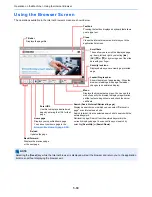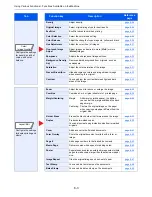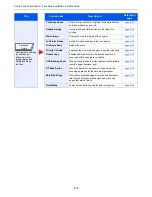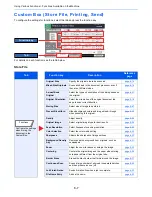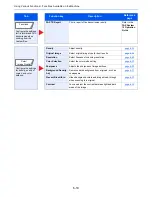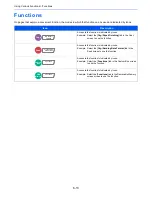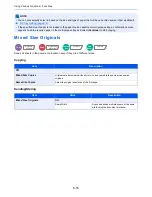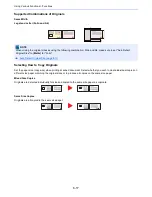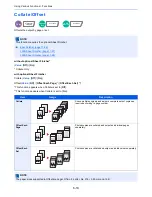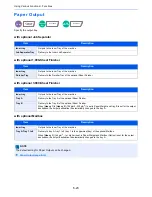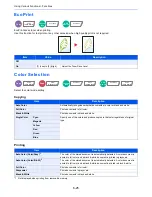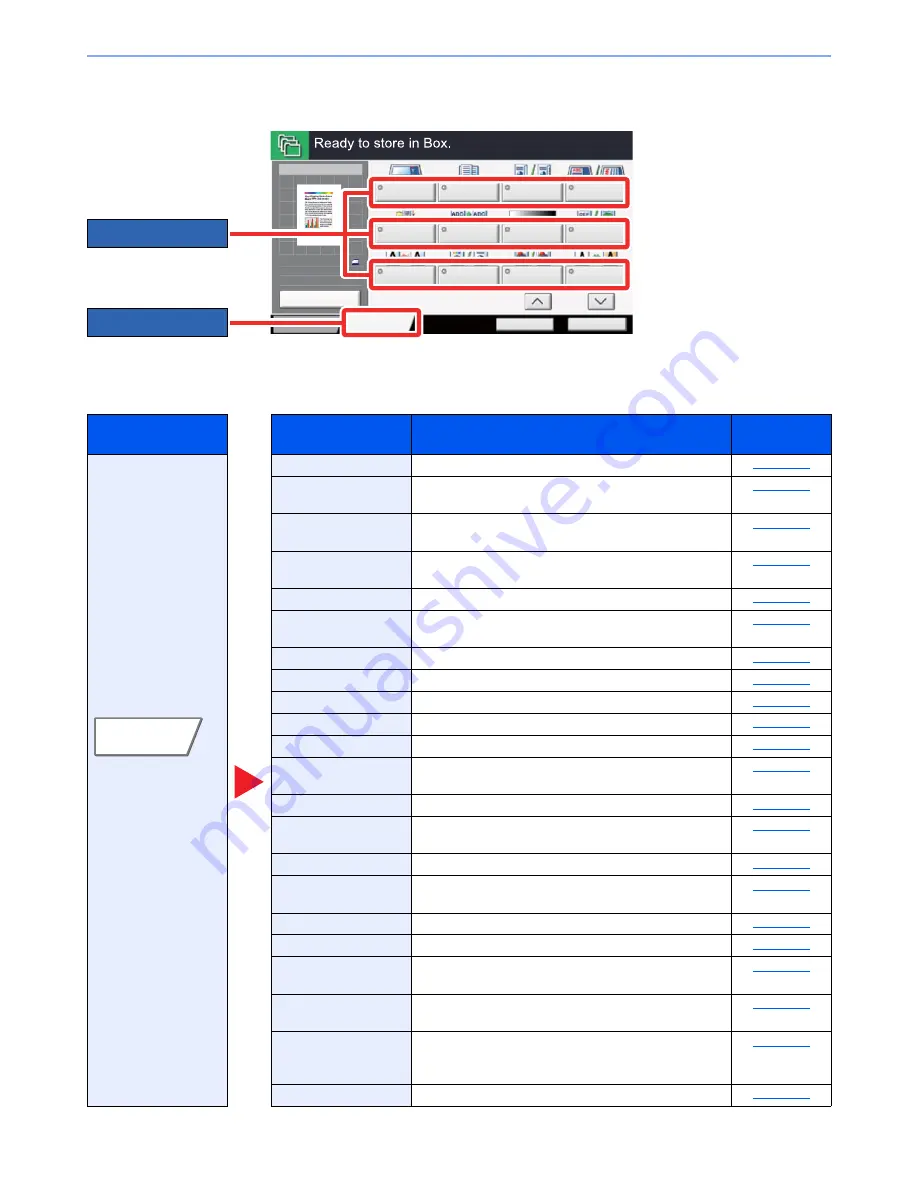
6-11
Using Various Functions > Functions Available on the Machine
Removable Memory (Store File, Printing Documents)
To configure the settings for functions, select the tab and press the function key.
For details on each function, see the table below.
Store File
Tab
Function key
Description
Reference
page
Configure the settings
for color selection and
document name when
storing the document
in the removable
memory.
Original Size
Specify the original size to be scanned.
page 6-14
Mixed Size Originals
Scans all sheets in the document processor, even if
they are of different sizes.
page 6-16
2-sided/Book
Original
Select the type and orientation of the binding based on
the original.
page 6-57
Original Orientation
Select the orientation of the original document top
edge to scan correct direction.
page 6-18
Storing Size
Select size of image to be stored.
page 6-67
Prevent Bleed-thru
Hides background colors and image bleed-through
when scanning thin original.
page 6-32
Density
Adjust density.
page 6-24
Original Image
Select original image type for best results.
page 6-24
Scan Resolution
Select fineness of scanning resolution.
page 6-63
Color Selection
Select the color mode setting.
page 6-25
Sharpness
Adjusts the sharpness of image outlines.
page 6-30
Background Density
Adj.
Removes dark background from originals, such as
newspapers.
page 6-31
Zoom
Adjust the zoom to reduce or enlarge the image.
page 6-32
Centering
Centers the original image on the paper when storing
onto paper different from the original size.
page 6-36
Border Erase
Erases the black border that forms around the image.
page 6-37
Continuous Scan
Scans a large number of originals in separate batches
and then produce as one job.
page 6-52
Job Finish Notice
Sends E-mail notice when a job is complete.
page 6-53
File Name Entry
Adds a file name.
page 6-53
File Format
Specify the image file format. Image quality level can
also be adjusted.
page 6-59
File Separation
Creates several files by dividing scanned original data
page by page, and sends the files.
page 6-63
Skip Blank Page
When there are blank pages in a scanned document,
this function skips the blank pages and stores only
pages that are not blank.
page 6-56
Quiet Mode
Lower print and scan speed for quiet processing.
page 6-56
Original
Size
Mixed Size
Originals
2-sided/Book
Original
Original
Orientation
Functions
Back to List
Preview
100%
A4
A4
Original
Zoom
:
:
:
Store
Free Space
200.0MB
Storing Image
Quick Setup
RemoveMemory
Scan
Resolution
Color
Selection
Sharpness
Background
Density Adj.
Storing Size
Prevent
Bleed-thru
Density
Original
Image
1/2
Tab
Function key
Functions
Summary of Contents for TASKalfa 356ci
Page 1: ...OPERATION GUIDE q PRINT q COPY q SCAN q FAX TASKalfa 356ci TASKalfa 406ci ...
Page 463: ...10 22 Troubleshooting Regular Maintenance 4 Install the Punch Waste Box 5 Close the cover ...
Page 504: ...10 63 Troubleshooting Clearing Paper Jams 8 Remove any jammed paper 9 Push Right Cover 1 ...
Page 564: ......