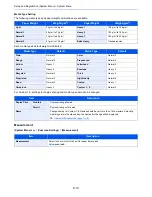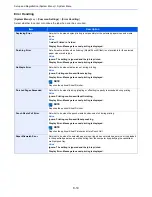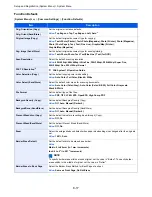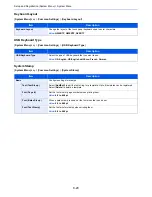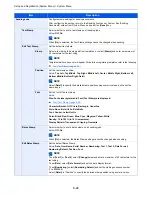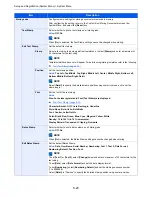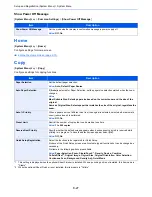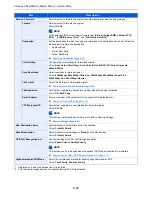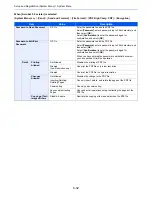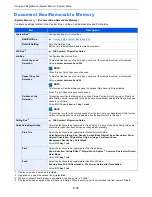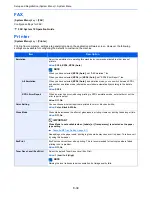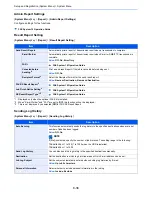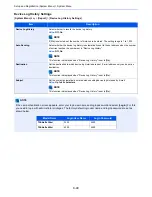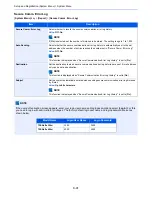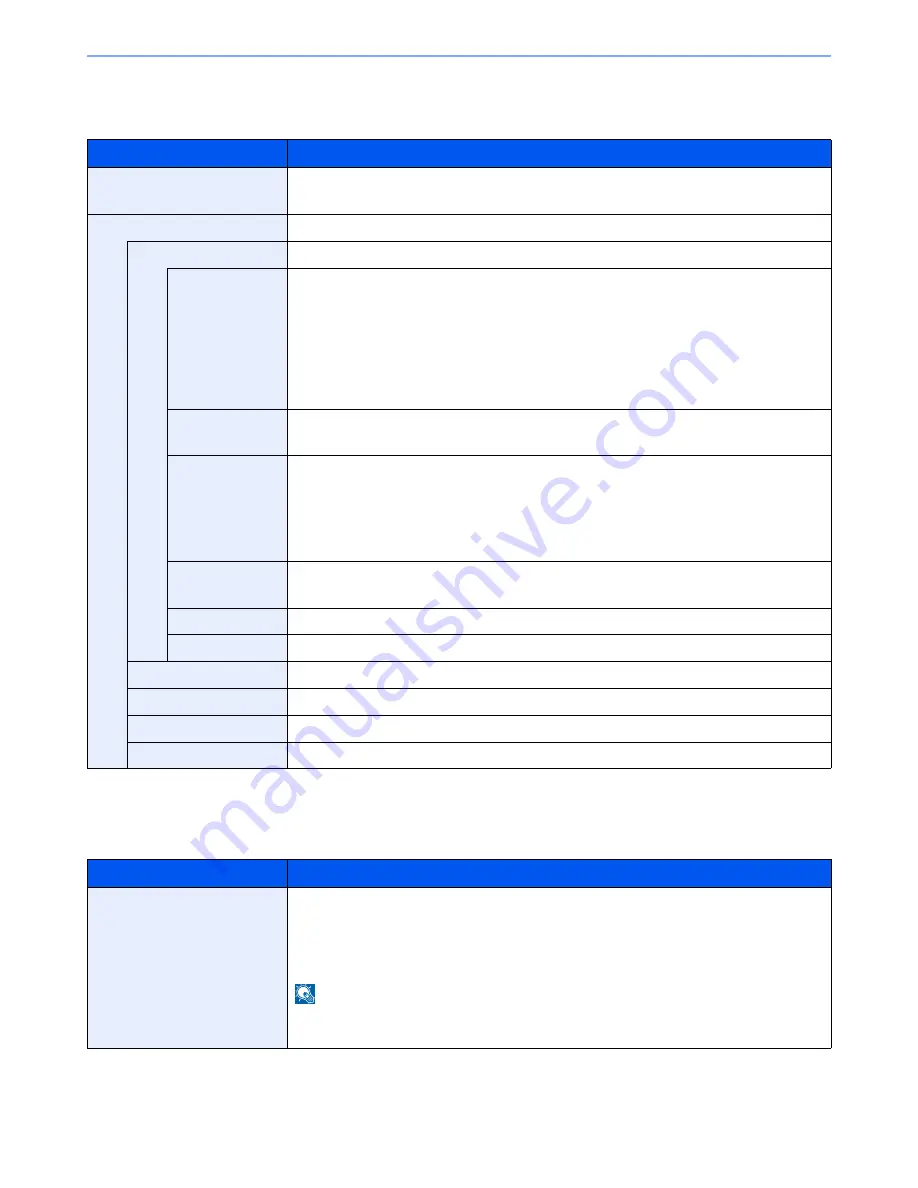
8-26
Setup and Registration (System Menu) > System Menu
Message Board Settings
[
System Menu
] key > [
Common Settings
] > [
Message Board Settings
]
Remote Printing
[
System Menu
] key > [
Common Settings
] > [
Remote Printing
]
Item
Description
Message Board
Select whether to use the Message Board.
Value
: Off, On
Message List
Configure settings for the registered message board.
Add
Add a new message board.
Device to Show
Select where to show the message.
Value
Hide: Displays no message.
Operation Panel: Displays a message on the operation panel.
Embedded Web Server: Displays a message in Command Center RX.
Panel + Web Server: Displays a message in the operation panel and the Command
Center RX.
Message Type
Select the message type.
Value
: Normal, Alert, Prohibition
Place to Show
Select where to show the message in the touch panel.
Value
:
Login Screen: Login screen of user login administration
Home Screen: Home Screen
Login Home Screen: Login screen and Home screen of user login administration
Priority Show
Displays the message on the message board.
Value
: Off, On
Title
Enter a maximum of 30 characters for the title to display on the message board.
Body
Enter a maximum of 300 characters for the body to display on the message board.
Delete
Deletes the message board selected on the list.
Raise Priority
Raise the priority of the message board selected on the list.
Lower Priority
Lower the priority of the message board selected on the list.
Detail/Edit
Display information on the selected message board.
Item
Description
Remote Printing
Select whether to prohibit printing that is performed without operating the machine. When
[
Prohibit
] is selected, a document that has been stored in the document box from the printer
driver can be printed from the machine. This prevents another person from seeing that
document.
Value
:
Prohibit, Permit
NOTE
If [
Prohibit
] is selected, printing and storing using Quick Copy and Proof and Hold functions
are disabled. Printing a received FAX (optional) is not prohibited.
Summary of Contents for TASKalfa 356ci
Page 1: ...OPERATION GUIDE q PRINT q COPY q SCAN q FAX TASKalfa 356ci TASKalfa 406ci ...
Page 463: ...10 22 Troubleshooting Regular Maintenance 4 Install the Punch Waste Box 5 Close the cover ...
Page 504: ...10 63 Troubleshooting Clearing Paper Jams 8 Remove any jammed paper 9 Push Right Cover 1 ...
Page 564: ......