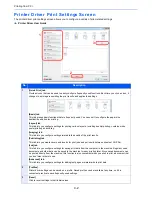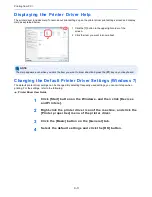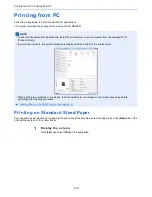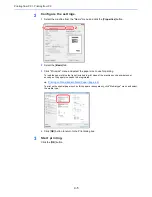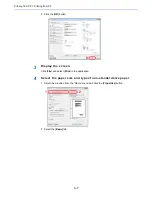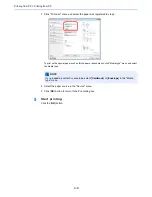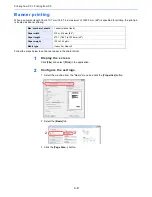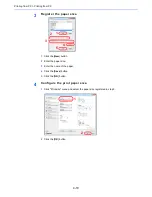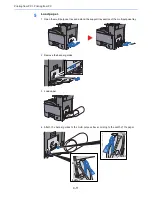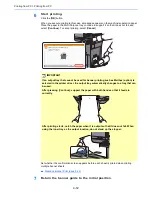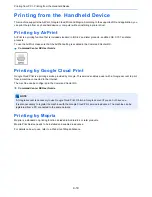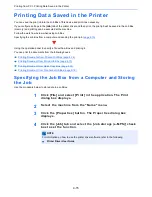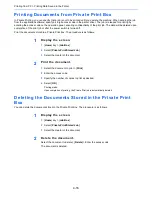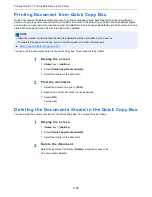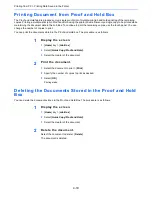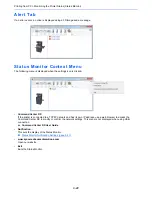4-16
Printing from PC > Printing Data Saved in the Printer
Printing Documents from Private Print Box
In Private Printing, you can specify that a job is not to be printed until you operate the machine. When sending the job
from the application software, specify a 4-digit access code in the printer driver. The job is released for printing by
entering the access code on the operation panel, ensuring confidentiality of the print job. The data will be deleted upon
completion of the print job or after the power switch is turned off.
Print the documents stored in a Private Print box. The procedure is as follows.
1
Display the screen.
1
[
Home
] key > [
Job Box
]
2
Select [
Private Print/Stored Job
].
3
Select the creator of the document.
2
Print the document.
1
Select the document to print > [
]
2
Enter the access code.
3
Specify the number of copies to print as desired.
4
Select [
OK
].
Printing starts.
Upon completion of printing, the Private Print job is automatically deleted.
Deleting the Documents Stored in the Private Print
Box
You can delete the documents stored in the Private Print Box. The procedure is as follows.
1
Display the screen.
1
[
Home
] key > [
Job Box
]
2
Select [
Private Print/Stored Job
].
3
Select the creator of the document.
2
Delete the document.
Select the document to delete > [
Delete
] > Enter the access code
The document is deleted.
Summary of Contents for TASKalfa 356ci
Page 1: ...OPERATION GUIDE q PRINT q COPY q SCAN q FAX TASKalfa 356ci TASKalfa 406ci ...
Page 463: ...10 22 Troubleshooting Regular Maintenance 4 Install the Punch Waste Box 5 Close the cover ...
Page 504: ...10 63 Troubleshooting Clearing Paper Jams 8 Remove any jammed paper 9 Push Right Cover 1 ...
Page 564: ......