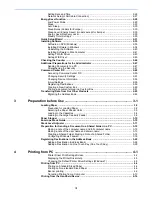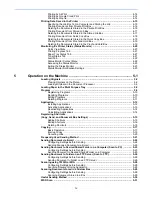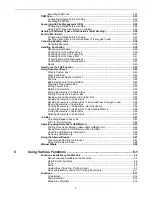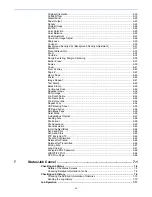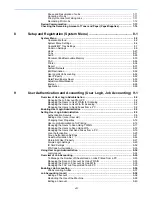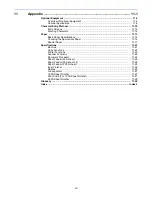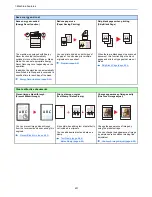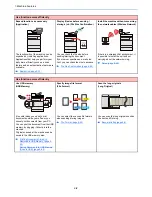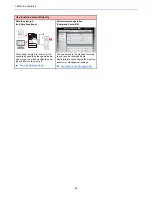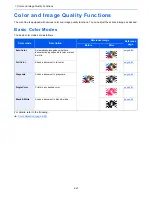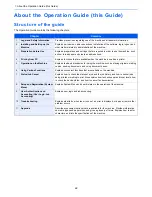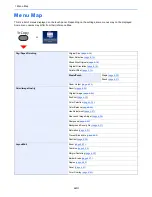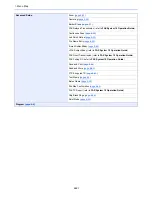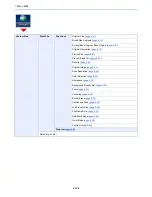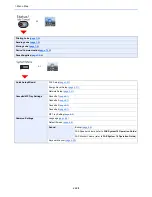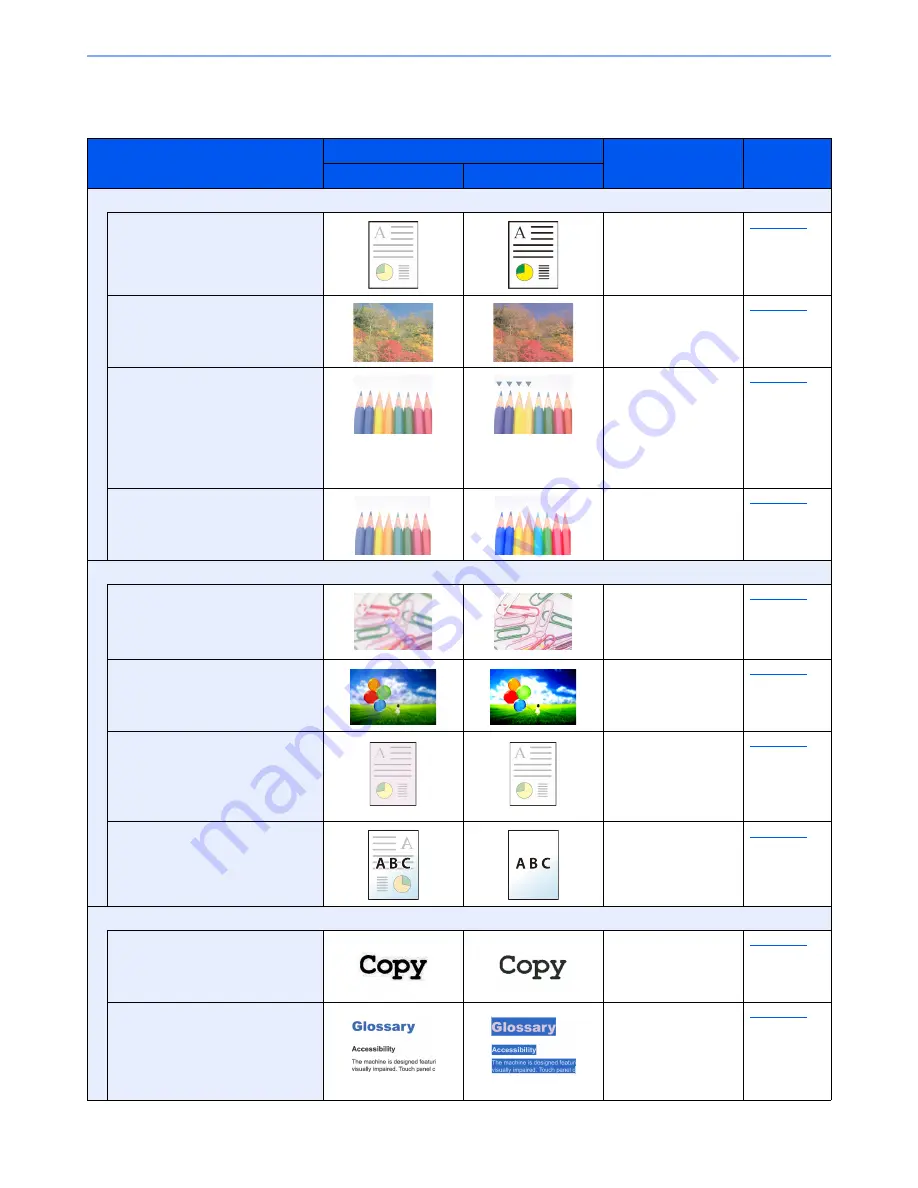
xvii
> Color and Image Quality Functions
Adjusting Image Quality and Color
To adjust the image quality or color of an image, use the following functions.
I want to...
Sample image
Function
Page
Before
After
Adjust the color precisely.
Adjust the density.
Density
page 6-24
Adjust the color by strengthening
blue or red tones.
Example: Strengthening red
Color Balance
page 6-26
Change the image by individually
adjusting each of the six colors:
red, blue, green, cyan, magenta,
and yellow.
Example: Changing red tones
close to yellow to yellow, and
cyan tones close to blue to blue
Hue adjustment
page 6-27
Adjust the saturation.
Saturation
page 6-31
Adjust the image quality precisely
Emphasize or blur the image
outline.
Example: Emphasize the image
outlines
Sharpness
page 6-30
Adjust the difference between
dark and light parts of the image.
Contrast
page 6-30
Darken or lighten the background
(the area with no texts or images)
of a document.
Example: Lightening the
background
Background Density
page 6-31
Prevent bleed-through in 2-sided
originals.
Prevent Bleed-
through
page 6-32
Adjust the scanned image
Decrease the file size and
produce the characters clearly.
File format
[High Comp. PDF]
page 6-59
Convert a paper document to
PDF with searchable text.
File format
[PDF] or
[High Comp. PDF]
with
[OCR]
page 6-59
Summary of Contents for TASKalfa 356ci
Page 1: ...OPERATION GUIDE q PRINT q COPY q SCAN q FAX TASKalfa 356ci TASKalfa 406ci ...
Page 463: ...10 22 Troubleshooting Regular Maintenance 4 Install the Punch Waste Box 5 Close the cover ...
Page 504: ...10 63 Troubleshooting Clearing Paper Jams 8 Remove any jammed paper 9 Push Right Cover 1 ...
Page 564: ......