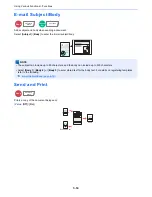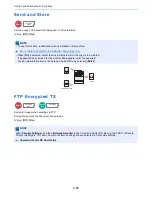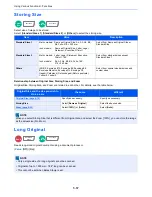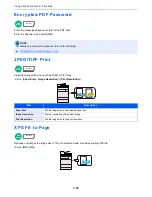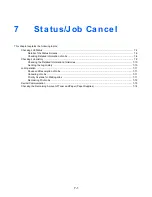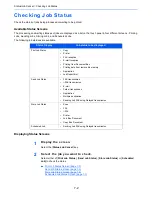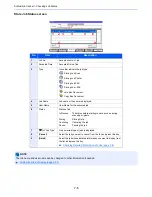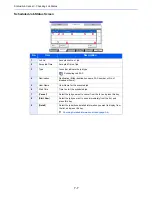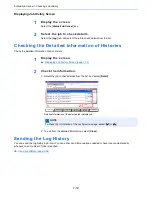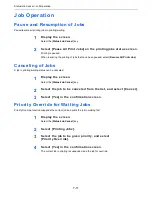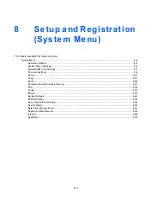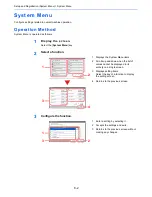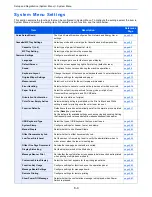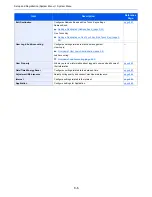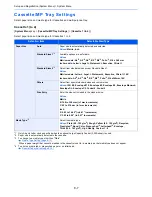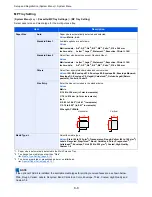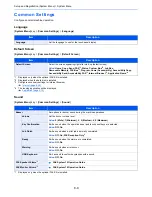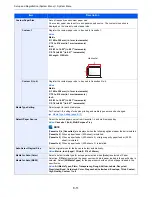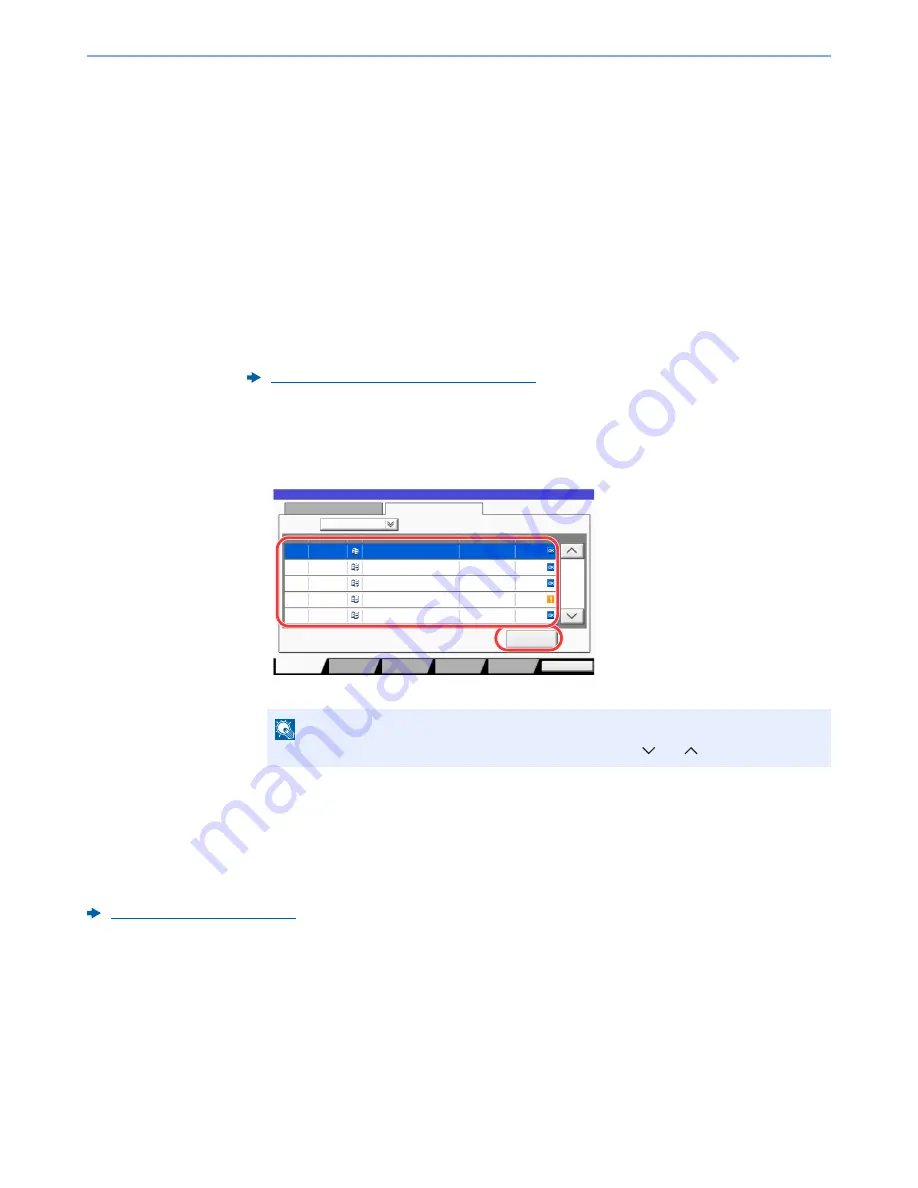
7-10
Status/Job Cancel > Checking Job History
Displaying Job History Screen
1
Display the screen.
Select the [
Status/Job Cancel
] key.
2
Select the job to check details.
Select the [
Log
] tab, and select the job to check details from the list.
Checking the Detailed Information of Histories
Check the detailed information of each history.
1
Display the screen.
2
Check the information.
1
Select the job to check details from the list, and select [
Detail
].
Detailed information of the selected job is displayed.
2
To exit from the detailed information, select [
Close
].
Sending the Log History
You can send the log history by E-mail. You can either send it manually as needed or have it sent automatically
whenever a set number of jobs is reached.
Send Log History (page 8-38)
Displaying Job History Screen (page 7-10)
NOTE
To check the information of the next/previous page, select [ ] or [ ].
Status
Log
All
Job No.
End Date
Type
doc20070225141427
User Name
Result
Completed
000080 01/25 14:14
Status
Job Name
1/1
doc20070225142253
Completed
000081 01/25 14:22
doc20070225142310
Completed
000082 01/25 14:23
doc20070225142458
Error
000083 01/25 14:24
doc20070225143034
Completed
000084 01/25 14:30
Job Type
Detail
Close
Paper/
Supplies
Storing Jobs
Sending Jobs
Printing Jobs
Device/
Communicate
1
2
Summary of Contents for TASKalfa 356ci
Page 1: ...OPERATION GUIDE q PRINT q COPY q SCAN q FAX TASKalfa 356ci TASKalfa 406ci ...
Page 463: ...10 22 Troubleshooting Regular Maintenance 4 Install the Punch Waste Box 5 Close the cover ...
Page 504: ...10 63 Troubleshooting Clearing Paper Jams 8 Remove any jammed paper 9 Push Right Cover 1 ...
Page 564: ......