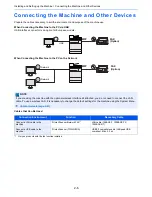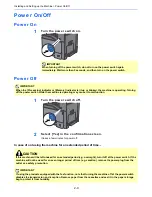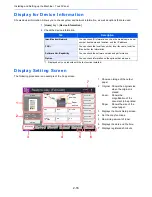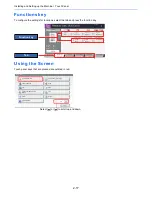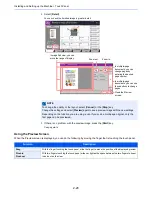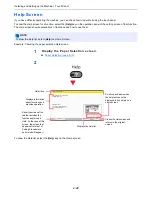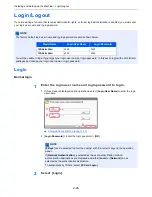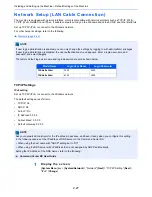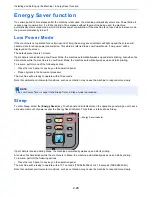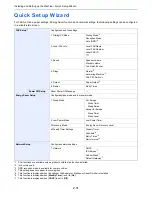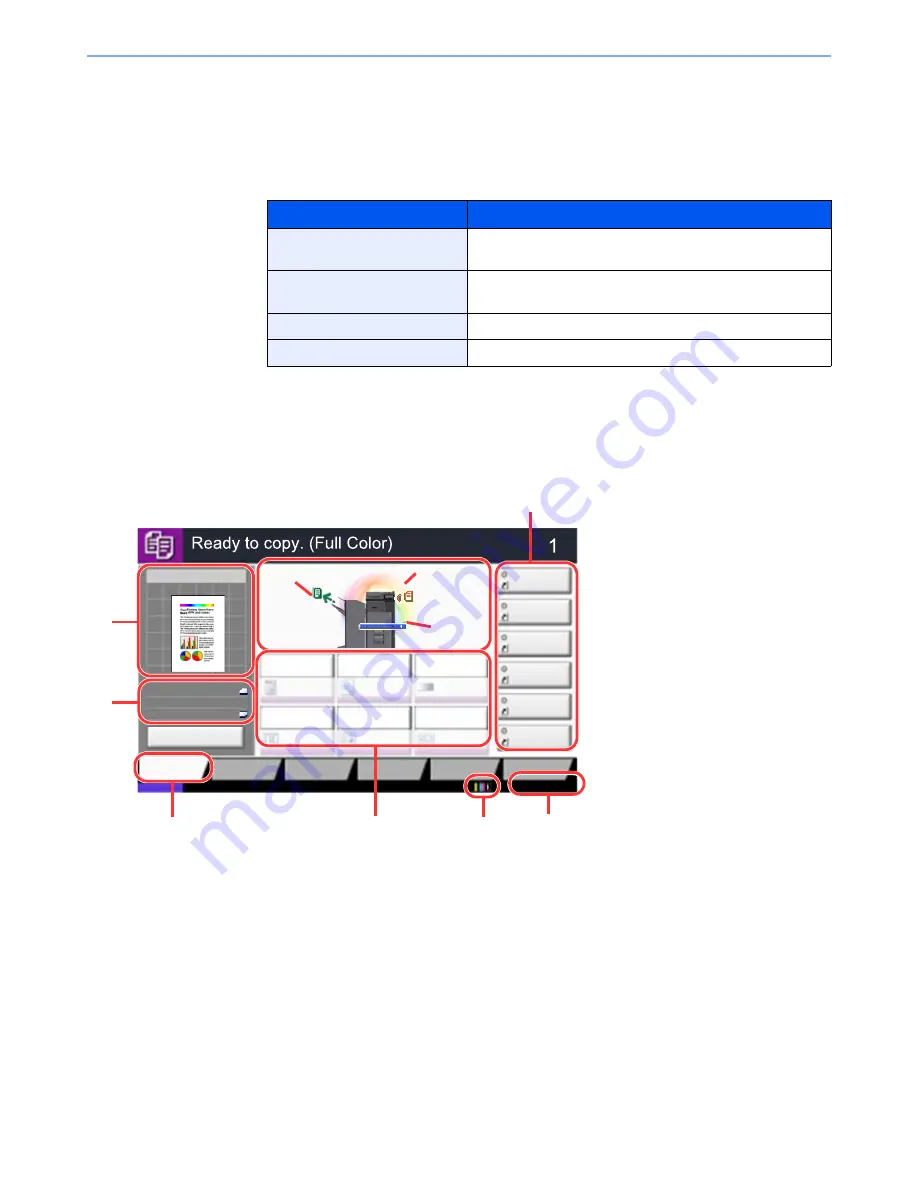
2-16
Installing and Setting up the Machine > Touch Panel
Display for Device Information
Shows device information. Allows you to check system and network information, as well as options that are used.
1
[
Home
] key > [
Device Information
]
2
Check the device information.
Display Setting Screen
The following procedure is an example of the Copy screen.
Tab
Description
Identification/Network
You can check ID information such as the model name, serial
number, host name and location, and the IP address.
FAX
*1
*1 Displayed only on products with the fax function installed.
You can check the local fax number, local fax name, local fax
ID and other fax information.
Software Ver./Capability
You can check the software version and performance.
Option
You can check information on the options that are used.
Copies
Color/
Image Quality
Org./Paper/
Finishing
Quick Setup
Layout/Edit
Advanced
Setup
Status
Shortcut 1
Shortcut 4
Shortcut 3
Shortcut 2
Shortcut 6
Shortcut 5
Place original.
Program
:
:
:
Staple
/Punch
Normal 0
Density
Paper
Selection
Auto
Zoom
100%
Off
1-sided
>>1-sided
Duplex
Off
Combine
100%
A4
A4
Preview
Original
Zoom
Paper
Preview
10/10/2015 10:10
Original
position
Paper
source
Output
tray
1 Shows an image of the output
paper.
2 Original : Shows the original size
when the original is
placed.
Zoom : Shows the
magnification of the
document to be printed.
Paper : Shows the size of the
output paper.
3 Displays the Quick Setup screen.
4 Set the copy functions.
5 Remaining amount of toner.
6 Displays the date and the time.
7 Displays registered shortcuts.
1
2
3
4
5
6
7
Summary of Contents for TASKalfa 356ci
Page 1: ...OPERATION GUIDE q PRINT q COPY q SCAN q FAX TASKalfa 356ci TASKalfa 406ci ...
Page 463: ...10 22 Troubleshooting Regular Maintenance 4 Install the Punch Waste Box 5 Close the cover ...
Page 504: ...10 63 Troubleshooting Clearing Paper Jams 8 Remove any jammed paper 9 Push Right Cover 1 ...
Page 564: ......