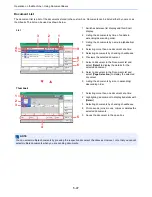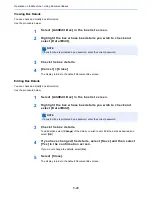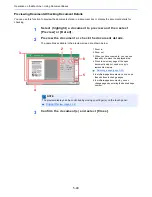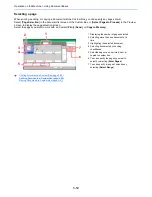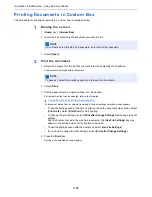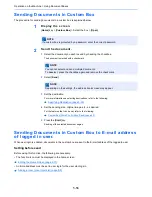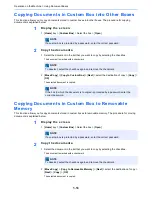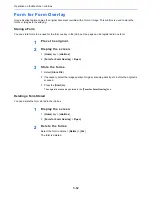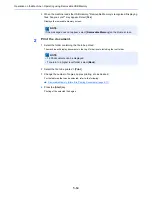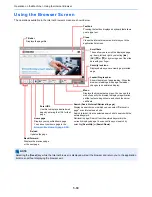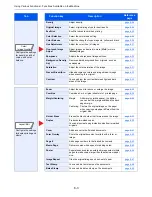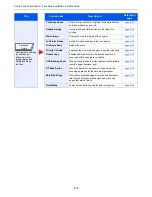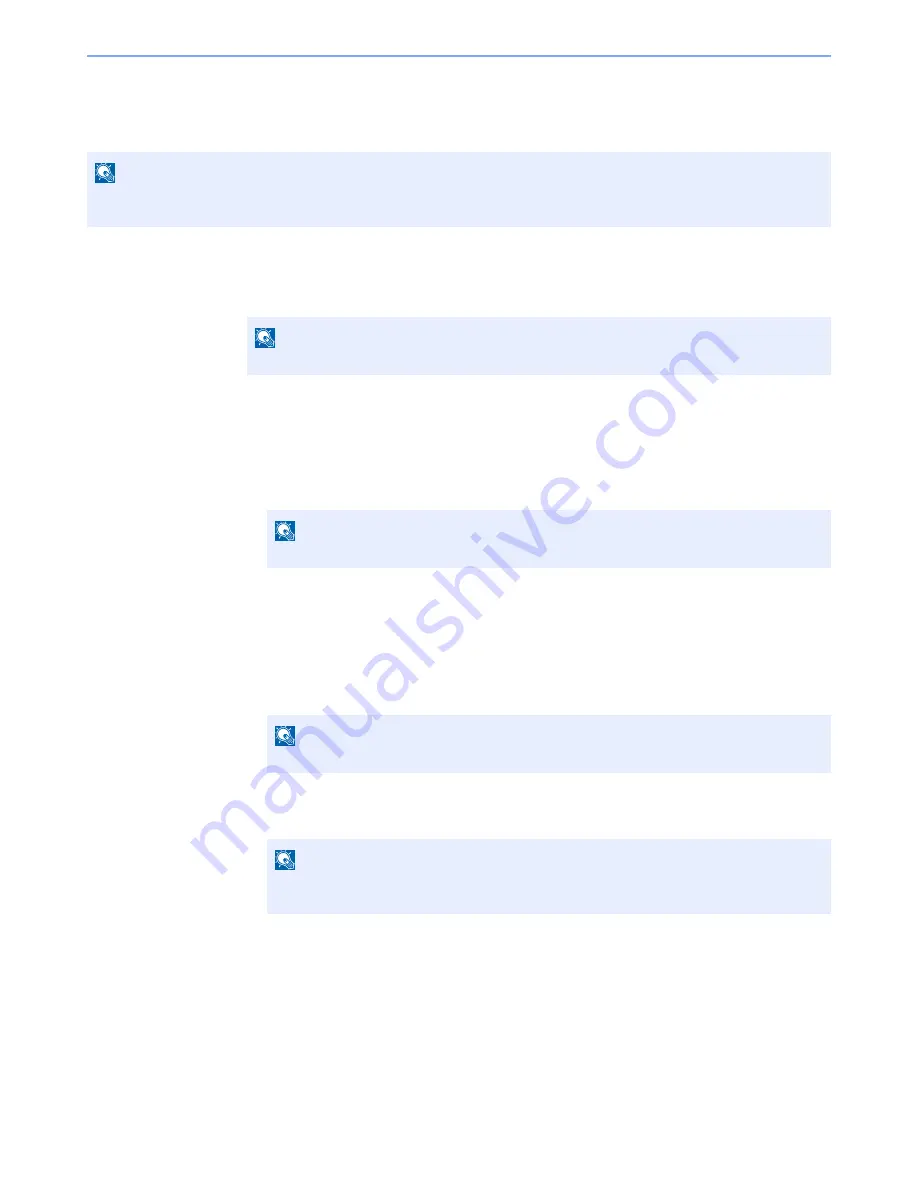
5-59
Operation on the Machine > Using Document Boxes
Joining Documents in Custom Box
You can join documents within a custom box into one file.
1
Display the screen.
[
Home
] key > [
Custom Box
] > Select the box > [
Open
]
2
Join the document.
1
Select the documents in the list that you wish to join by selecting the checkbox.
The document is marked with a checkmark.
You can join up to 10 documents.
2
Select [
Join
].
3
Arrange the documents into the order in which they are to be joined.
Highlight the document you want to rearrange and select [
Up
] or [
Down
] to move it to the correct
place in the sequence.
4
[
Next
] > [
File Name
] > Enter the file name for the joined document > [
OK
]
5
[
Join
] > [
Yes
]
The documents are joined.
NOTE
You can only join a document to other documents in the same custom box. If necessary, move the documents to be
joined beforehand.
NOTE
If a custom box is protected by a password, enter the correct password.
NOTE
To deselect, select the checkbox again and remove the checkmark.
NOTE
Enter up to 64 characters as the file name.
NOTE
After joining, the original documents are left unchanged. Delete the documents if they
are no longer needed.
Summary of Contents for TASKalfa 356ci
Page 1: ...OPERATION GUIDE q PRINT q COPY q SCAN q FAX TASKalfa 356ci TASKalfa 406ci ...
Page 463: ...10 22 Troubleshooting Regular Maintenance 4 Install the Punch Waste Box 5 Close the cover ...
Page 504: ...10 63 Troubleshooting Clearing Paper Jams 8 Remove any jammed paper 9 Push Right Cover 1 ...
Page 564: ......