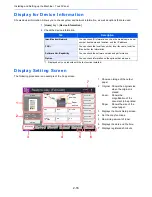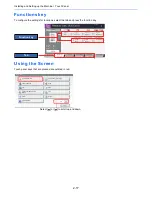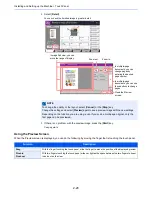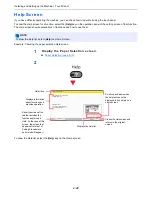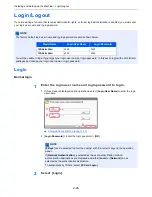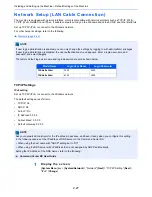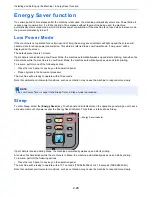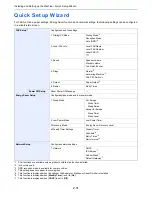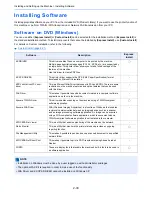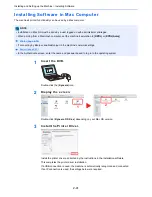2-26
Installing and Setting up the Machine > Default Settings of the Machine
Default Settings of the Machine
Before using this machine, configure such settings as date and time, network configuration, and energy saving functions
as needed. The Machine Setup Wizard is launched when the equipment is turned on for the first time after being
installed. Also, configure the following settings if necessary.
Setting Date and Time
Follow the steps below to set the local date and time at the place of installation.
When you send an E-mail using the transmission function, the date and time as set here will be printed in the header of
the E-mail message. Set the date, time and time difference from GMT of the region where the machine is used.
.
1
Display the screen.
[
System Menu
] key > [
Date/Timer/Energy Saver
]
2
Configure the settings.
[
Time Zone
] > [
Date/Time
] > [
Date Format
]
NOTE
The default settings of the machine can be changed in System Menu.
For settings that are configurable from System Menu, refer to the following:
Setup and Registration (System Menu) (page 8-1)
NOTE
• To make changes after this initial configuration, refer to the following:
Date/Timer/Energy Saver (page 8-53)
• The correct time can be periodically set by obtaining the time from the network time server.
Command Center RX User Guide
Item
Description
Time Zone
Set the time difference from GMT. Choose the nearest listed location from
the list. If you select a region that utilizes summer time, configure settings
for summer time.
Date/Time
Set the date and time for the location where you use the machine. If you
perform Send as E-mail, the date and time set here will be displayed on
the header.
Value
: Year (2000 to 2037), Month (1 to 12), Day (1 to 31),
Hour (00 to 23), Minute (00 to 59), Second (00 to 59)
Date Format
Select the display format of year, month, and date. The year is displayed
in Western notation.
Value
: Month/Day/Year, Day/Month/Year, Year/Month/Day
Summary of Contents for TASKalfa 356ci
Page 1: ...OPERATION GUIDE q PRINT q COPY q SCAN q FAX TASKalfa 356ci TASKalfa 406ci ...
Page 463: ...10 22 Troubleshooting Regular Maintenance 4 Install the Punch Waste Box 5 Close the cover ...
Page 504: ...10 63 Troubleshooting Clearing Paper Jams 8 Remove any jammed paper 9 Push Right Cover 1 ...
Page 564: ......