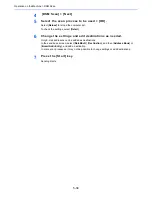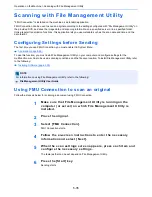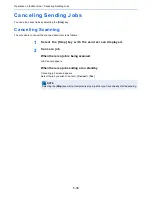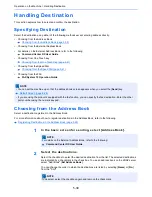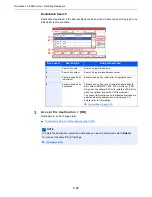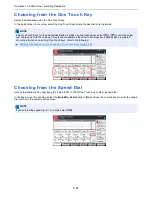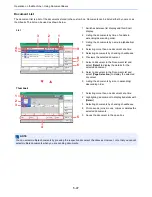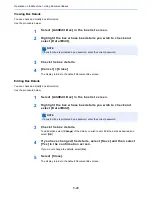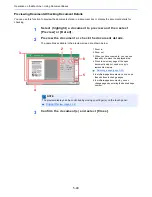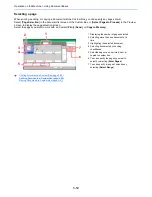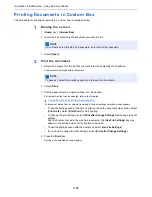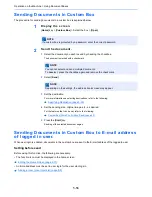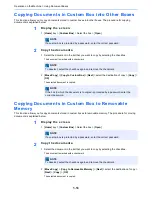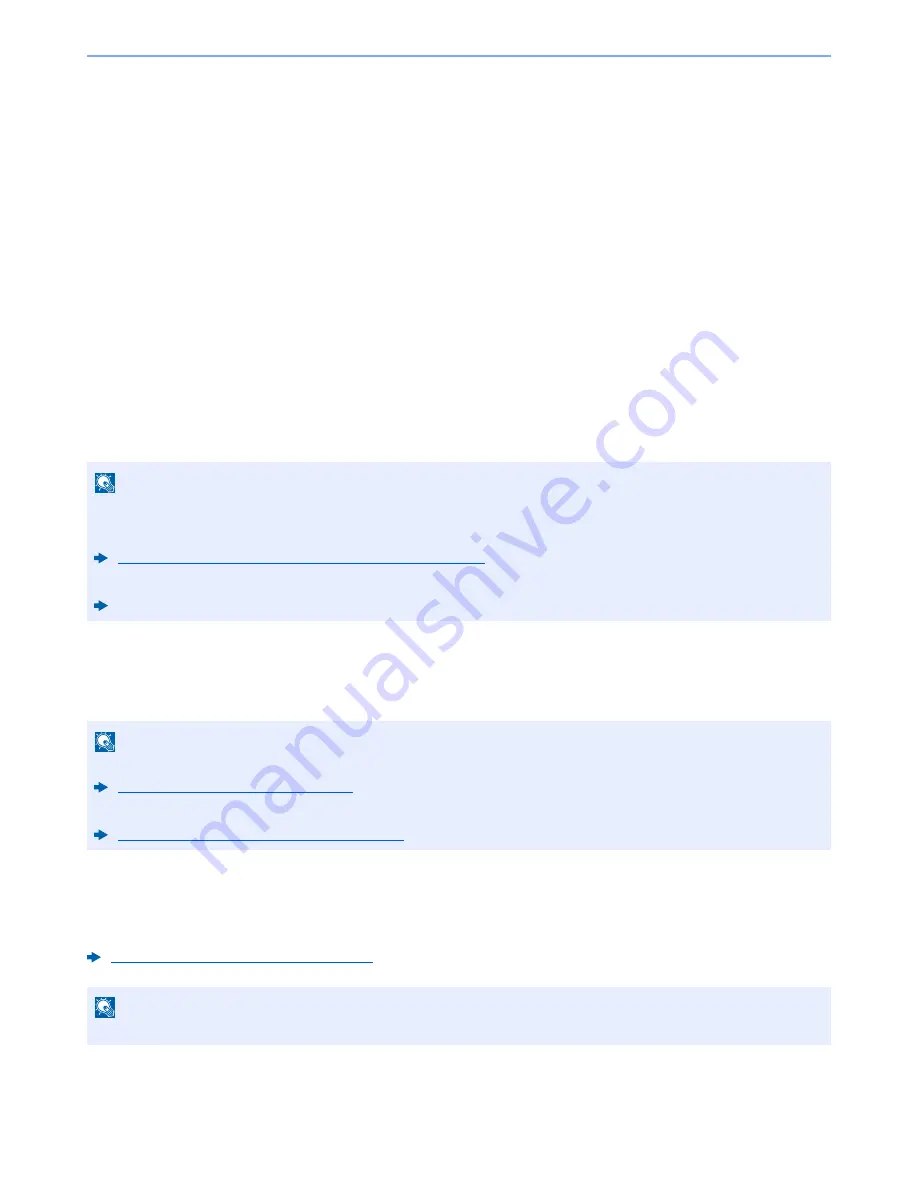
5-45
Operation on the Machine > Using Document Boxes
Using Document Boxes
Document Box is a function for saving print data from a computer and sharing it with multiple users.
The available Document Boxes are as follows: Custom Box, Job Box, Removable Memory Box, and Fax Box.
What is Custom Box?
Custom Box is a component box which you can create within the Document Box and store data for later retrieval. You
can create or delete a Custom Box.
The following operations are possible:
• Creating a new Custom Box
• Printing Document in a Custom Box
• Saving scanned documents to a Custom Box
• Sending Documents in a Custom Box
• Editing Documents in a Custom Box
• Deleting Documents in a Custom Box
What is Job Box?
Job Box is a generic name for the "Private Print/Stored Job Box", "Quick Copy/Proof and Hold Box", "Repeat Copy Box",
and "Form for Form Overlay Box". These Job Boxes cannot be created or deleted by a user.
Repeat Copy Box
Repeat Copy feature stores the copied original document data in the Job Box and allows you to print additional copies
later. By default, up to 32 documents can be stored. When power is turned off, all stored jobs will be deleted.
Outputting Repeat Copy Jobs (page 5-61)
NOTE
• To use Custom Box, a hard disk must be installed in the machine.
• A hard disk is an option for some models. Contact your dealer or our sales or service representatives for detail
HD-11 "Hard Disk" (Option for TASKalfa 356ci) (page 11-5)
• The operation on Custom Box you perform from operation panel can also be made using Command Center RX.
Command Center RX User Guide
NOTE
• You can set up the machine so that temporary documents in job boxes are automatically deleted.
Deletion of Job Retention (page 8-33)
• For details on operating the Job Box, refer to the following:
Printing Data Saved in the Printer (page 4-15)
NOTE
Repeat Copy function is not available when the optional Data Security Kit is installed.
Summary of Contents for TASKalfa 356ci
Page 1: ...OPERATION GUIDE q PRINT q COPY q SCAN q FAX TASKalfa 356ci TASKalfa 406ci ...
Page 463: ...10 22 Troubleshooting Regular Maintenance 4 Install the Punch Waste Box 5 Close the cover ...
Page 504: ...10 63 Troubleshooting Clearing Paper Jams 8 Remove any jammed paper 9 Push Right Cover 1 ...
Page 564: ......