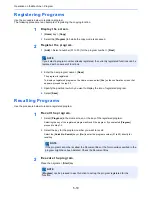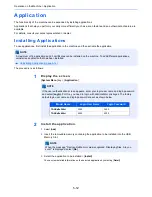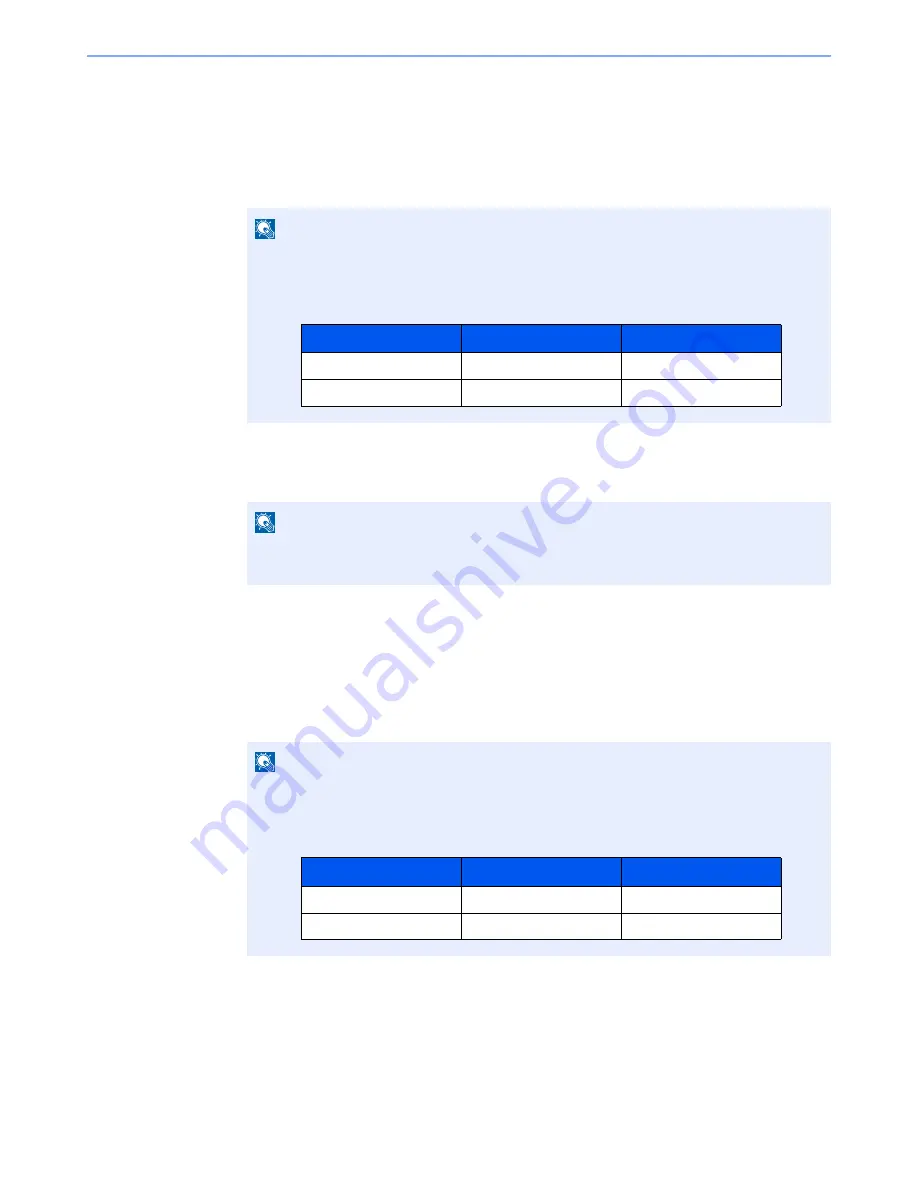
5-14
Operation on the Machine > Application
Deactivating Applications
The procedure is as follows.
1
Display the screen.
[
System Menu
] key > [
Application
]
2
Deactivate the application.
Select the desired application to exit > [
Deactivate
]
Uninstalling Applications
The procedure is as follows.
1
Display the screen.
[
System Menu
] key > [
Application
]
2
Deactivate the application.
1
Select the application you want to delete > [
Delete
]
You can view detailed information on the selected application by selecting [
Detail
].
2
Select [
Yes
].
NOTE
If the user authentication screen appears, enter your login user name and login password
and select [
Login
]. For this, you need to login with administrator privileges. The factory
default login user name and login password are set as shown below.
NOTE
Select [
x
] on the screen if you want to exit the already activated application.
The procedure for exiting some applications may differ.
NOTE
If the user authentication screen appears, enter your login user name and login password
and select [
Login
]. For this, you need to login with administrator privileges. The factory
default login user name and login password are set as shown below.
Model Name
Login User Name
Login Password
TASKalfa 356ci
3500
3500
TASKalfa 406ci
4000
4000
Model Name
Login User Name
Login Password
TASKalfa 356ci
3500
3500
TASKalfa 406ci
4000
4000
Summary of Contents for TASKalfa 356ci
Page 1: ...OPERATION GUIDE q PRINT q COPY q SCAN q FAX TASKalfa 356ci TASKalfa 406ci ...
Page 463: ...10 22 Troubleshooting Regular Maintenance 4 Install the Punch Waste Box 5 Close the cover ...
Page 504: ...10 63 Troubleshooting Clearing Paper Jams 8 Remove any jammed paper 9 Push Right Cover 1 ...
Page 564: ......