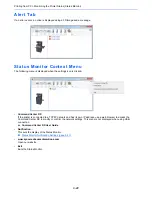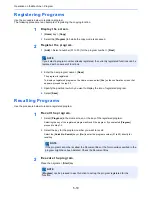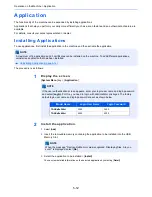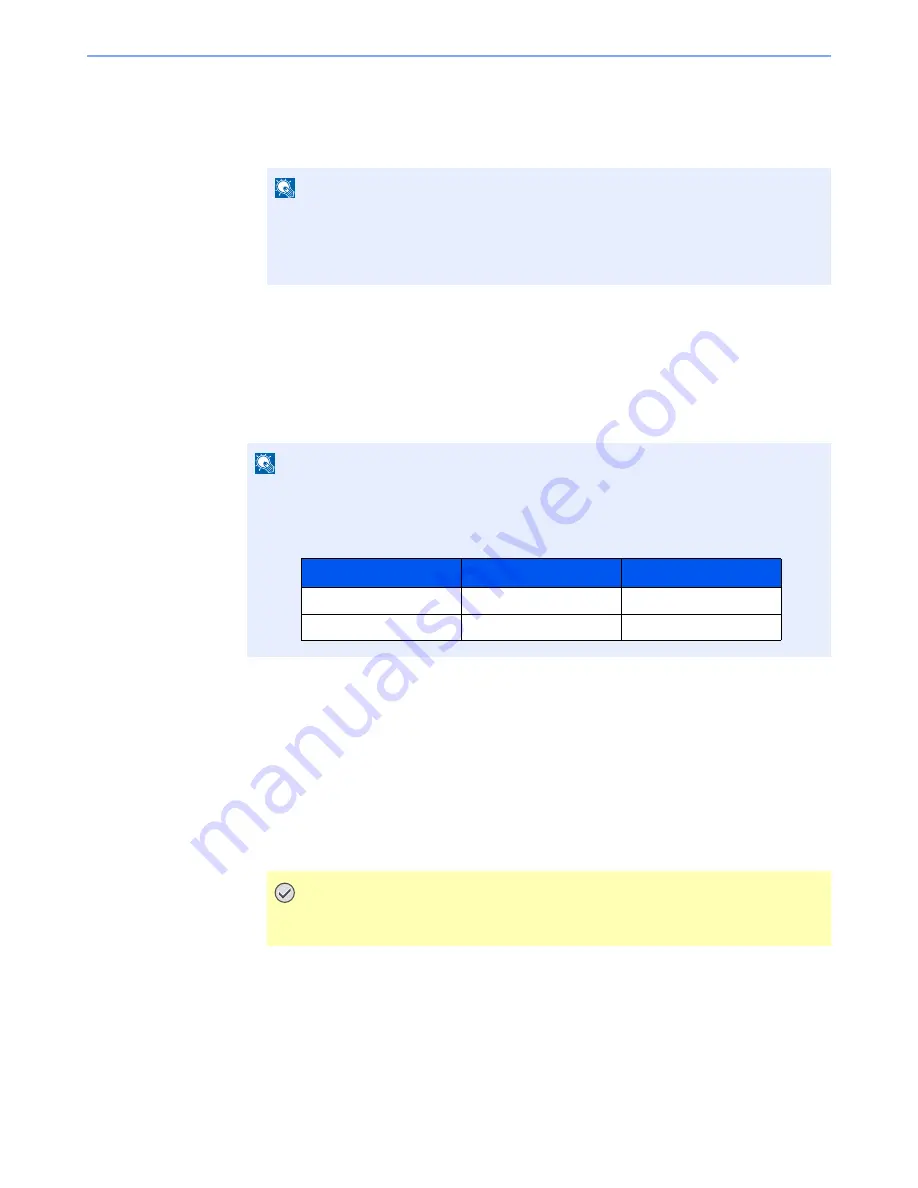
5-13
Operation on the Machine > Application
4
Select [
Yes
].
Installation of the application begins. Depending on the application being installed, the installation
may take some time.
Once the installation ends, the original screen reappears.
Activating Applications
The procedure is as follows.
1
Display the screen.
[
System Menu
] key > [
Application
]
2
Activate the application.
1
Select the desired application > [
Activate
]
You can view detailed information on the selected application by selecting [
Detail
].
2
Enter the license key > [
Official
]
Some applications do not require you to enter a license key. If the license key entry screen does not
appear, go to step 3-3. To use the application as a trial, select [
Trial
] without entering the license key.
3
Select [
Yes
].
4
Select the application icon in the Home screen.
Select the application icon.
The application will start up.
NOTE
• To install another application, repeat steps 2-3 and 2-4.
• To remove the removable memory, select [
Remove Memory
] and wait until the
message "Removable Memory can be safely removed." appears. Then remove the
removable memory.
NOTE
If the user authentication screen appears, enter your login user name and login password
and select [
Login
]. For this, you need to login with administrator privileges. The factory
default login user name and login password are set as shown below.
IMPORTANT
If you change the date/time while using the trial version of an application, you will
no longer be able to use the application.
Model Name
Login User Name
Login Password
TASKalfa 356ci
3500
3500
TASKalfa 406ci
4000
4000
Summary of Contents for TASKalfa 356ci
Page 1: ...OPERATION GUIDE q PRINT q COPY q SCAN q FAX TASKalfa 356ci TASKalfa 406ci ...
Page 463: ...10 22 Troubleshooting Regular Maintenance 4 Install the Punch Waste Box 5 Close the cover ...
Page 504: ...10 63 Troubleshooting Clearing Paper Jams 8 Remove any jammed paper 9 Push Right Cover 1 ...
Page 564: ......