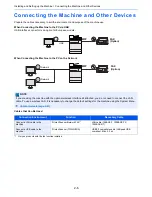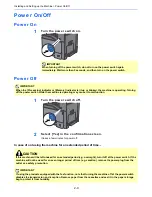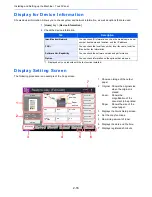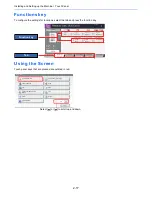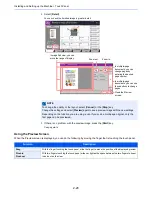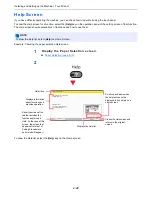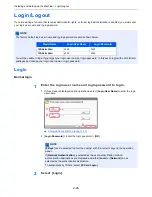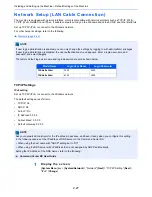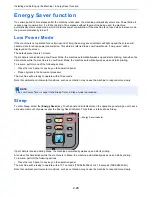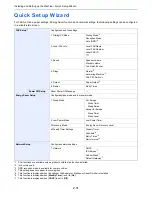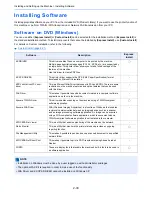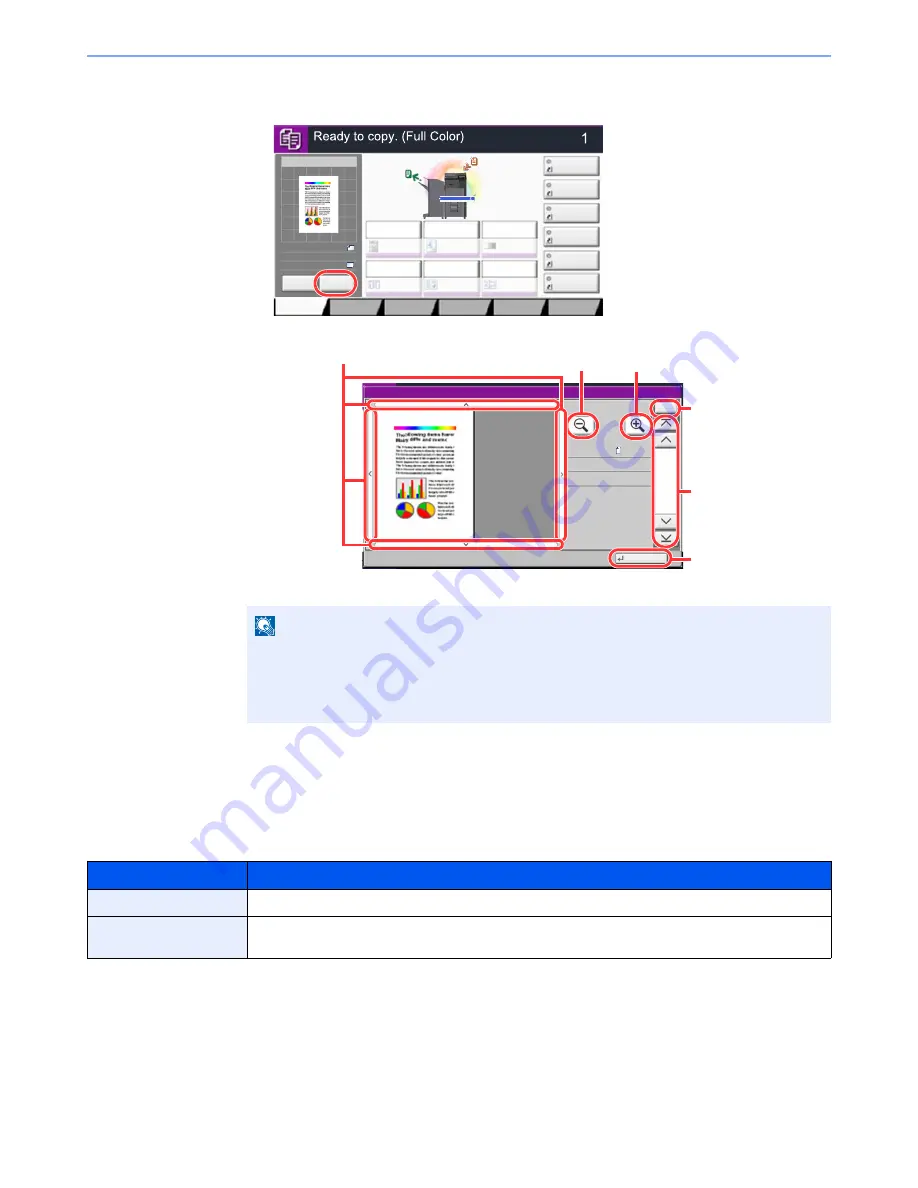
2-20
Installing and Setting up the Machine > Touch Panel
2
Select [
Detail
].
You can check the finished image in greater detail.
3
If there is no problem with the preview image, press the [
Start
] key.
Copying starts.
Using the Preview Screen
When the Preview screen is displayed, you can do the following by moving the finger that is touching the touch panel.
NOTE
To change the quality or the layout, select [
Cancel
] or the [
Stop
] key.
Change the settings and select [
Preview
] again to see a preview image with the new settings.
Depending on the function you are using, even if you scan a multi-page original, only the
first page can be previewed.
Function
Description
Drag
With the finger touching the touch panel, slide the finger to move the position of the displayed preview.
Pinch in
Pinch out
With two fingers touching the touch panel, widen or tighten the space between the two fingers to zoom
in and out on the view.
&RS\,PDJH
&RSLHV
&RORU
,PDJH4XDOLW\
2UJ3DSHU
)LQLVKLQJ
4XLFN6HWXS
/D\RXW(GLW
$GYDQFHG
6HWXS
6KRUWFXW
6KRUWFXW
6KRUWFXW
6KRUWFXW
6KRUWFXW
6KRUWFXW
2ULJLQDO
=RRP
3ODFHRULJLQDO
3URJUDP
6WDSOH
3XQFK
1RUPDO
'HQVLW\
3DSHU
6HOHFWLRQ
$XWR
=RRP
2II
VLGHG
!!VLGHG
'XSOH[
2II
&RPELQH
$
$
&DQFHO
2ULJLQDO
=RRP
3DSHU
3UHYLHZ
'HWDLO
3ODFHRULJLQDO
Close
Preview:
No.
1/6
2007040410574501
Size
Density
Color
:
:
: Full Color
Normal 0
A4
100%
In magnified view, you can
move the range of display.
In multiple-page
documents, you can
change pages by
entering the desired
page number.
In multiple-page
documents, you can use
these buttons to change
pages.
Zoom in.
Zoom out.
Close the Preview
screen.
Summary of Contents for TASKalfa 356ci
Page 1: ...OPERATION GUIDE q PRINT q COPY q SCAN q FAX TASKalfa 356ci TASKalfa 406ci ...
Page 463: ...10 22 Troubleshooting Regular Maintenance 4 Install the Punch Waste Box 5 Close the cover ...
Page 504: ...10 63 Troubleshooting Clearing Paper Jams 8 Remove any jammed paper 9 Push Right Cover 1 ...
Page 564: ......