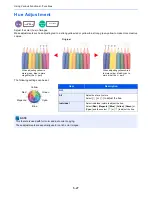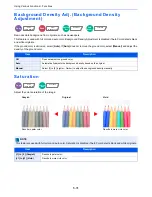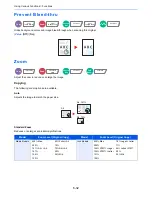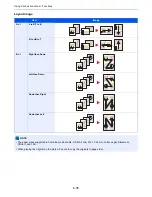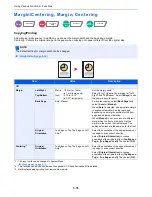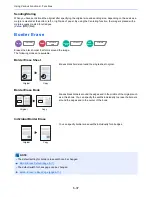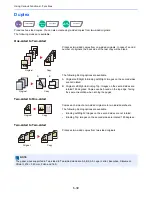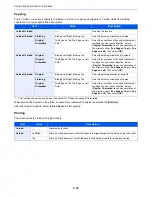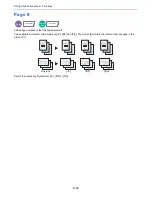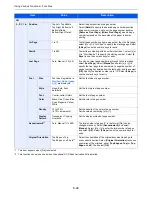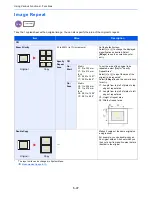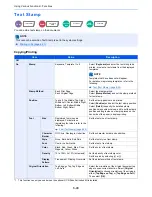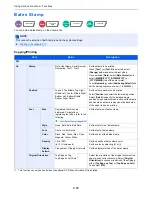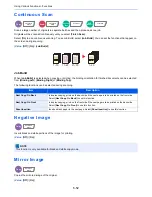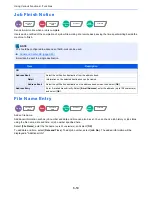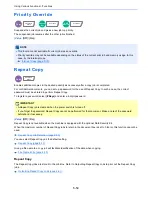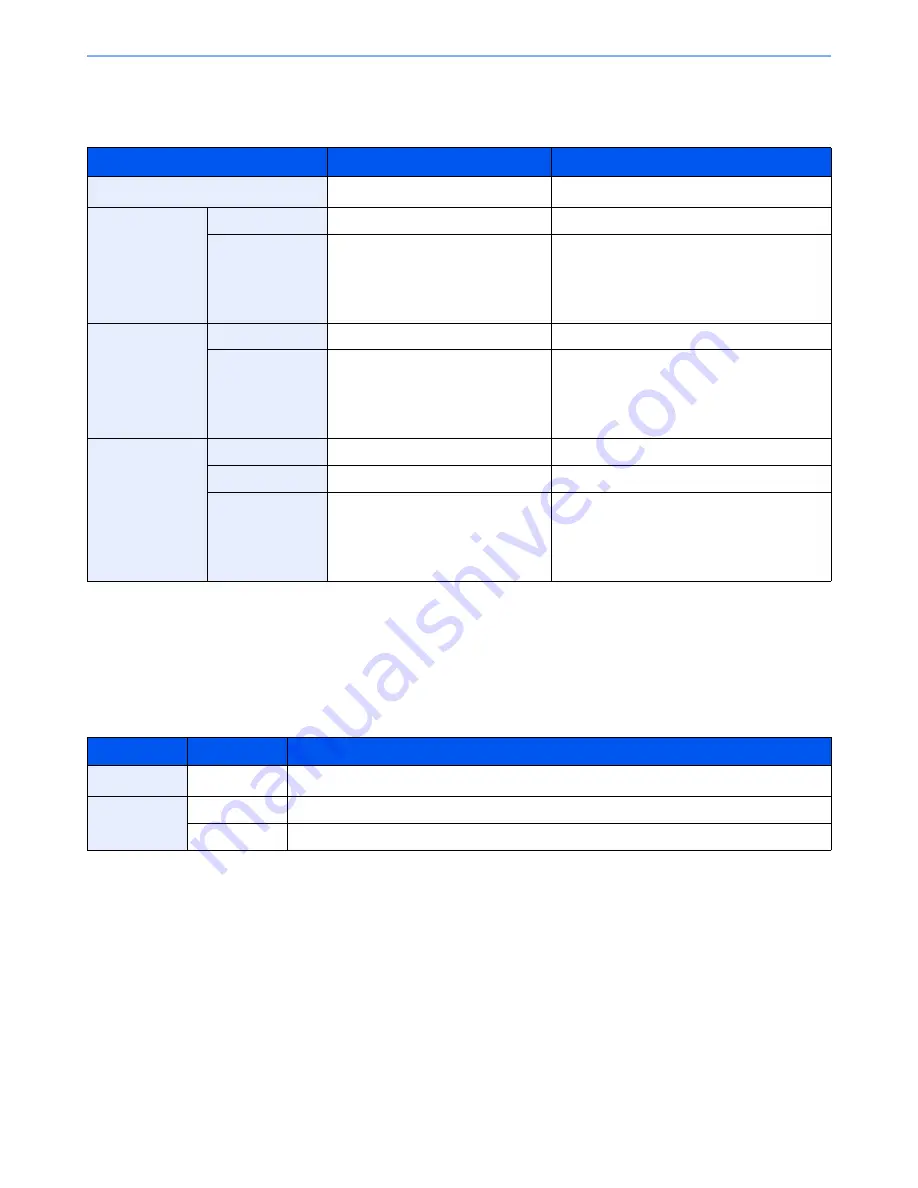
6-40
Using Various Functions > Functions
Copying
Prints 1-sided or open book originals to 2-sided, or 2-sided or open book originals to 1-sided. Select the binding
orientation for original and finished documents.
When placing the original on the platen, consecutively replace each original and press the [
Start
] key.
After scanning all originals, select [
Finish Scan
] to start copying.
Printing
Print a document to 1-sided or 2-sided sheets.
Item
Value
Description
1-sided>>1-sided
―
Disables the function.
1-sided>>2-sided
Finishing
Binding Left/Right, Binding Top
Select the binding orientation of copies.
Original
Orientation
Top Edge on Top, Top Edge on Left,
Auto
*1
*1 This function can only be used when the optional OCR Scan Activation Kit is installed.
Select the orientation of the original document
top edge to scan correct direction. Select
[
Original Orientation
] to choose orientation of
the originals, either [
Top Edge on Top
] or [
Top
Edge on Left
]. Then select [
OK
].
2-sided>>1-sided
Original
Binding Left/Right, Binding Top
Select the binding orientation of originals.
Original
Orientation
Top Edge on Top, Top Edge on Left,
Auto
*1
Select the orientation of the original document
top edge to scan correct direction. Select
[
Original Orientation
] to choose orientation of
the originals, either [
Top Edge on Top
] or [
Top
Edge on Left
]. Then select [
OK
].
2-sided>>2-sided
Original
Binding Left/Right, Binding Top
Select the binding direction of originals.
Finishing
Binding Left/Right, Binding Top
Select the binding orientation of copies.
Original
Orientation
Top Edge on Top, Top Edge on Left,
Auto
*1
Select the orientation of the original document
top edge to scan correct direction. Select
[
Original Orientation
] to choose orientation of
the originals, either [
Top Edge on Top
] or [
Top
Edge on Left
]. Then select [
OK
].
Item
Value
Description
1-sided
―
Disables the function.
2-sided
Left/Right
Prints a 2-sided document so that the sheets are aligned properly for binding on the left or right.
Top
Prints a 2-sided document so that the sheets are aligned properly for binding on the top.
Summary of Contents for TASKalfa 356ci
Page 1: ...OPERATION GUIDE q PRINT q COPY q SCAN q FAX TASKalfa 356ci TASKalfa 406ci ...
Page 463: ...10 22 Troubleshooting Regular Maintenance 4 Install the Punch Waste Box 5 Close the cover ...
Page 504: ...10 63 Troubleshooting Clearing Paper Jams 8 Remove any jammed paper 9 Push Right Cover 1 ...
Page 564: ......