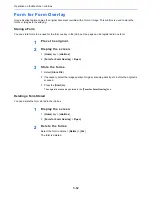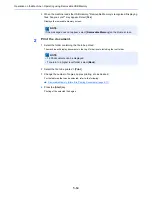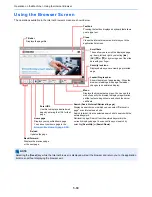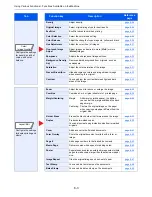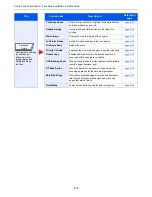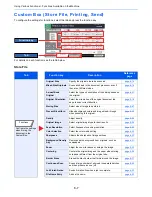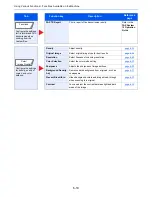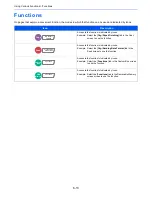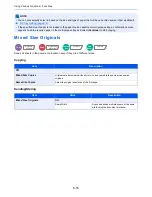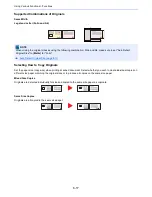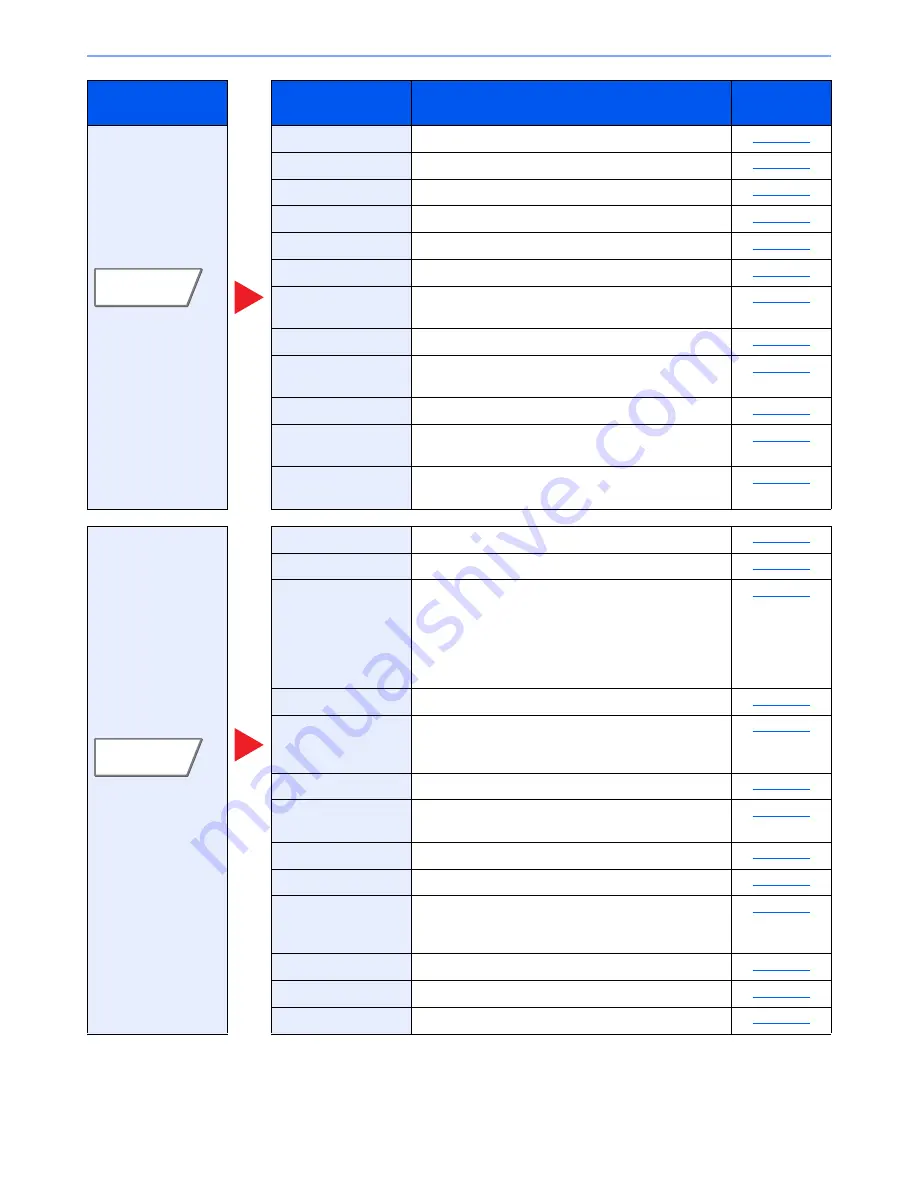
6-3
Using Various Functions > Functions Available on the Machine
Configure the settings
for density, quality of
copies, and color
balance.
Density
Adjust density.
page 6-24
Original Image
Select original image type for best results.
page 6-24
EcoPrint
EcoPrint saves toner when printing.
page 6-25
Color Selection
Select the color mode setting.
page 6-25
Color Balance
Adjust the strength of cyan, magenta, yellow, and black.
page 6-26
Hue Adjustment
Adjust the color (hue) of images.
page 6-27
One-touch Image
Adjust
Adjust images as desired to more [
Vivid
] or more
[
Muted
] images.
page 6-28
Sharpness
Adjusts the sharpness of image outlines.
page 6-30
Background Density
Adj.
Removes dark background from originals, such as
newspapers.
page 6-31
Saturation
Adjust the color saturation of the image.
page 6-31
Prevent Bleed-thru
Hides background colors and image bleed-through
when scanning thin original.
page 6-32
Contrast
You can adjust the contrast between light and dark
areas of the image.
page 6-30
Configure the settings
for duplex printing and
stamp.
Zoom
Adjust the zoom to reduce or enlarge the image.
page 6-32
Combine
Combines 2 or 4 original sheets into 1 printed page.
page 6-34
Margin/Centering
Margin:
Add margins (white space). In addition,
you can set the margin width and the back
page margin.
Centering: Centers the original image on the paper
when copying onto paper different from the
original size.
page 6-36
Border Erase
Erases the black border that forms around the image.
page 6-37
Duplex
Produces two-sided copies.
You can also create single-sided copies from two-sided
originals.
page 6-39
Cover
Adds a cover to the finished documents.
page 6-41
Form Overlay
Prints the original document overlaid with a form or
image.
page 6-42
Page #
Adds page numbers to the finished documents.
page 6-43
Memo Page
Delivers copies with a space for adding notes.
page 6-45
Poster
Separates and copies an enlarged image onto multiple
pages to make copies larger than the maximum paper
size.
page 6-46
Image Repeat
Tiles the original image on one sheet of paper.
page 6-47
Text Stamp
You can add a text stamp on the documents.
page 6-48
Bates Stamp
You can add a bates stamp on the documents.
page 6-50
Tab
Function key
Description
Reference
page
Color/
Image Quality
Layout/Edit
Summary of Contents for TASKalfa 356ci
Page 1: ...OPERATION GUIDE q PRINT q COPY q SCAN q FAX TASKalfa 356ci TASKalfa 406ci ...
Page 463: ...10 22 Troubleshooting Regular Maintenance 4 Install the Punch Waste Box 5 Close the cover ...
Page 504: ...10 63 Troubleshooting Clearing Paper Jams 8 Remove any jammed paper 9 Push Right Cover 1 ...
Page 564: ......