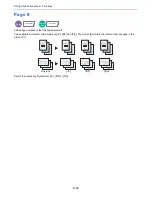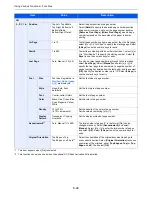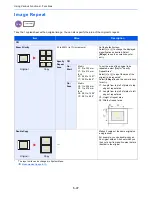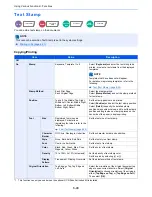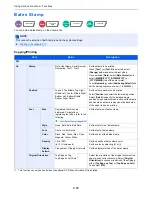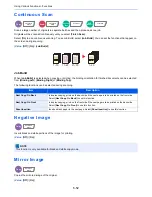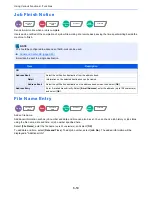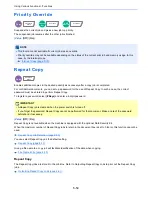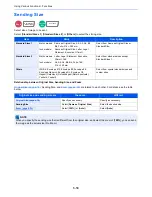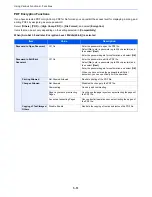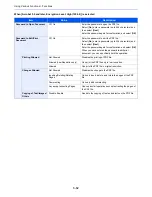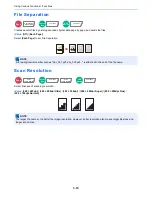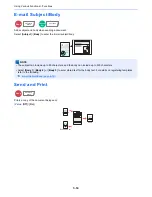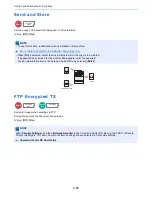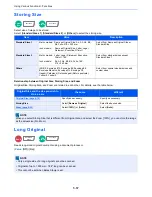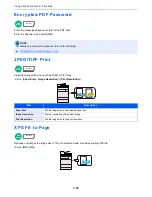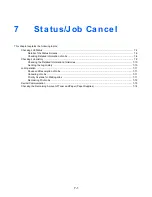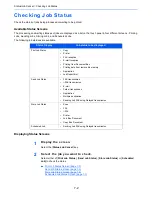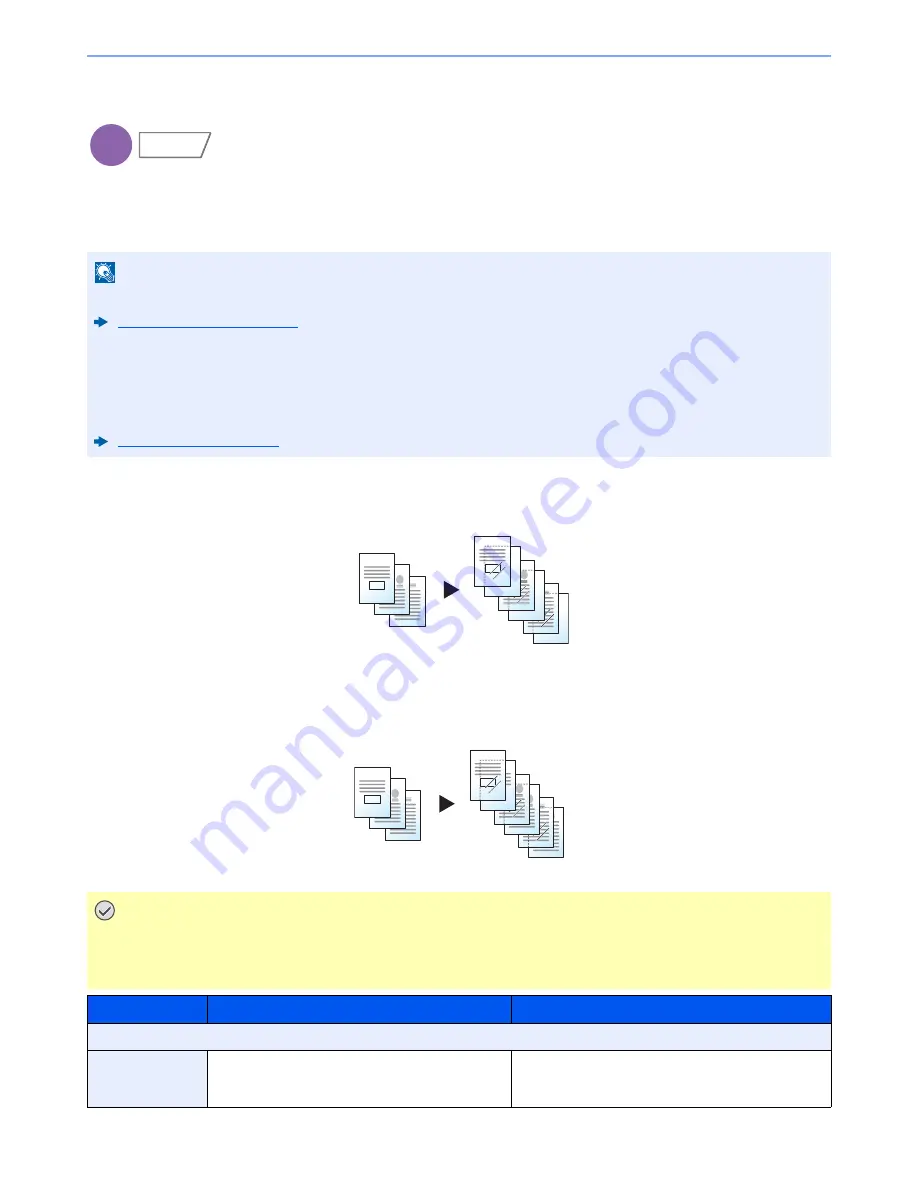
6-55
Using Various Functions > Functions
OHP Backing Sheet
When two or three OHP transparencies are stacked on top of each other, static electricity may make them difficult to
handle. When using OHP Backing Sheet, a paper sheet is automatically inserted between each transparency, making
them easier to handle. Also, the same original page can be printed to the backing sheet for multiple page printing.
Blank Sheet
Outputs a blank backing sheet after printing to a transparency. (* denotes transparency.)
Copied Sheet
After printing to a transparency, copies the same original image to the backing sheet paper. (* denotes transparency.)
NOTE
For transparency film that can be used, refer to the following:
Transparencies (page 11-17)
Never load OHP transparencies into trays or cassettes other than the multi purpose tray.
When OHP Backing Sheet is set, the multi purpose tray paper type is automatically set to "Transparency".
If the optional 1,000-Sheet Finisher or 3,000-Sheet Finisher is installed, you may need to specify the output
destination for finished copies.
Paper Output (page 6-23)
IMPORTANT
Fan through the transparencies before loading.
Up to 1 transparency can be loaded at one time.
Be sure that paper of the same size and orientation as the transparencies is loaded in the cassette.
Item
Value
Description
OFF
Blank Sheet,
Copied Sheet
Auto, Cassette 1 (to 4)
Select the media to be fed. When [
Auto
] is selected,
the machine automatically selects media that matches
the size of the original.
Copy
Advanced
Setup
3
*
3
2
1
2
*
1
*
Original
Copy
3
3
*
3
2
1
2
2
*
1
1
*
Original
Copy
Summary of Contents for TASKalfa 356ci
Page 1: ...OPERATION GUIDE q PRINT q COPY q SCAN q FAX TASKalfa 356ci TASKalfa 406ci ...
Page 463: ...10 22 Troubleshooting Regular Maintenance 4 Install the Punch Waste Box 5 Close the cover ...
Page 504: ...10 63 Troubleshooting Clearing Paper Jams 8 Remove any jammed paper 9 Push Right Cover 1 ...
Page 564: ......