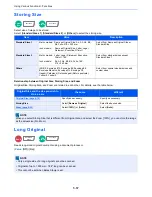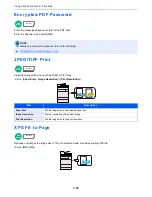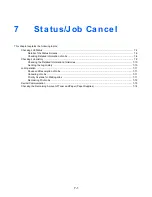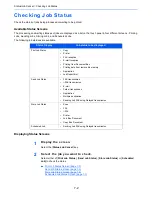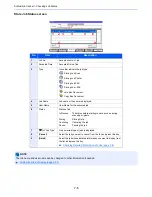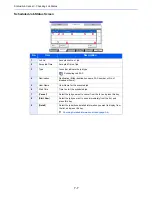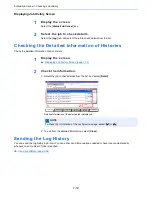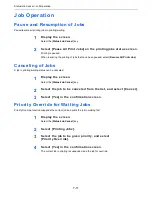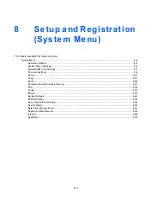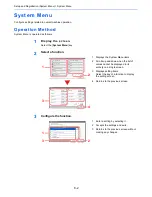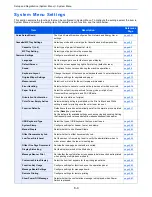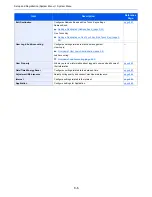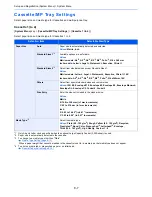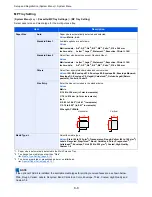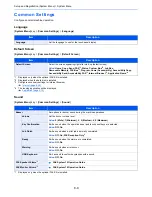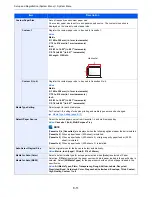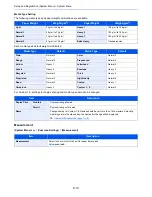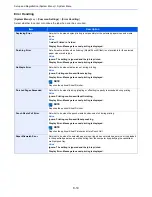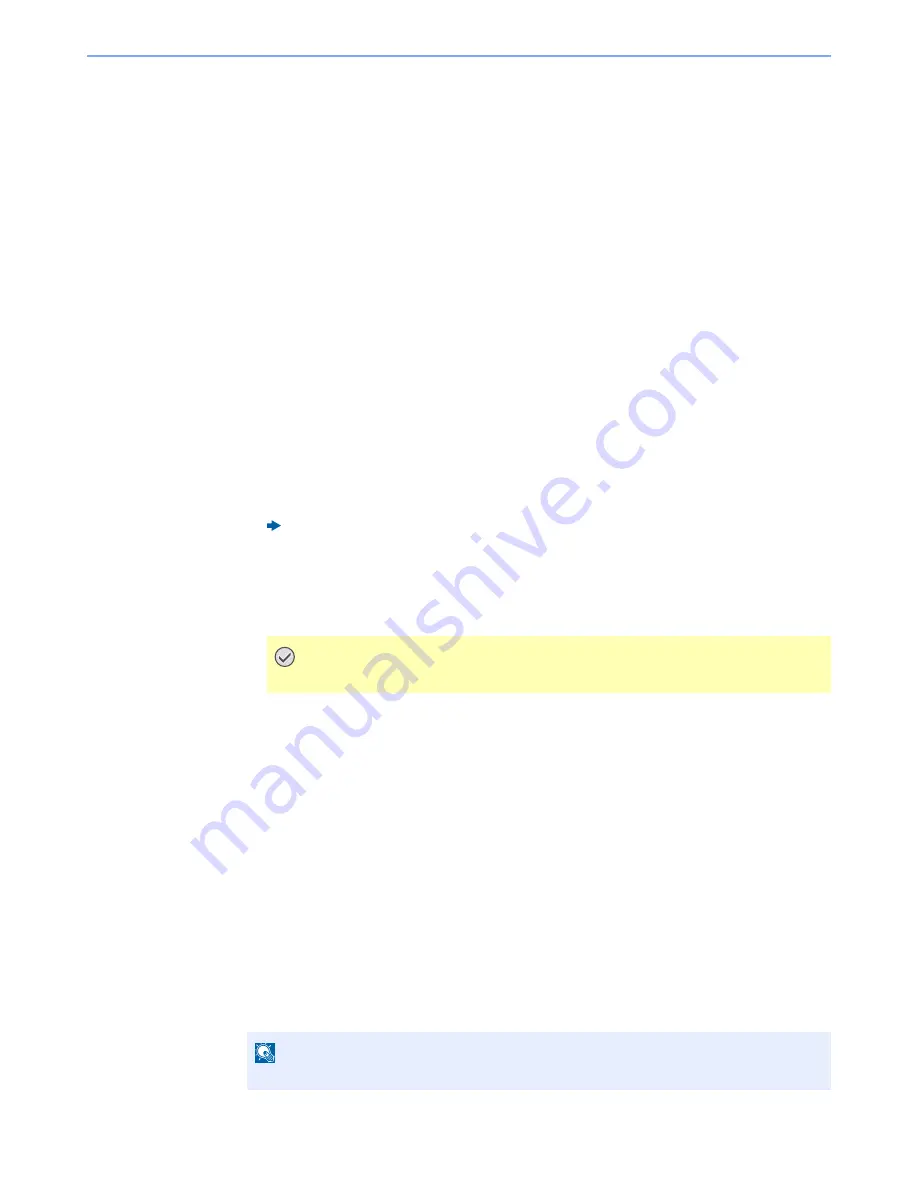
7-13
Status/Job Cancel > Device/Communication
Device/Communication
Configure the devices/lines installed or connected to this machine or check their status.
1
Display the screen.
1
Select the [
Status/Job Cancel
] key.
2
Select [
Device/Communicate
].
The screen to check the status or configure the devices is displayed.
2
Check the status.
The items you can check are described below.
"Scanner"
The status of an original scanning or the error information (paper jam, opened cover, etc.) is
displayed.
"Printer"
Error information such as paper jam, out of toner, or out of paper, and status such as waiting or
printing are displayed.
"FAX Port 1", "FAX Port 2", "i-FAX"
• The information such as sending/receiving and dialing is displayed.
"Removable Memory (USB Memory)"
• The usage, capacity and free space of the external media connected to this machine are
displayed.
• Select [
Format
] to format external media.
• Select [
Remove
] to safely remove the external media.
"USB Keyboard"
The status of the optional USB Keyboard is displayed.
"Network Connection Status"
The network connection status appears.
"Option Network Connection Status"
The connection status of an optional network interface kit appears.
"Wireless Network"
The connection status of the Wireless Network Interface Kit is displayed.
"Hard Disk"
The status of the hard disk is displayed.
"SSD"
The status of the SSD is displayed.
FAX System 10 Operation Guide
IMPORTANT
When [Format] is selected, all data in the external media is erased.
NOTE
When both a hard disk and SSD are installed, "Hard Disk" is displayed.
Summary of Contents for TASKalfa 356ci
Page 1: ...OPERATION GUIDE q PRINT q COPY q SCAN q FAX TASKalfa 356ci TASKalfa 406ci ...
Page 463: ...10 22 Troubleshooting Regular Maintenance 4 Install the Punch Waste Box 5 Close the cover ...
Page 504: ...10 63 Troubleshooting Clearing Paper Jams 8 Remove any jammed paper 9 Push Right Cover 1 ...
Page 564: ......