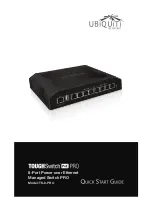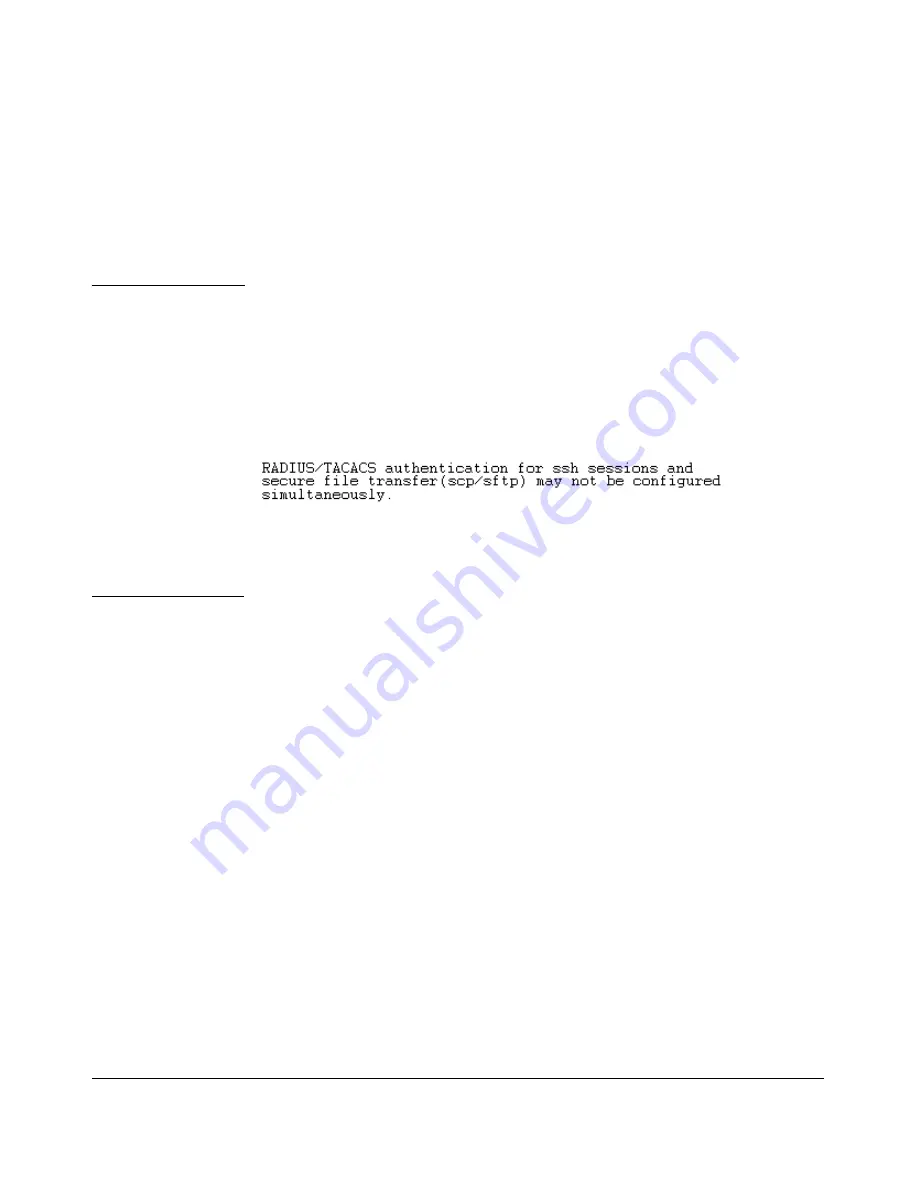
File Transfers
Downloading Switch Software
Authentication
Switch memory allows up to ten public keys. This means the authentication
and encryption keys you use for your third-party client SCP/SFTP software
can differ from the keys you use for the SSH session, even though both SCP
and SFTP use a secure SSH tunnel.
N o t e
SSH authentication through a server and use of SCP or SFTP
through an SSH tunnel are mutually exclusive. Thus, if the switch is configured
to use for authenticating a secure Telnet SSH session on the switch,
you cannot enable SCP or SFTP. Also, if SCP or SFTP is enabled on the switch,
you cannot enable authentication for a secure Telnet SSH. The
switch displays a message similar to the following if there is an attempt to
configure either option when the other is already configured:
To provide username/password authentication on a switch providing SCP or
SFTP support, use the switch’s local username/password facility. Otherwise,
you can use the switch’s local public key for authentication.
Some clients such as PSCP (PuTTY SCP) automatically compare switch host
keys for you. Other clients require you to manually copy and paste keys to the
$HOME/.ssh/known_hosts
file. Whatever SCP/SFTP software tool you use, after
installing the client software you must verify that the switch host keys are
available to the client.
Because the third-party software utilities you may use for SCP/SFTP vary, you
should refer to the documentation provided with the utility you select before
performing this process.
SCP/SFTP Operating Notes
■
When an SFTP client connects, the switch provides a file system display
ing all of its available files and folders. No file or directory creation is
permitted by the user. Files may only be uploaded or downloaded, accord
ing to the permissions mask. All of the necessary files the switch will need
are already in place on the switch. You do not need to (nor can you create)
new files.
■
The switch supports one SFTP session or one SCP session at a time.
A-10
Summary of Contents for ProCurve 2610-24
Page 1: ...Management and Configuration Guide 2610 2610 PWR ProCurve Switches R 11 XX www procurve com ...
Page 2: ......
Page 18: ...xvi ...
Page 24: ...Product Documentation xxii ...
Page 54: ...Using the Menu Interface Where To Go From Here 3 16 ...
Page 94: ...Using the Web Browser Interface Status Reporting Features 5 24 ...
Page 132: ...Switch Memory and Configuration Multiple Configuration Files 6 38 ...
Page 148: ...Interface Access and System Information System Information 7 16 ...
Page 192: ...Time Protocols SNTP Messages in the Event Log 9 24 ...
Page 256: ...Power Over Ethernet PoE Operation PoE Event Log Messages 11 18 ...
Page 280: ...Port Trunking Port Status and Configuration 12 24 ...
Page 362: ...File Transfers Copying Diagnostic Data to a Remote Host PC or Unix Workstation A 24 ...
Page 438: ...Troubleshooting Restoring a Flash Image C 48 ...
Page 446: ...MAC Address Management Viewing the MAC Addresses of Connected Devices D 8 ...
Page 450: ...Daylight Savings Time on ProCurve Switches Configuring Daylight Savings Time E 4 ...
Page 462: ...12 Index ...
Page 463: ......