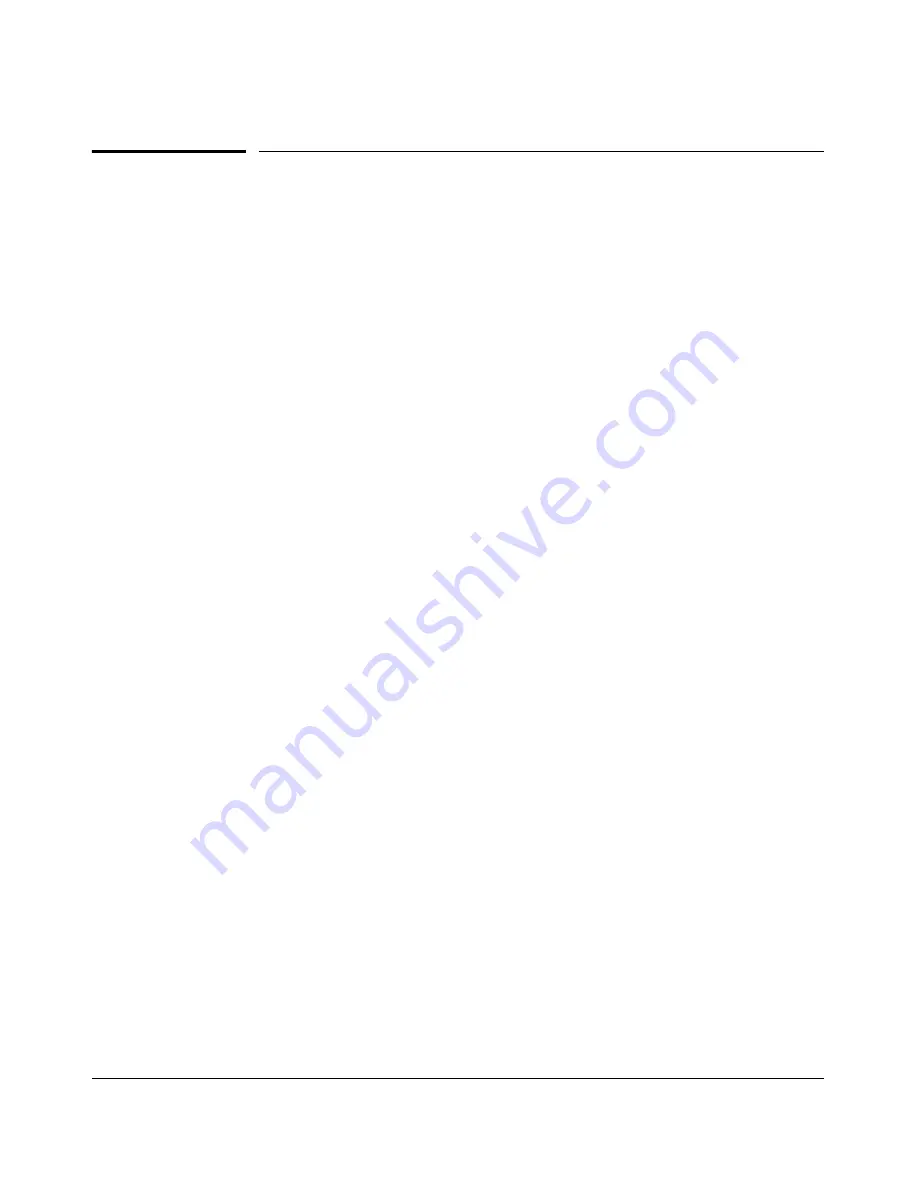
Port Status and Basic Configuration
QoS Passthrough Mode
QoS Passthrough Mode
QoS Passthrough mode is designed to enhance the performance of line-rate
traffic transfers through the switch. This feature should only be used in
environments where Quality of Service (QoS) is not of major importance, but
where lossless data transfers are key. This command disables any discrimina
tion of QoS queues for traffic, consolidating frame buffer memory to provide
line-rate flows with no loss of data.
General Operation
The port buffering design for the switch has been optimized for gigabit-to
gigabit traffic flows. For this reason, some flows from Gigabit-to-100Base or
even 100Base-to-10Base may not perform as well as would be expected. The
QoS Passthrough mode enhancement can provide a significant performance
improvement for high-bandwidth traffic flows through the switch, particularly
when running traffic flows from 1000Base to either 100Base or 10Base con
nections.
QoS Pass-Through mode is OFF by default, and must be enabled via the
“config” context of the CLI by entering the CLI command
qos-passthrough
mode
, followed by
write memory
and rebooting the switch.
QoS Passthrough mode, when enabled, results in the following general
changes to switch operation:
■
Alters the switch's default outbound priority queue scheme from four
queues (low, normal, medium, and high), to two queues (normal & high).
■
Optimizes outbound port buffers for a two-queue scheme.
■
All packets received with an 802.1p priority tag of 0 to 5 (low, normal, or
medium priorities), or tagged by the switch's QOS feature, will be serviced
by the (now larger) “normal” priority queue.
■
All packets received with an 802.1p priority tag of 6 or 7 (high priority),
or tagged by the switch's QoS feature, will be serviced by the “high”
priority queue.
■
High priority packets sourced by the switch itself, such as Spanning Tree
frames, will be serviced in the “high” priority queue.
■
Any 802.1p tagging on a received packet, or any tag added to a received
packet by the switch via its QoS configuration, will be preserved as it is
transmitted from the switch.
10-25
Summary of Contents for ProCurve 2610-24
Page 1: ...Management and Configuration Guide 2610 2610 PWR ProCurve Switches R 11 XX www procurve com ...
Page 2: ......
Page 18: ...xvi ...
Page 24: ...Product Documentation xxii ...
Page 54: ...Using the Menu Interface Where To Go From Here 3 16 ...
Page 94: ...Using the Web Browser Interface Status Reporting Features 5 24 ...
Page 132: ...Switch Memory and Configuration Multiple Configuration Files 6 38 ...
Page 148: ...Interface Access and System Information System Information 7 16 ...
Page 192: ...Time Protocols SNTP Messages in the Event Log 9 24 ...
Page 256: ...Power Over Ethernet PoE Operation PoE Event Log Messages 11 18 ...
Page 280: ...Port Trunking Port Status and Configuration 12 24 ...
Page 362: ...File Transfers Copying Diagnostic Data to a Remote Host PC or Unix Workstation A 24 ...
Page 438: ...Troubleshooting Restoring a Flash Image C 48 ...
Page 446: ...MAC Address Management Viewing the MAC Addresses of Connected Devices D 8 ...
Page 450: ...Daylight Savings Time on ProCurve Switches Configuring Daylight Savings Time E 4 ...
Page 462: ...12 Index ...
Page 463: ......
















































