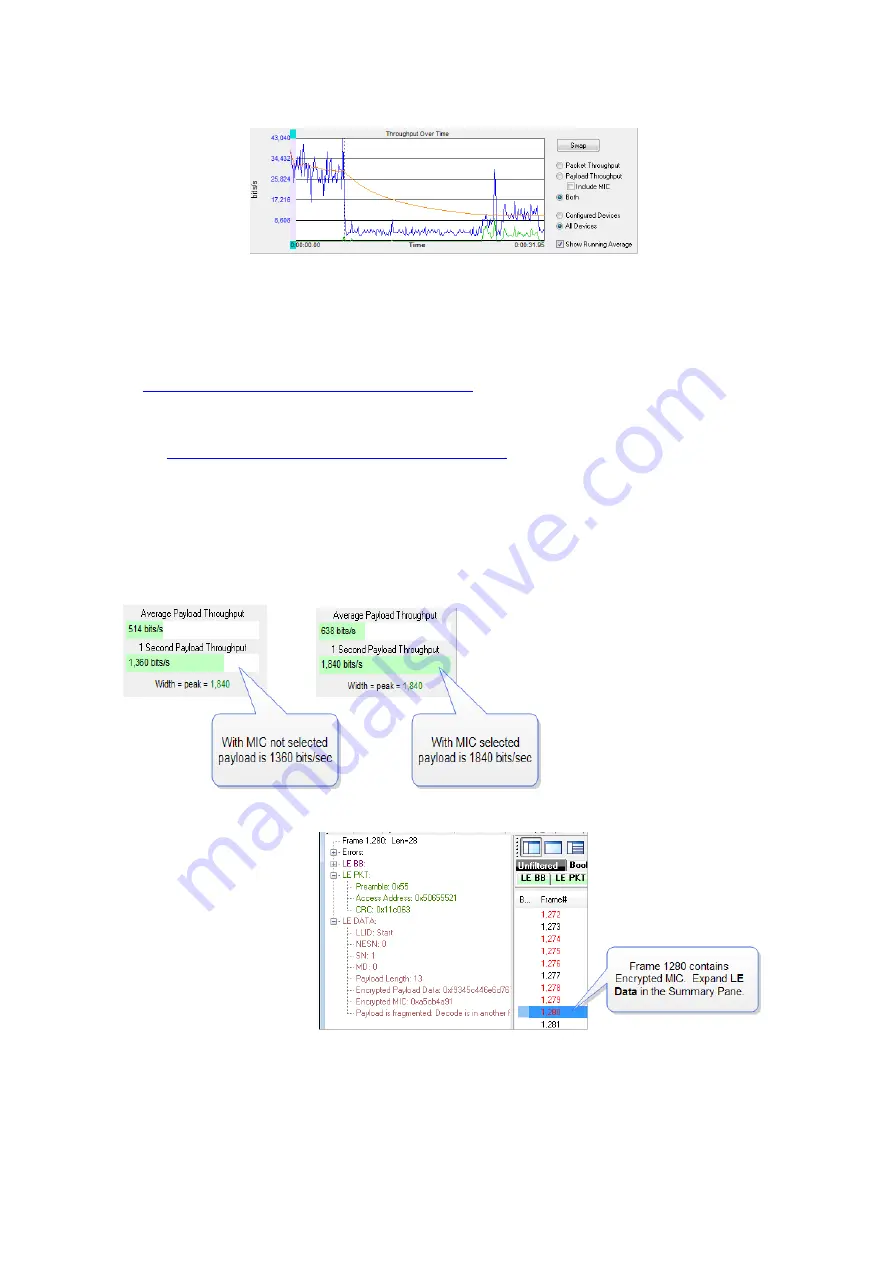
Figure 4.31 -
Bluetooth
low energy Timeline Throughput Graph
The
Swap
button switches the position of the Timeline and the Throughput graph.
Selecting Throughput Display
l
Selecting
Packet Throughput
displays just the
Packet Throughput
in graph form and displays the
Average and Average and 1 Second Packet Throughpu
t on the left side of the dialog. The y-axis
numbers appear in blue.
l
Selecting
Payload Throughput
displays just the
Payload Throughput
in graph form and displays
the
Average and Average and 1 Second Payload Throughput
on the left side of the dialog.. The y-axis
numbers appear in green.
l
Selecting
Include MIC
will include the transmitted 32 bit Message Integrity Check data in the
throughput.
You may want to include Message Integrity Checks in your throughput even though MIC is not application
data. MICs are transmitted and you may want to included in the throughput as a measure of how active
your radio was.
In this example the 1 Second
Payload Throughput is 1,360
bits/sec when
Include MIC
is
not checked. By checking the
Include MIC
box the
MIC
data is
included in the throughput data
and
1 Second Payload
Throughput
increases to 1,840
bits/sec. This capture file has 15
MICs in the last second of the file.
A MIC is 32 bits for a total of 32
bits X 15 MICs = 480 bits.
The easiest way to view MIC
data is to use the
Frame
Display
.
1. Using the
Decoder
pane scroll through the
frames until LE Data
shows "Encrypted
MIC".
2. Place the cursor on the
Encrypted MIC data
and while holding the
TELEDYNE LECROY
Chapter 4 Capturing and Analyzing Data
80
Frontline BPA low energy Hardware & Software User Manual
Summary of Contents for BPA LOW ENERGY
Page 1: ...Hardware and Software User Manual Revision Date 1 3 2017...
Page 222: ......
















































