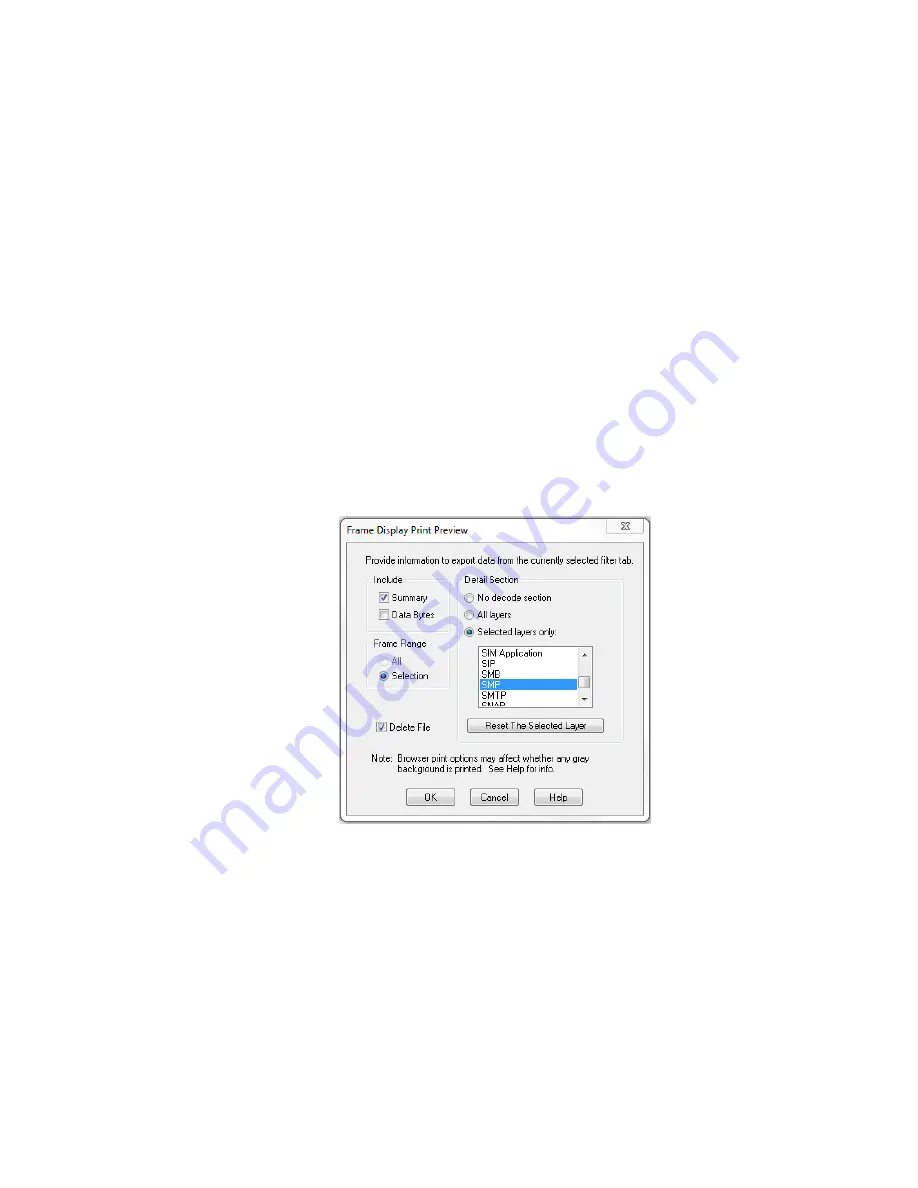
5. Select the range of frames to include
All
or
Selection
in the
Frame Range
section of the
Frame
Display Print
dialog.
Choosing
All
prints up to 1000 frames from the buffer.
Choosing
Selection
prints only the frames you select in the Frame Display window.
6. Selecting the
Delete File
deletes the temporary html file that was used during printing
7. Click the
OK
button.
Frame Display Print Preview
The
Frame Display Print Preview
feature provides the user with the option to export the capture buffer to an
.html file. The maximum file size, however, that can be exported is 1000 frames.
If you chose
Print Preview
, the system displays your data in a browser print preview display with options for
printing such as page orientation and paper size. You can also use your Printer Preferences dialog to make some
of these selections. When printing your data, the analyzer creates an html file and prints the path to the file at the
bottom of the page. This file can be opened in your browser, however, it may appear different than the printed
version.
1. Select
Print Preview
from the
File
menu on the
Frame Display
window to display the
Frame Display
Print Preview
.
Figure 6.3 - Frame Display Print Preview Dialog
2. From this point the procedure is the same as steps 2 through 5 in "How to Print Frame Display Data" above.
3. Click the
OK
button, and after a brief wait a browser window will appear.
Chapter 6 Saving and Importing Data
TELEDYNE LECROY
Frontline BPA low energy Hardware & Software User Manual
170
Summary of Contents for BPA LOW ENERGY
Page 1: ...Hardware and Software User Manual Revision Date 1 3 2017...
Page 222: ......
















































