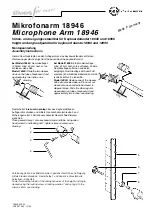Figure 4.49 - Average throughput indicators show a plus sign (+) when the indicator width is exceeded.
Figure 4.50 - A single selected packet
(Click here to see a video on how the Throughput is calculated...)
4.3.3.4 Coexistence View - Throughput Graph
(Click here to see aThroughput Graph video...)
Figure 4.51 - Coexistence View Throughput Graph
The
Throughput Graph
is a line graph that shows packet and/or payload throughput over time as specified
by the radio buttons in the
. If the
Both
radio button is selected, packet and payload
throughput are shown as two separate lines for each technology. The payload throughput line is always
below the packet throughput line (unless both are 0).
The data lines and y-axis labels are color-coded: Blue = Classic
Bluetooth
, Green =
Bluetooth
low energy,
Orange = 802.11. Each data point represents a duration which is initially 0.1 s. Each time the number of data
points per line reaches 300, the number of data points per line is halved to 150 and the duration per data
point is doubled. The duration per data point thus progresses from 0.1 s to 0.2 s to 0.4 s to 0.8 s and so on.
The y-axis labels show the throughput in bits per second. From left-to-right the labels are for 802.11,
Bluetooth
low energy, and Classic
Bluetooth
. The duration of each data point must be taken into account
for the y-axis label’s value to be meaningful. For example, if a data point has a duration of 0.1 s and a bit
count of 100, it will have a throughput of 1,000 bits/s, and the y-axis labels will be consistent with this.
TELEDYNE LECROY
Chapter 4 Capturing and Analyzing Data
100
Frontline BPA low energy Hardware & Software User Manual
Summary of Contents for BPA LOW ENERGY
Page 1: ...Hardware and Software User Manual Revision Date 1 3 2017...
Page 222: ......