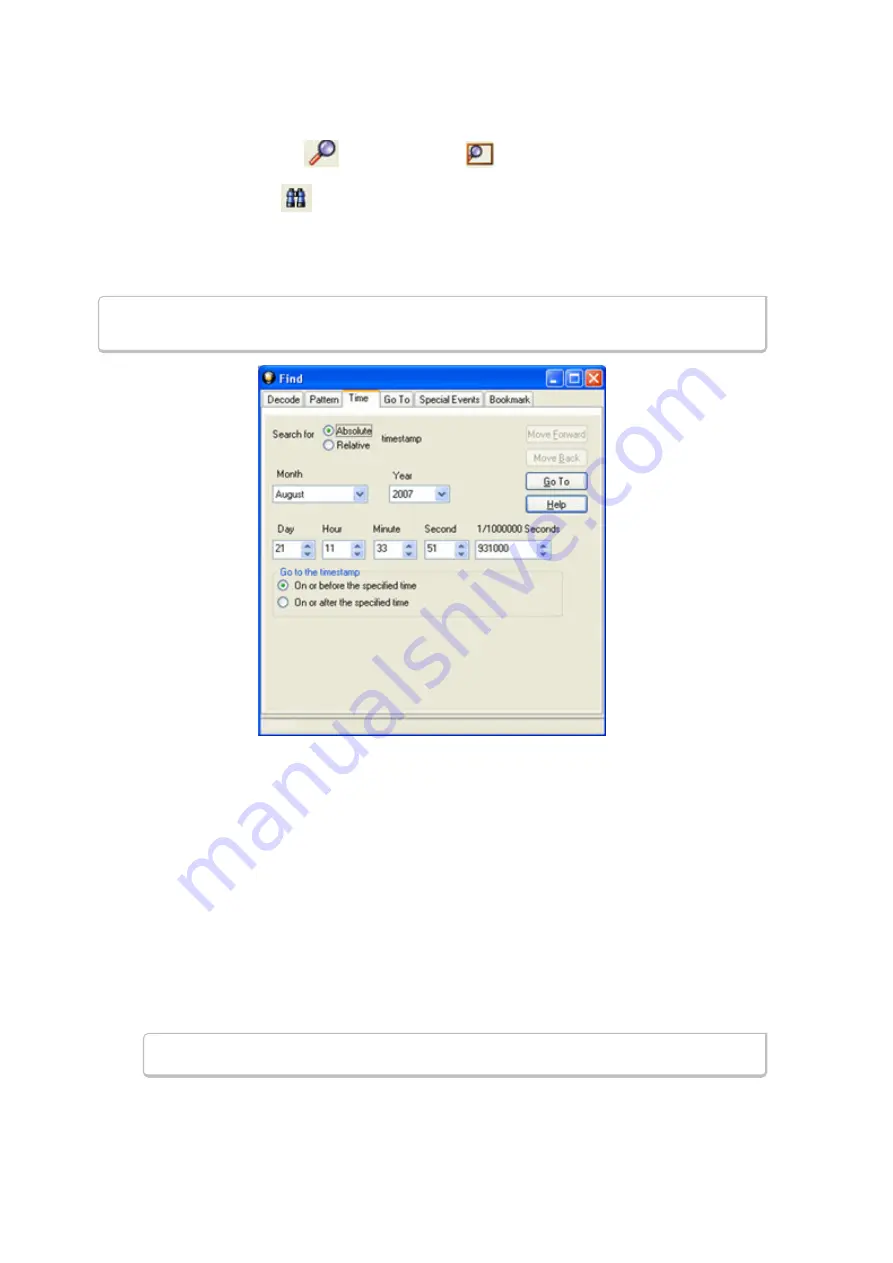
1. Open a capture file to search.
2. Open the
Event Display
or
Frame Display
window.
3. Click on the
Find
icon
or choose
Find
from the
Edit
menu.
4. Click on the
Time
tab of the
Find
dialog.
Note:
The tabs displayed on the Find dialog depend on the product you are running and the
content of the capture file you are viewing.
Figure 5.6 - Find by Time tab
The analyzer can search by time in several different ways.
Search for Absolute/Relative timestamp.
l
Absolute - An absolute timestamp search means that the analyzer searches for an event at the exact date
and time specified. If no event is found at that time, the analyzer goes to the nearest event either before
or after the selected time, based on the "Go to the timestamp" selection.
l
Relative - A relative search means that the analyzer begins searching from whatever event you are
currently on, and search for the next event a specific amount of time away.
1. Select
Absolute
or
Relative
2. Select the date and time using the drop-down lists for
Month
,
Year
,
Day
,
Hour
,
Minute
,
Second
,
1/
10000000
.
Note:
Month and Year are not available if you select Relative.
3. When you have specified the time interval you want to use, click on the
Go To
,
Move Forward
or
TELEDYNE LECROY
Chapter 5 Navigating and Searching the Data
150
Frontline BPA low energy Hardware & Software User Manual
Summary of Contents for BPA LOW ENERGY
Page 1: ...Hardware and Software User Manual Revision Date 1 3 2017...
Page 222: ......






























