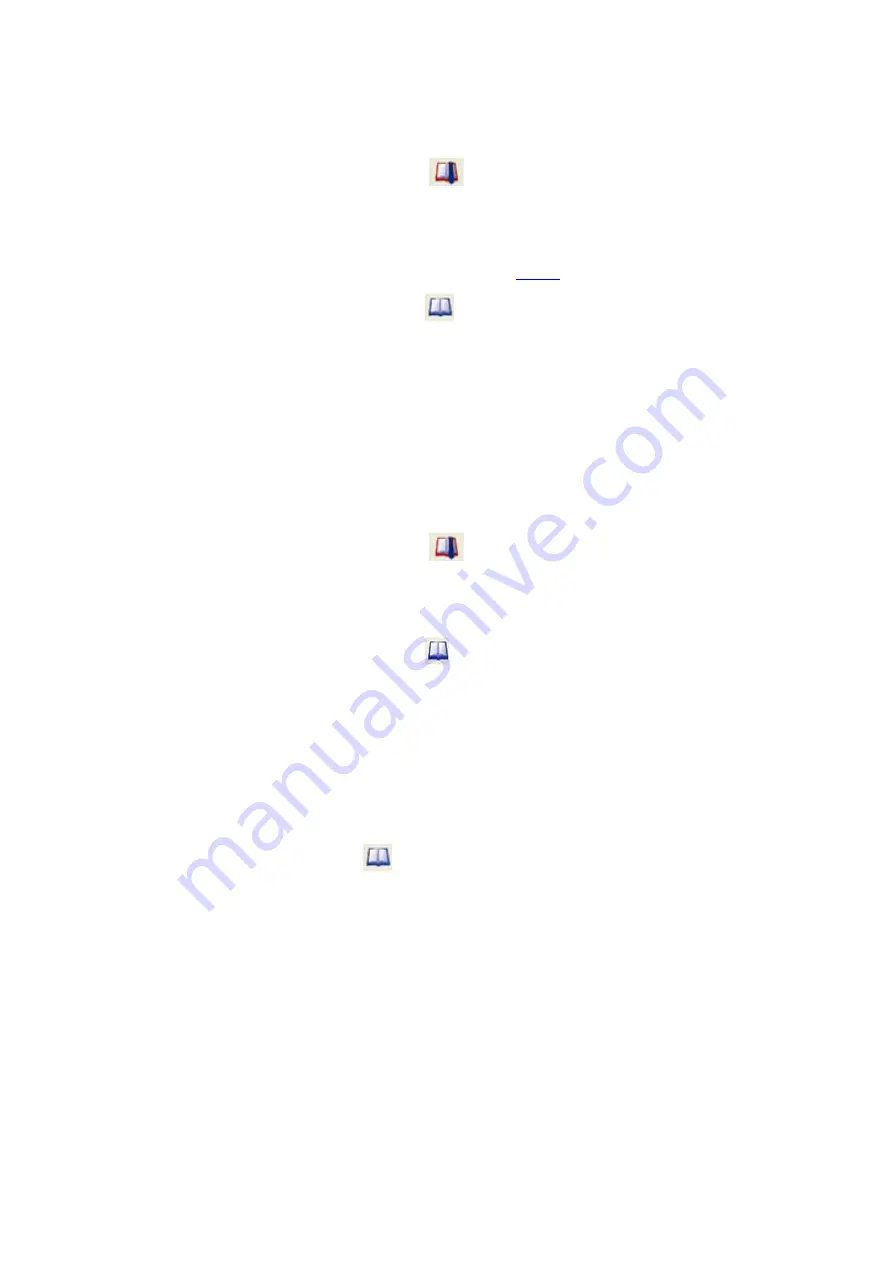
a. Select
Add or Modify Bookmark
from the
Bookmarks
menu on the
Frame Display
and
Event Display
'
b. Select the
Add or Modify Bookmark
icon on one of the toolbars, or
c. Right-click on the frame/event and choosing
Modify Bookmark…
on the selection.
3. Change the comment in the dialog box
4. Click
OK
. The edited bookmark will be saved as a part of the .
5. You can also select
Display All Bookmarks
from the
Frame Display
and
Event Display
toolbar or the
Bookmarks
menu. the
Find
window will open on the
Bookmark
tab. Select the
bookmark you want to modify and click the
Modify…
button. Change the comment in the dialog box,
and click
OK
.
Delete
1. Select the frame or event with the bookmark to be deleted.
2. There are three ways to access the
Add/Modfy Bookmark
dialog.
a. Select
Add or Modify Bookmark
from the
Bookmarks
menu on the
Frame Display
and
Event Display
,
b. Select the
Add or Modify Bookmark
icon on one of the toolbars, or
c. Right-click on the frame/event and choosing
Modify Bookmark…
on the selection.
3. Click on the
Delete
button. The bookmark will be deleted.
4. You can also select
Display All Bookmarks
from the
Frame Display
and
Event Display
toolbar or the
Bookmarks
menu. the
Find
window will open on the
Bookmark
tab. Select the
bookmark you want to delete and click the
Delete
button.
5.2.2 Displaying All and Moving Between Bookmarks
There are three ways to move between bookmarks.
1. Press the F2 key to move to the next frame or event with a bookmark.
2. Select Go to Next Bookmark from the Bookmarks menu.
3. Click the Display All Bookmarks icon
. Select the bookmark you want to move to and click the Go
To button, or simply double-click on the bookmark. Click the Move Forward and Move Back buttons to
cycle through the bookmarks.
TELEDYNE LECROY
Chapter 5 Navigating and Searching the Data
162
Frontline BPA low energy Hardware & Software User Manual
Summary of Contents for BPA LOW ENERGY
Page 1: ...Hardware and Software User Manual Revision Date 1 3 2017...
Page 222: ......






























