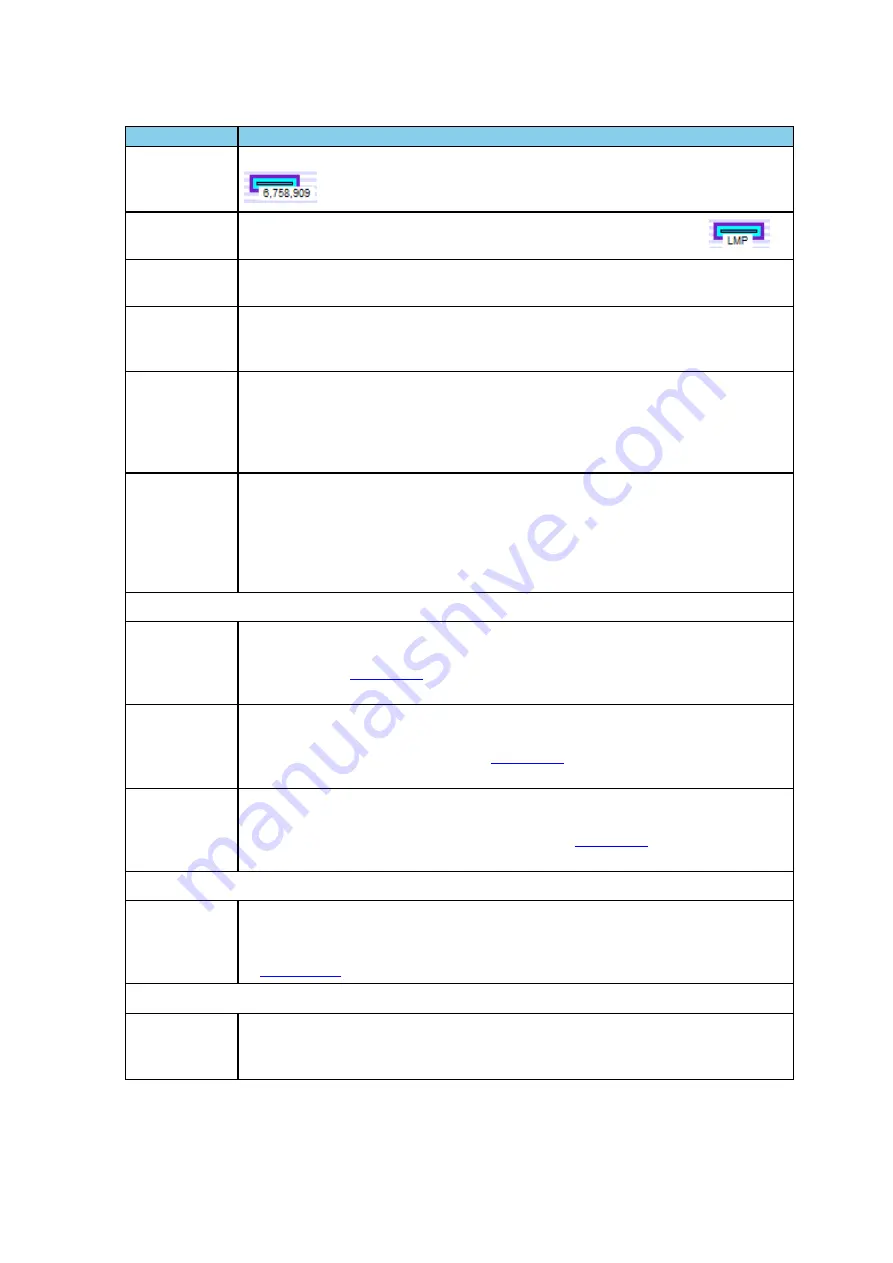
Selection
Description
Show Packet
Number
When checked, the packet number shows below the packet in the Viewport.
Show Packet
Type
When checked, the packet type shows below the packet in the Viewport.
Show Packet
Subtype
When checked, the packet subtype shows below the packet in the Viewport, if
applicable.
Hide Packet
Text
When checked, hides any text shown below the packet in the Viewport. Applies the
text shown by the Show Packet Number,
Show Packet Type
, and
Show Packet
Subtype
menu selections.
Auto Hide
Packet Text
When
Duration >
31.25 ms
.
When checked, automatically hides any text shown below the packet in the Viewport
when the Viewport duration exceeds 31.25 ms. Applies the text shown by the Show
Packet Number,
Show Packet Type
, and
Show Packet Subtype
menu selections.
The Viewport duration is shown at the bottom of the Viewport. This selection reduces
display clutter when viewing a larger timeline section.
Increase Auto
Hide Packet
Count from
4,000 to
20,000 (May
Be Slow)
When not checked, the default, the packets in the viewport are hidden if the number
of visible packets exceeds 4,000.
When checked, the default count increased from 4,000 to 20,000 packets before the
packets are hidden. Choosing this selection may slow down the displaying of the
packets.
The following three selections are mutually exclusive.
Use All
Packets for
Throughput
Indicators
When checked, all captured packets are used for average throughput calculations
and all packets in the last one second of the capture session are used for the 1 sec
throughput. See
for more information. Performs the same function as the
throughput indicator
All
radio button.
Use Selected
Packets for
Throughput
Indicators
When checked, the packets selected in the Viewport are used for average throughput
calculations, and selected packets in the one second before the last selected packet
are used for the 1 sec throughput. See
for more information. Performs the
same function as the throughput indicator
Selected
radio button.
Use Viewport
Packets for
Throughput
Indicators
When checked, all packets appearing in the Viewport are used for average
throughput calculations, and all packets in the one second before the last packet in
the Viewport are used for the 1 sec throughput. See
for more information.
Performs the same function as the throughput indicator
Viewport
radio button.
Set 802.11 Tx
Address
When checked, this selection is used to specify the 802.11 source address, where
any packet with that source address is considered a Tx packet and is shown with a
purple border in the timelines. Performs the same function as the SET button. Refer
to
The following three selections are mutually exclusive.
Show Packet
Throughput
When checked, the Throughput Graph and Throughput Indicator shows data based
on packet throughput. Performs the same function as the
Throughput Packet
radio
button.
Table 4.6 - Coexistence View Format Menu Selections
Chapter 4 Capturing and Analyzing Data
TELEDYNE LECROY
Frontline BPA low energy Hardware & Software User Manual
91
Summary of Contents for BPA LOW ENERGY
Page 1: ...Hardware and Software User Manual Revision Date 1 3 2017...
Page 222: ......
















































