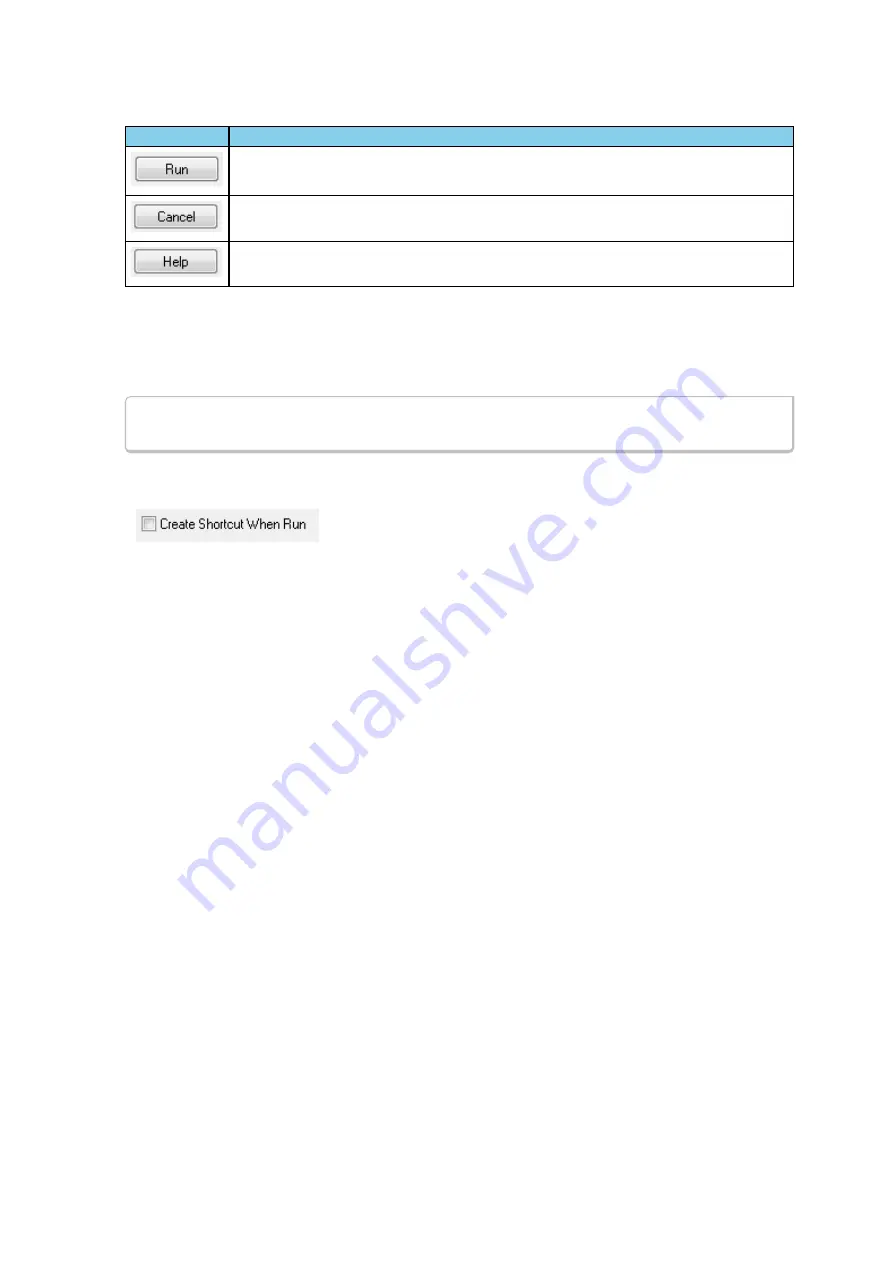
Button
Description
Becomes active when a capture method is selected. Starts the selected capture
method.
Closes the dialog and exits the user back to the computer desktop.
Opens Frontline Help. Keyboard shortcut: F1.
Select Data Capture Method dialog buttons
3. Expand the folder and select the data capture method that matches your configuration.
4. Click on the
Run
button and the Frontline
Control Window
will open configured to the selected
capture method.
Note:
If you don't need to identify a capture method, then click the Run button to start the
analyzer.
Creating a Shortcut
A checkbox labeled
Create Shortcut When Run
is located near the
bottom of the dialog. This box is un-checked by default. Select this
checkbox, and the system creates a shortcut for the selected method, and
places it in the "Frontline ComProbe Protocol Analysis System <version#>"
desktop folder and in the start menu when you click the Run button. This function allows you the option to
create a shortcut icon that can be placed on the desktop. In the future, simply double-click the shortcut to
start the analyzer in the associated protocol.
Supporting Documentation
The Frontline
<version #>
directory contains supporting documentation for development (Automation,
DecoderScript™, application notes), user documentation (Quick Start Guides and the Frontline User Manual),
and maintenance tools.
2.2.2 Frontline
®
BPA low energy Data Capture Methods
The Frontline Protocol Analysis System has different data capture methods to accommodate various
applications.
Chapter 2 Getting Started
TELEDYNE LECROY
Frontline BPA low energy Hardware & Software User Manual
5
Summary of Contents for BPA LOW ENERGY
Page 1: ...Hardware and Software User Manual Revision Date 1 3 2017...
Page 222: ......



























