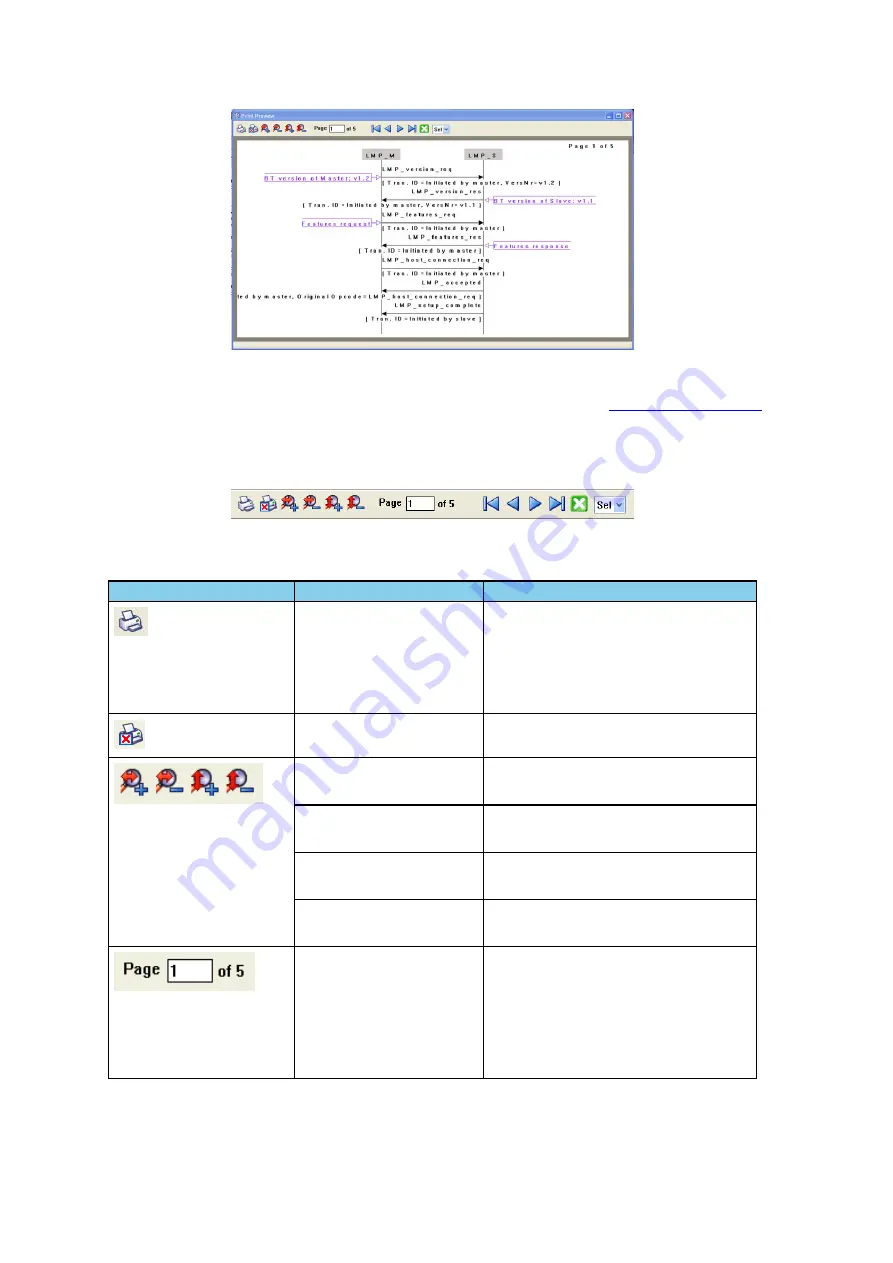
Figure 4.97 - Message Sequence Chart Print Preview
The information in the dialog will vary depending on the layer that is selected in the
the properties of the printer you select, and the amount of data in the layer (which will correspond to the
number of pages displayed).
You control what you see and when to print using the toolbar at the top of the dialog.
Figure 4.98 - Print Preview Toolbar
Icon
Name
Description
Prints all the pages to the printer you
select in Print Setup dialog.
When you select Print, you will output
the data that is currently being
displayed.
Cancel Printing
Cancels the current printing.
Zoom In Horizontially
Expands the data horizontally so it can
be easier to read.
Zoom Out Horizontally
Squeezes the data together so that more
fits on one page.
Zoom In Vertically
Expands the data vertically so it can be
easier to read.
Zoom Out Vertically
Squeezes the data so that more fits on
one page.
Current Page
The current page text box displays the
page number this is currently shown in
the dialog.
You can enter a number in the text box,
then press Enter, and the dialog will
display the data for that page.
Table 4.11 - Print Preview Icons
TELEDYNE LECROY
Chapter 4 Capturing and Analyzing Data
126
Frontline BPA low energy Hardware & Software User Manual
Summary of Contents for BPA LOW ENERGY
Page 1: ...Hardware and Software User Manual Revision Date 1 3 2017...
Page 222: ......
















































